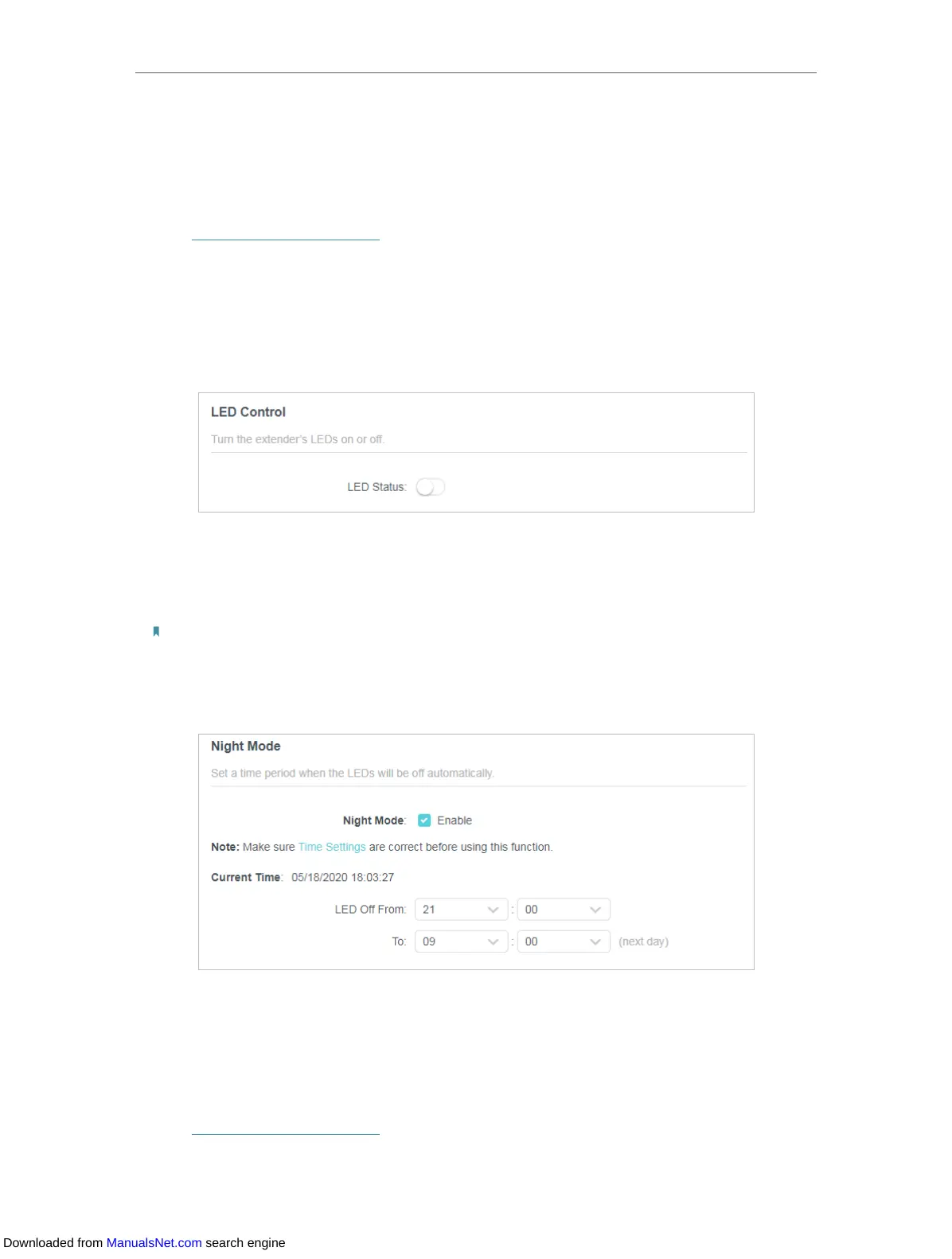43
Chapter 7 Manage Your Extender
7. 2. Control LEDs
The LEDs of the extender indicate its activities and status. You can turn off LEDs when
you don’t need them.
1. Visit http://tplinkrepeater.net, and log in with your TP-Link ID or the password you set
for the extender.
2. Go to Settings > Advanced Settings > LED Control.
• To turn off the LEDs:
Disable LED Status.
• To specify a time period when LEDs are off:
1. Select Night Mode.
2. Specify the LED off time period.
Note:
The effective LED off time is based on the time of the extender. You can go to Settings > System Tools > Time
Settings to modify the time.
3. Click SAVE .
7. 3. Set Power Schedule
The Power Schedule feature allows you to specify a time period during which the
extender is off.
1. Visit http://tplinkrepeater.net, and log in with your TP-Link ID or the password you set
for the extender.
Downloaded from ManualsNet.com search engine
