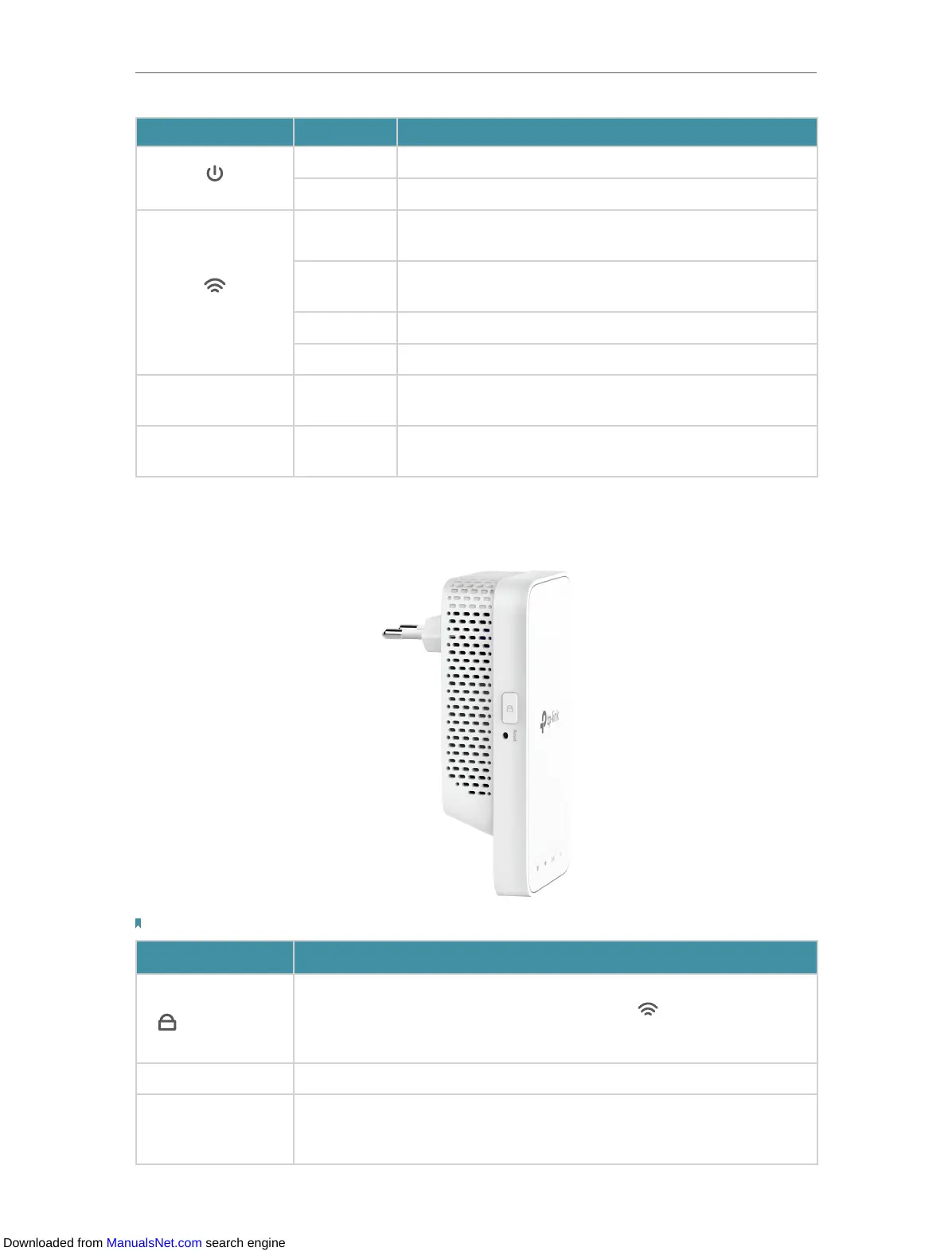4
Chapter 1
Get to Know About Your Extender
Name Status Indication
(Power)
On/Off The extender is on or off.
Blinking The system is starting up or firmware is being upgraded.
(Signal)
Solid white
The extender is connected to your router’s wireless
network and is in a suitable location.
Solid red
The extender is experiencing poor signal strength. Try
relocating it closer to your host router.
Blinking WPS connection is in progress.
Off No wireless connection is established.
2.4G
(2.4GHz)
On/Off
The extender is connected or not connected to the
2.4GHz wireless network of your host router.
5G
(5GHz)
On/Off
The extender is connected or not connected to the 5GHz
wireless network of your host router.
1. 2. 2. Port and Button Description
Note: The provided plug may differ from the picture due to different regional power specifications.
Item Description
(WPS) button
Press the WPS button on your host router, and immediately press
this button on the extender for 1 second. The
LED of the extender
should change from blinking to solid on, indicating successful WPS
connection.
Reset button (hole) Use a pin to press the button for 1 second to reset the extender.
Ethernet Port
Connect your Ethernet-only device (such as a Blu-ray player, game
console, DVR, or smart TV) to the Ethernet port of the extender to join
the Wi-Fi network.
Downloaded from ManualsNet.com search engine
