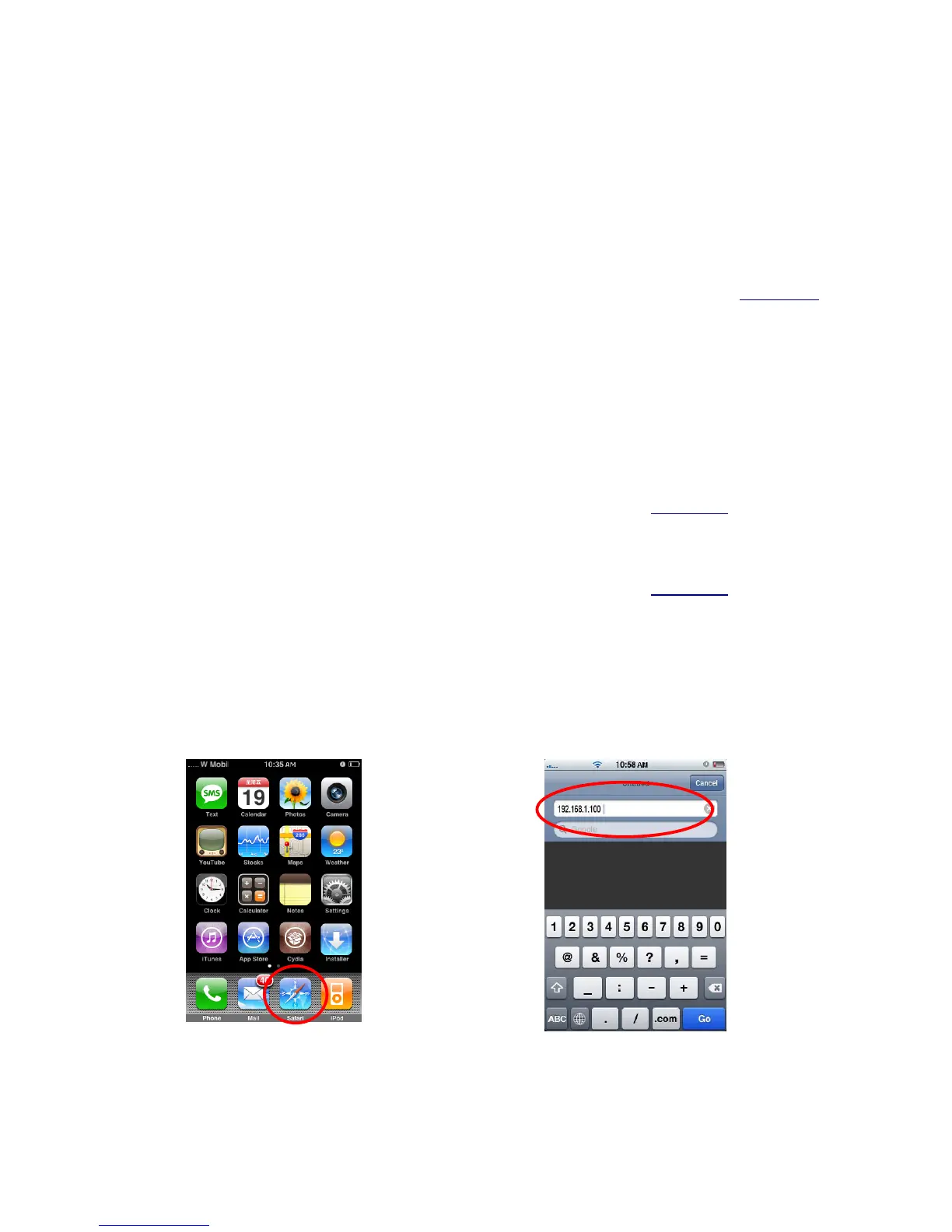13
Chapter 4 Using IP Camera via Mobile Phone
4.1 Mobile Phone Viewing
To use IP cameras via mobile phones, please make sure your RTSP is set to “On” (Default is “On”). To
change the settings of IP cameras, Please check “Settings → Basic → Camera → General.”
4.1.1 3G Mobile Phone Streaming Viewing
For 3G mobile phone viewing, type “rtsp://<IP>:<PORT>/video.3gp ” into your 3G Streaming Link. <IP>
is the Public IP address of your IP camera (to obtain the IP Address, please refer to Section 3.1);
<PORT> is the RTSP port of your IP camera (Default value is 554.) Example:
rtsp://192.168.1.100:554/video.3gp.
)
Note:
You can also use RTSP clients (RealPlayer, VLC, QuickTime layer etc) to view RTSP streaming, just
type in “rtsp://<IP>:<PORT>/video.3gp” as the Player URL.
4.1.2 2.5G Mobile Phone WAP Viewing
For 2.5G mobile phone viewing, type “http://<IP>/mobile.wml ” into your 2.5G WAP Browser. <IP> is the
Public IP address of your IP camera (to obtain the IP Address, please refer to Section 3.1
).
4.1.3 2.5G Mobile Phone Browser Viewing
For 2.5G mobile phone viewing, type “http://<IP>/mobile.htm ” into your 2.5G Web Browser. <IP> is the
Public IP address of your IP camera (to obtain the IP Address, please refer to Section 3.1).
4.2 Using IP Camera via iPhone
You can use TP-LINK Web User Interface via iPhone. If you want to use TP-LINK web UI via iPhone,
please follow the setting process below.
1. Select Safari function 2. Enter IP address in
