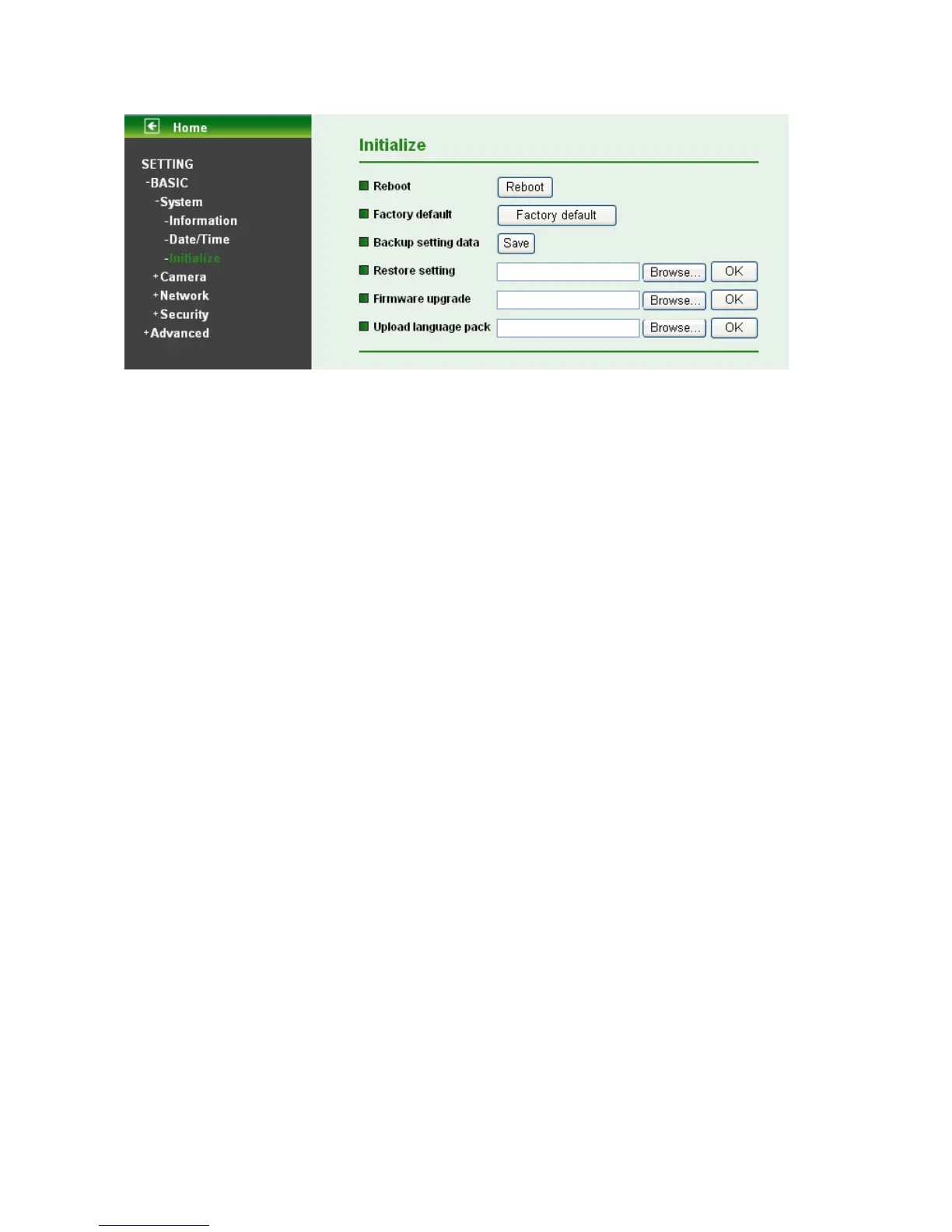30
7.1.3 Initialize
¾ Reboot: Click this button to reboot. A confirmation dialogue will appear and then click “OK” to
process. It takes two minutes to reboot this IP Camera.
¾ Factory Default: Click this button to reset this IP Camera to the factory default setting. A
confirmation dialogue will appear and then click “OK” to process. Don't turn off this IP Camera until
the device reboots.
¾ Backup Setting data: You can save the setting data of this IP Camera into a file. Click “Save” and
follow the instructions on the browser to save the setting data file to your specified location.
¾ Restore Setting: Download the saved setting data of this IP Camera. Click “Browse” and select
saved file. Click “OK” and this IP Camera is adjusted according to the loaded data; the camera will
restart.
¾ Firmware Update: Upgrade the device software. Click “Browse” and select the file for upgrading. A
confirmation dialogue will appear. Click “OK” to start upgrading. This IP Camera will reboot upon
completion.
)
Note:
Use only upgrade files that are special for this IP Camera. Otherwise problems may occur. Don't
turn off the IP Camera power or disconnect the network until the upgrading is completed.
)
Note:
After upgrading new firmware, please execute “Factory Default” first to make it work.
¾ Upload Language Pack: Upgrade the device language pack. Click “Browse” and select the file for
upgrading. A confirmation dialogue will appear. Click “OK” to start upgrading. The upgrade is applied
immediately. The default language is “English”.
