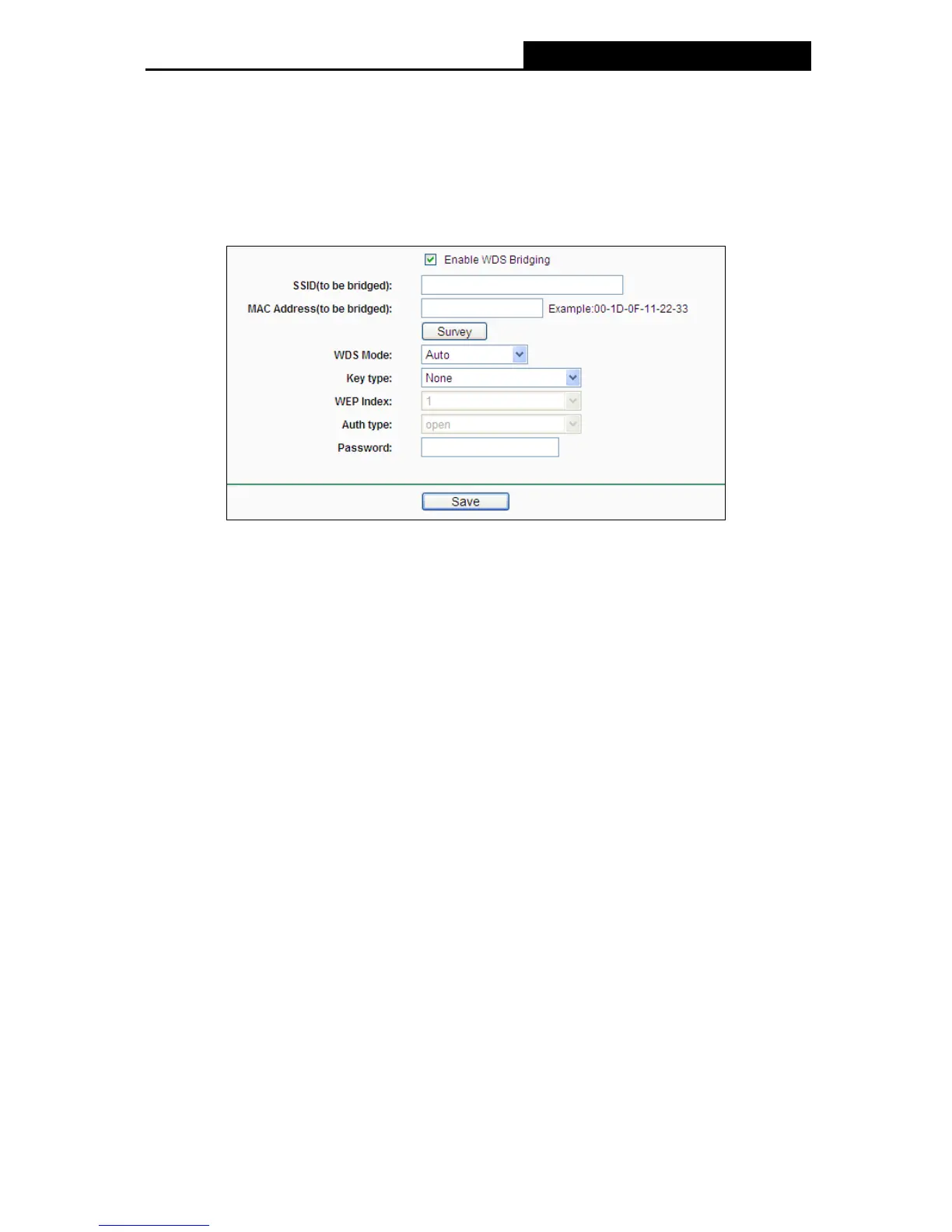-35-
Enable SSID Broadcast - When wireless clients survey the local area for wireless networks
to associate with, they will detect the SSID broadcast by the router. If you select the Enable
SSID Broadcast checkbox, the Wireless router will broadcast its name (SSID) on the air.
Enable WDS Bridging- Check this box to enable WDS. With this function, the router can
bridge two or more WLANs. If this checkbox is selected, you will have to set the following
parameters as shown below. Make sure the following settings are correct.
SSID (to be bridged) - The SSID of the AP your router is going to connect to as a client.
You can also use the search function to select the SSID to join.
MAC Address (to be bridged) - The MAC Address of the AP your router is going to
connect to as a client. You can also use the survey function to select the MAC Address
to join.
Survey - Click this button, you can search the AP which runs in the current channel.
Key type - This option should be chosen according to the AP's security configuration. It
is recommended that the security type is the same as your AP's security type
WEP Index - This option should be chosen if the key type is WEP (ASCII) or WEP
(HEX).It indicates the index of the WEP key.
Auth Type - This option should be chosen if the key type is WEP (ASCII) or WEP
(HEX).It indicates the authorization type of the Root AP.
Password - If the AP your router is going to connect needs password, you need to fill the
password in this blank.
4.6.2 Wireless Security
Choose menu “Wireless→Wireless Security”, and then you can configure the security settings
of your wireless network.
There are five wireless security modes supported by the router: WPA-Personal, WPA2-Personal,
WPA-Enterprise, WPA2-Enterprise, and WEP.
