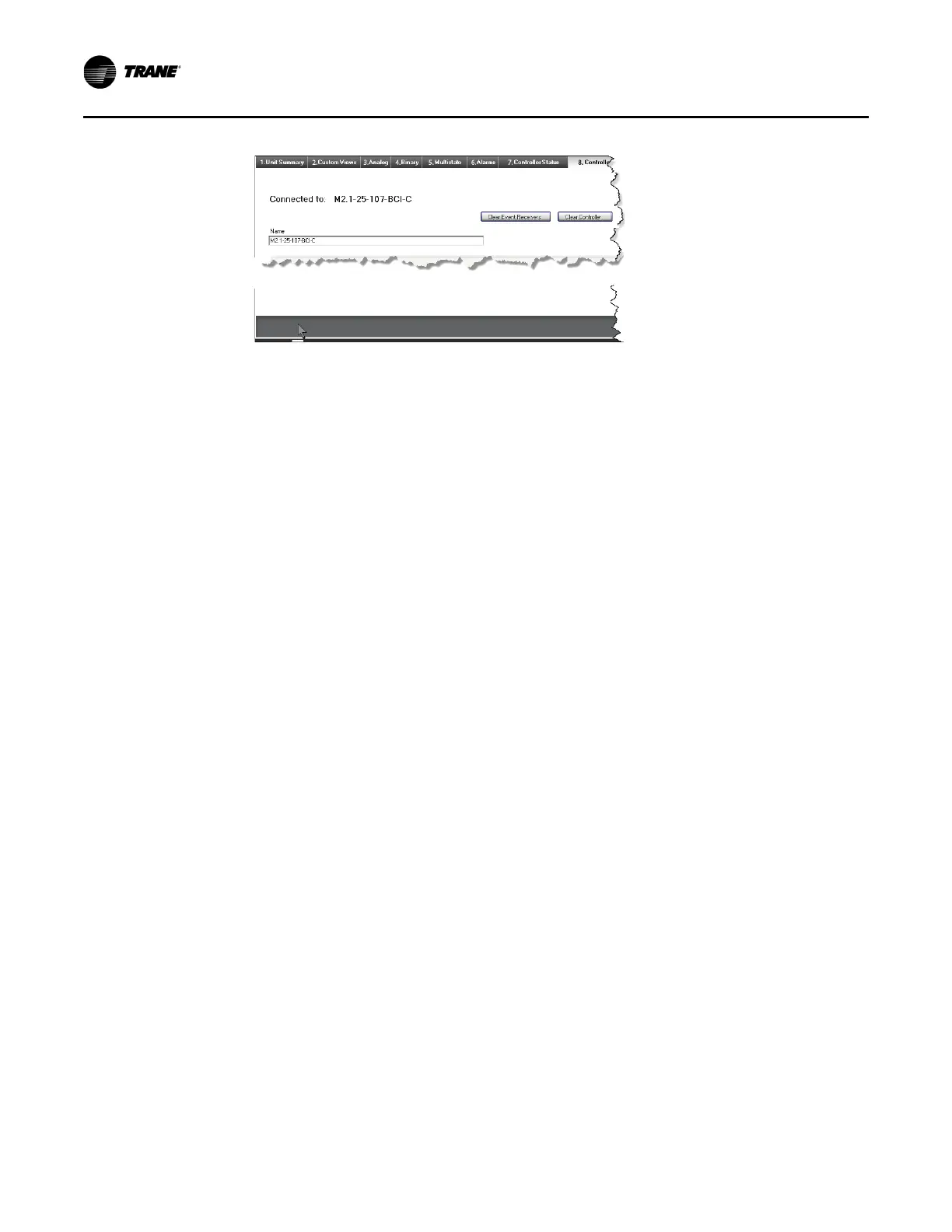Connecting and Configuring the BCI2-C with Tracer TU Software
14 RF-SVN006C-EN
4. Click the Clear Controller button and a pop-up window will
displays with a message that asks for confirmation to reset
the device. Click Yes.
5. A pop-up window displays confirming that the controller
has been reset indicating that the controller will be
rebooted. Click OK. The BCI2-C controller is restored to its
factory default state after is reboots.
6. Follow Steps 1 through 7 in the previous section to
reconfigure the BCI2-C controller.
7. Go to “Connecting and Configuring the BCI2-C with Tracer
TU Software,” p. 12 for binding if needed.
