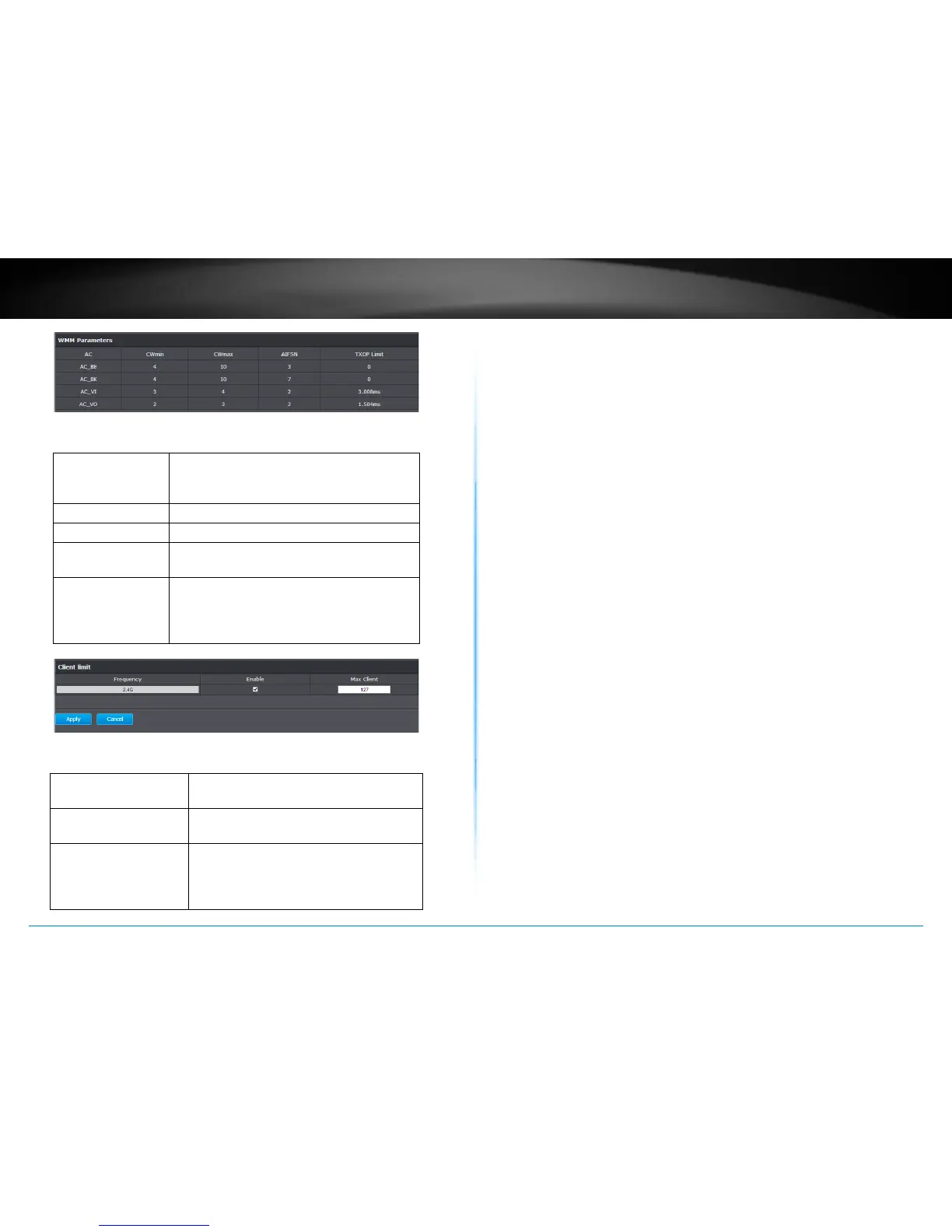TEW-753DAP User’s Guide System Conguration
© Copyright 2013 TRENDnet. All rights reserved.
31
WMM Parameters
AC : Access Category: best eort (AC_BE),
background (AC_BK), video (AC_VI), and
voice (AC_VO)
CWmin : Minimum contenon window
CWmax : Maximum contenon window
AIFSN : The Arbitraon Inter-Frame Spacing Number
species a wait me for data frames
TXOP Limit : Transmission Opportunity Limit : The limit of
the interval of me between the access point
having the right to iniate transmissions and
the transmission start me.
Client Limit
Frequency : Limit the number of clients connected to
the 2.4GHz interface
Enable : Check this box to enable maximum client
limitaon
Max Client : The maximum number of clients that can
connect to the TEW-753DAP’s 2.4GHz
interface is 127. The valid numbers are
from 1 to 127. The default value is 127.
WPS
WPS is one way to connect a wireless client to the TEW-753DAP. You
don’t have to select the encrypon mode and ll in a long encrypon
passphrase every me when you try to setup a wireless connecon. You
only need to press a buon on both the wireless client and the TEW-
753DAP, and WPS will do the rest for you.
Only the rst SSID (SSID 1) supports WPS pairing. There are two types
of WPS: WPS via Push Buon and WPS via PIN code are supported. If
you want to use the Push Buon, you have to push a specic buon
on the wireless client or in the ulity of the wireless client to start WPS
pairing, and click the Start to Process buon in this page under WPS
via Push Buon to start WPS pairing.
If you want to use the PIN code, you have to know the PIN code of the
wireless client and switch it to WPS mode, then ll-in the PIN code
of the wireless client through the web conguraon interface of the
access point.
WPS is disabled by default. To enable it, you have to click Enable and
then Apply. Go Save/Apply to apply the changes. Then come back to
this page to start your WPS session.
