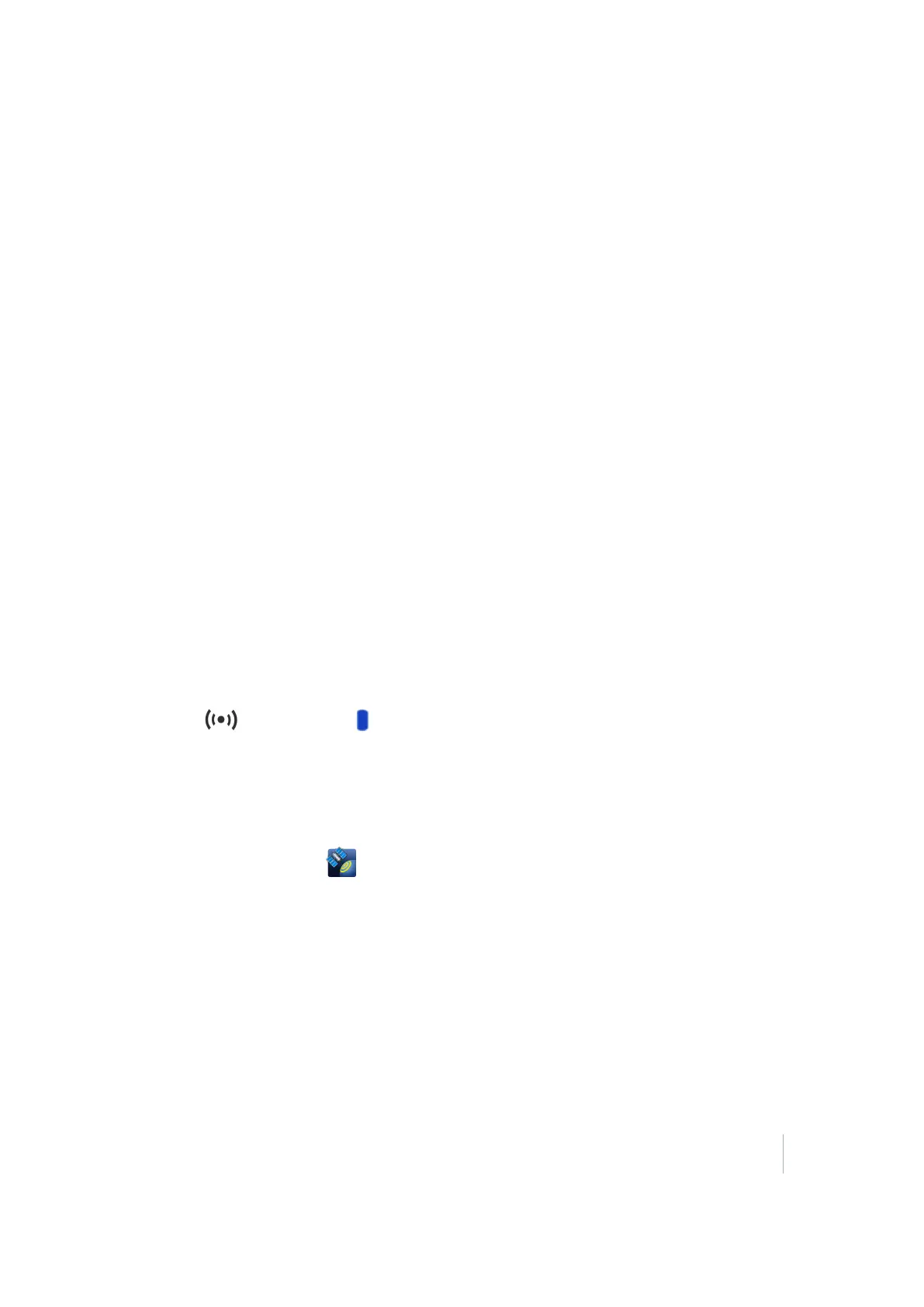2 Using the R1 GNSSreceiver
Connecting the R1 GNSSreceiver to a device
You can connect a R1 GNSSreceiver to a handheld device or tablet powered by the following
operating systems:
l Android versions 4.1x and later
l iOS
l Windows® 7 and Windows 8.x
l Windows Embedded Handheld 6.5
Enabling Mock Locations on Android devices
On Android devices, you must enable Mock Locations to allow the Android device to use
GNSSpositions from the R1 GNSSreceiver.
The method for enabling Mock Locations differs for different Android devices. Generally, this is done
under Settings / Developer options, Allow mock locations. Refer to the documentation for your
device for specific instructions.
Pairing a R1 GNSSreceiver and a device
The first time you use a R1 GNSSreceiver, you must pair it with your device.
1. Make sure the device you want to use has Bluetooth wireless techology turned on.
2. To place the R1 GNSSreceiver in Bluetooth pairing mode, press and hold the Power button
until the LEDflashes blue .
3. Depending on the device you want to pair the receiver with, do one of the following:
ll On a device powered by the Windows 7 or 8.x operating system, Windows Embedded
Handheld 6.5, or Android versions 4.1.x or later, use the GNSSStatus utility to pair with the
receiver.
a.
Tap GNSSStatus to launch the GNSSStatus utility.
b. Tap Select new receiver. The device you are using searches for receivers within range.
c. When the required receiver appears in the Select Receiver list, tap it, then tap the
connection icon to the right of the receiver IDto pair.
l On an iPhone or iPad, go to Settings / Bluetooth, and tap the R1 [ID] device you want to
pair with.
Connecting to a R1 GNSSreceiver
To reconnect to a receiver at any time, make sure it is turned on, then:
Trimble R1 GNSS Receiver User Guide 15