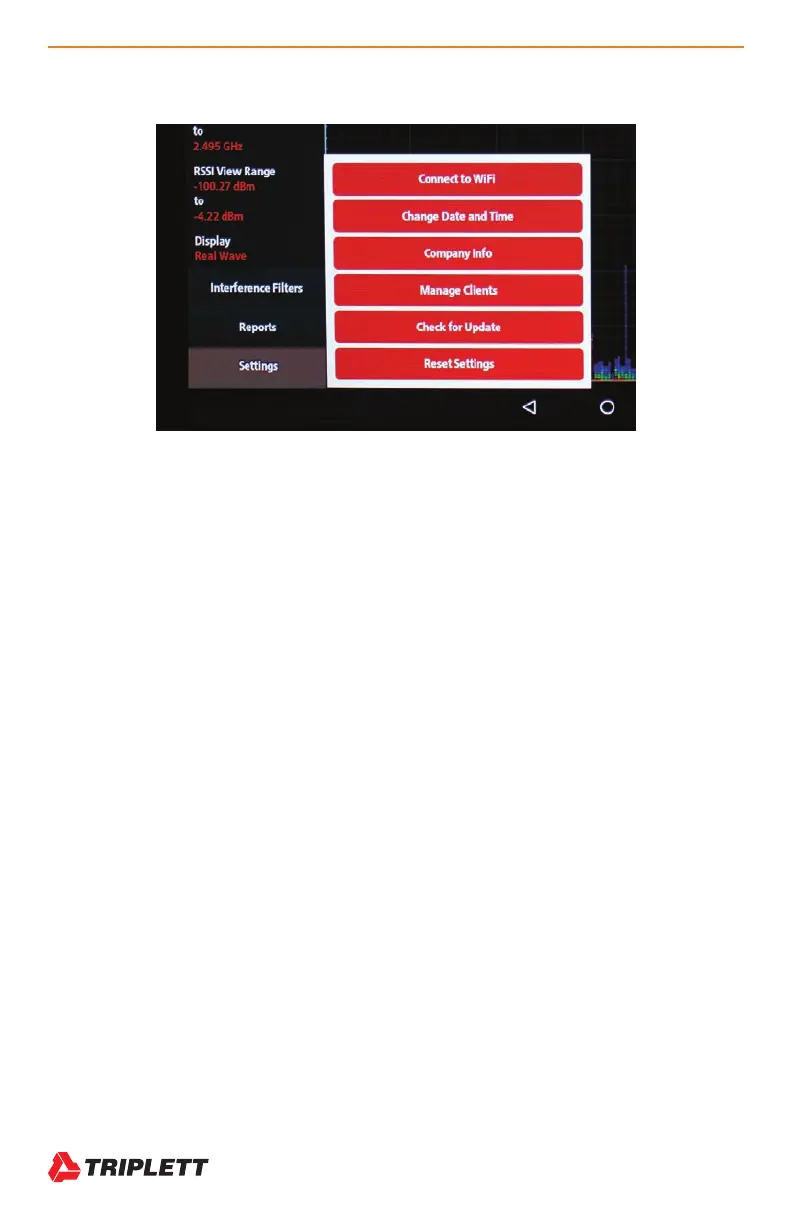8 WiFi Hound
TM
User Manual
www.Triplett.com
4.2 “Settings” Options
4.2.1 Connect to WiFi
Use this feature to access the Android UI and connect the Tester to the local wireless network. Connecting to the wire-
less network you are trying to test will also give you a Throughput Speed readout in the upper right part of the display.
4.2.2 Change Date and Time
You want to do this as soon as you initially set up your Tester.
4.2.3 Company Info
This is your own business information. You can manage your Technician list and selection here.
4.2.4 Manage Clients
This is where you add client information, add buildings/campus locations, etc.
4.2.5 Check for Update
This will automatically check for an updated version of the WiFi Hound firmware and install it for you. You must be con-
nected to a WiFi network that has internet access for this to work. We do not recommend doing firmware updates when
on a jobsite. A partial download, or the Tester losing power during an update could disable the unit completely, so do not
run updates when you are at the jobsite.
4.2.6 Reset Settings
This is the FACTORY RESET. Please call Triplett Technical Support prior to using this feature as doing so will remove
all the existing client and business data from your Tester.
