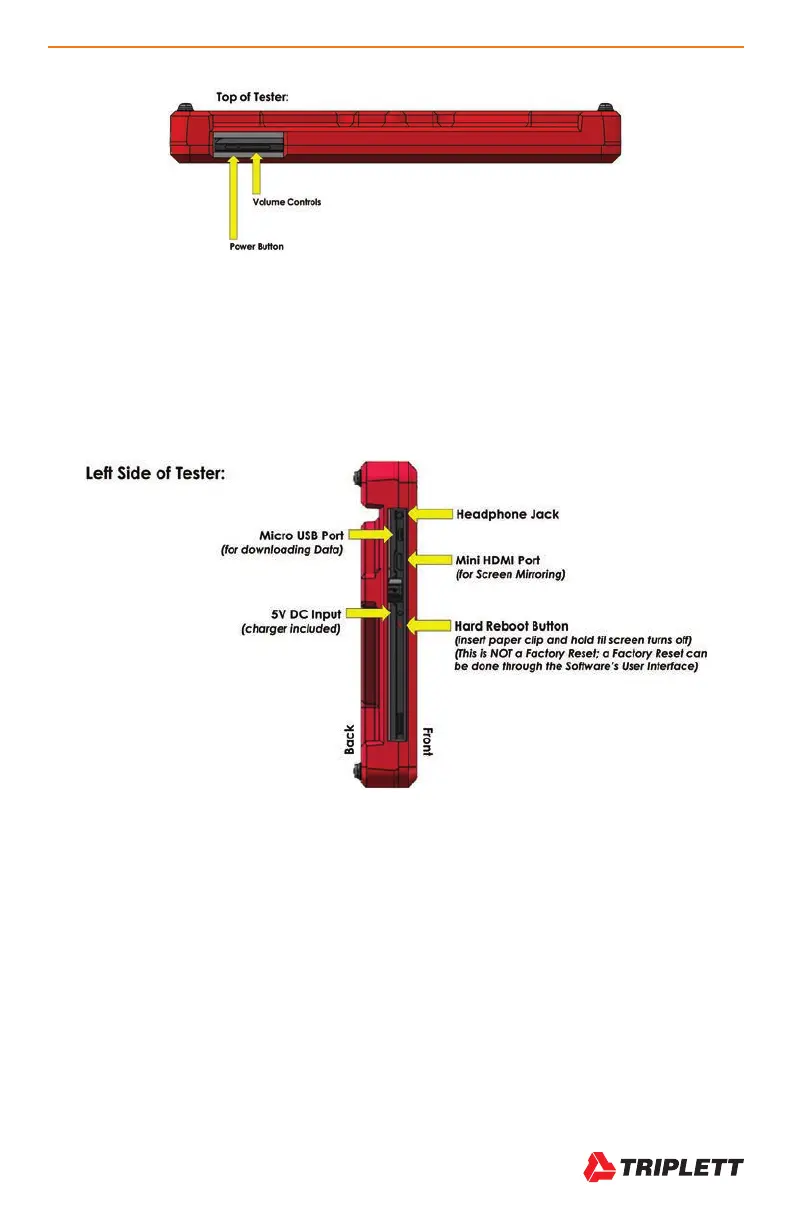WiFi Hound
TM
User Manual 3
www.Triplett.com
2.3 TOP OF TESTER
The Power Button is located on the top of the tester, to the far left. Since this is an Android-based piece of equipment,
you must PRESS AND HOLD the Power button for three seconds then release it to turn on the Tester.
Caution: If you accidentally press and hold the Power button and the Volume button at the same time, you will access
the Android Operating System programming screen. If this happens, you will have to do a HARD REBOOT of the Tester
(shown next page), and then power it back on (being careful to avoid pressing the volume button at the same time!).
2.4 LEFT SIDE OF TESTER
From Top to Bottom:
• Headphone Jack
• Micro USB Port – Use for backing up your client files onto your laptop, or clearing old files to free up memory on
the Tester You can also use this as a charging port in a pinch.
• Mini HDMI Port – Can be used to mirror the Tester’s screen to a larger monitor/HDMI-connectable TV set.
• DC port for charging – Charger is included with your WiFi Hound. Do not use aftermarket chargers.
• Hard Reboot Inset – use a paperclip, insert it into the hole and count to 5. This will force the tester to reboot.
