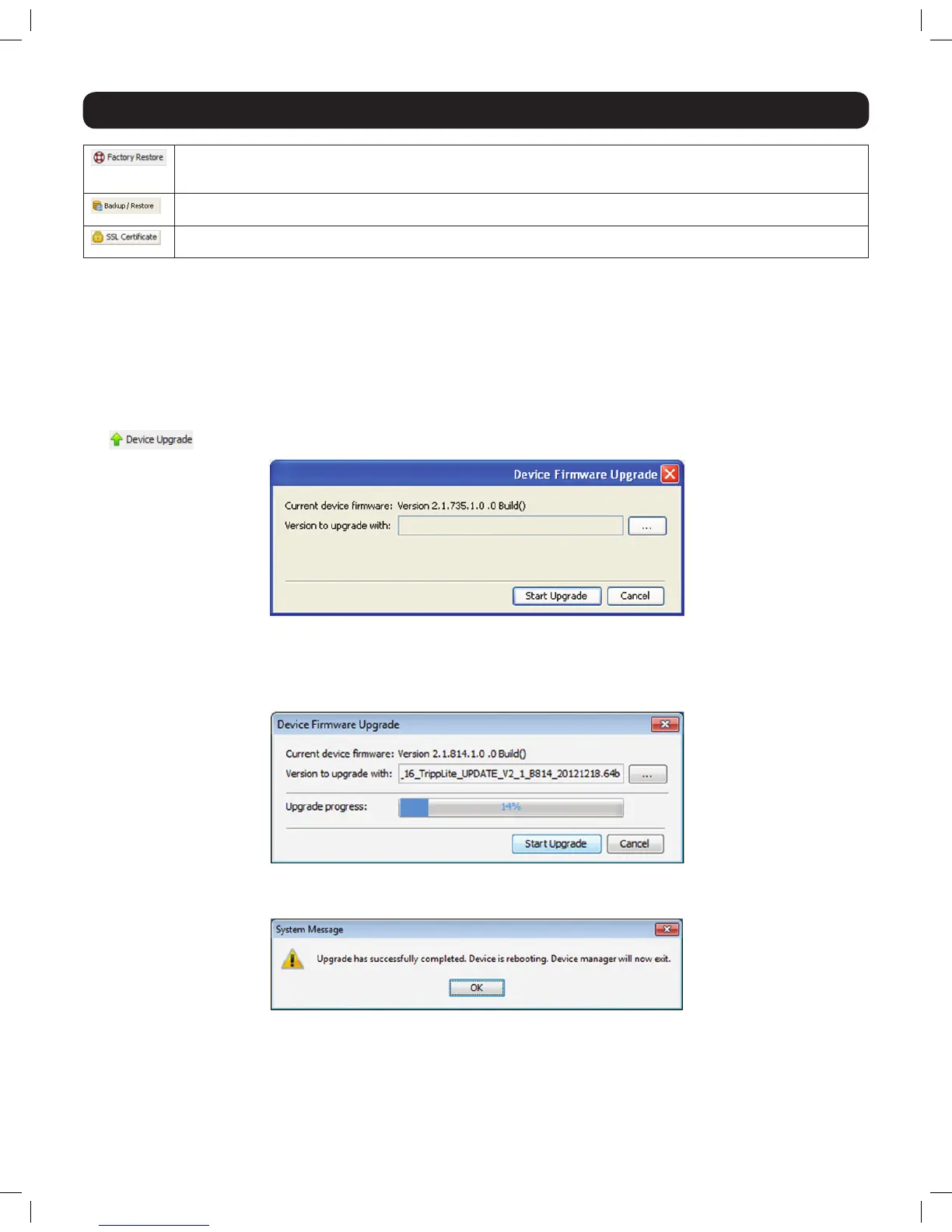17
2. Web Configuration Interface
Clicking on the Factory RestoreiconwillrestoretheKVM’sdefaultsettings,resettingallinformationthathadbeen
changed.Theaffectedsettingsincludenetworkinformation,servers,switches,users,andpasswords.Youwillbegiven
the option of preserving the network settings when performing a Factory Restore.
Clicking on the Backup/Restore iconallowsanadministratortobackuporrestoretheKVM’ssettings(SeetheBackup/
Restore sectioninthismanualfordetails).
Clicking on the SSL Certificate iconallowsanadministratortoinstallanSSLcerticate(Seethe SSL Certificate section in
thismanualfordetails).
2.4.1 Firmware Upgrade
To perform a rmware upgrade, follow these steps:
Note: Depending on the type of firmware upgrade, the following settings may be erased: User settings, KVM switch settings, mouse and
video adjustments, and RS232 settings. The network settings remain intact. For more information, refer to the firmware release notes.
1. Download the firmware upgrade file from www.tripplite.com/support.
2. Save the firmware upgrade file on the Client Computer.
3. LogintotheWebCongurationInterfaceandnavigatetotheConfiguration section. In the Configuration section’stoolbar,clickonthe
icon. The Device Firmware Upgrade page appears, displaying the current firmware version installed on the KVM.
4. In the Version to upgrade with field, browse to and select the firmware upgrade file that you just downloaded from the Tripp Lite website.
5. Verify that the firmware upgrade file is a newer version than what is currently installed on the KVM.
6. Click the Start Upgrade button to begin the firmware upgrade. A progress bar will display the progress of the upgrade. An upgrade can
take several minutes.
7. Whentheupgradecompletes,clicktheOK buttononthepromptthatappearstocloseoutoftheWebCongurationInterfaceand
reboottheKVM.Youwillbetakenbacktotheloginpage.
8. Click the Log OnbuttontologbackintotheWebCongurationInterface.
14-03-051 93-32D5.indd 17 3/14/2014 9:52:24 AM
