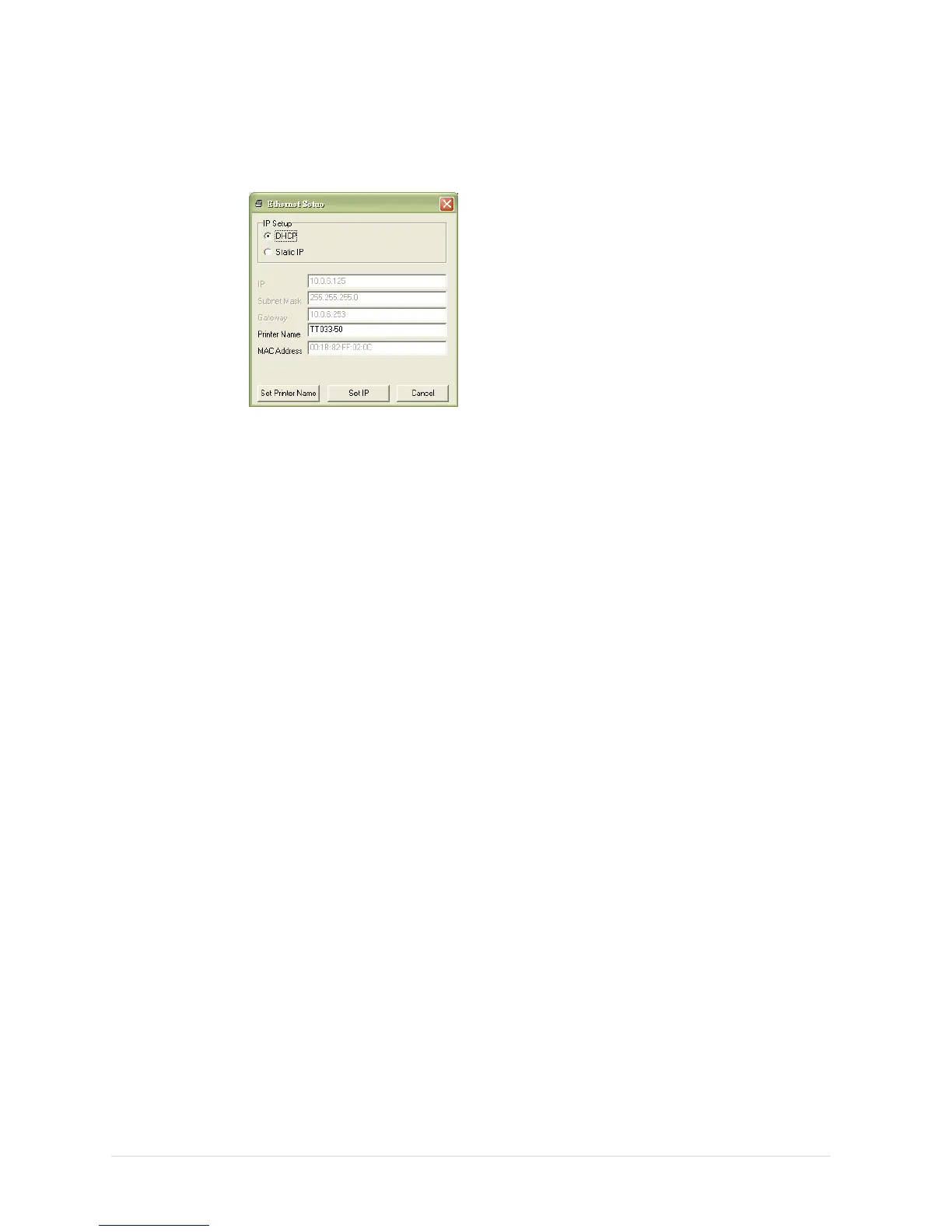- 74 -
6. Select the printer in the left side of listed printers, the correspondent IP address will be shown in the
right side “IP address/Printer Name” field.
7. Click “Change IP Address” to configure the IP address obtained by DHCP or static.
The default IP address is obtained by DHCP. To change the setting to static IP address, click “Static
IP” radio button then enter the IP address, subnet mask and gateway. Click “Set IP” to take effect the
settings.
Users can also change the “Printer Name” by another model name in this fields then click “Set Printer
Name” to take effect this change.
Note: After clicking the “Set Printer Name” or “Set IP” button, printer will reset to take effect
the settings.
8. Click “Exit” button to exit the Ethernet interface setup and go back to Diagnostic Tool main screen.
Factory Default button
This function will reset the IP, subnet mask, gateway parameters obtained by DHCP and reset the
printer name.
Web setup button
Except to use the Diagnostic Utility to setup the printer, you can also explore and configure the printer
settings and status or update the firmware with the IE or Firefox web browser. This feature provides a
user friendly setup interface and the capability to manage the printer remotely over a network.
