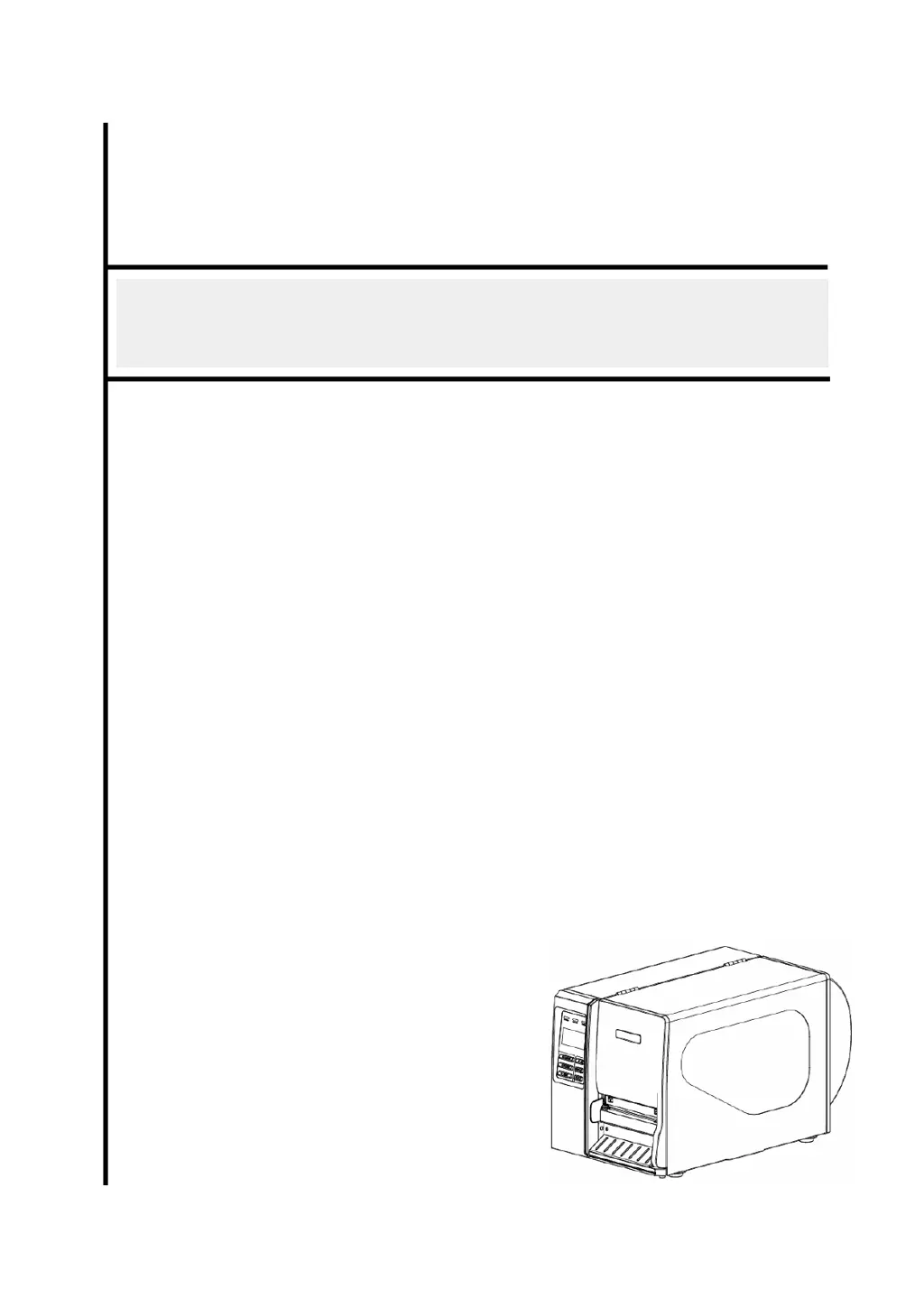What to do if my TSC Printer is not printing?
- BBrittany MarshallAug 20, 2025
If your TSC Printer is not printing, check the following: * Ensure the interface cable is securely connected. * If using a serial port, verify it's a pin-to-pin assignment cable, or replace it. * Confirm the serial port settings match between the host and printer, and reset if needed. * Verify the correct printer port is selected in the Windows driver. * Make sure the Ethernet IP, subnet mask, and gateway are configured properly.