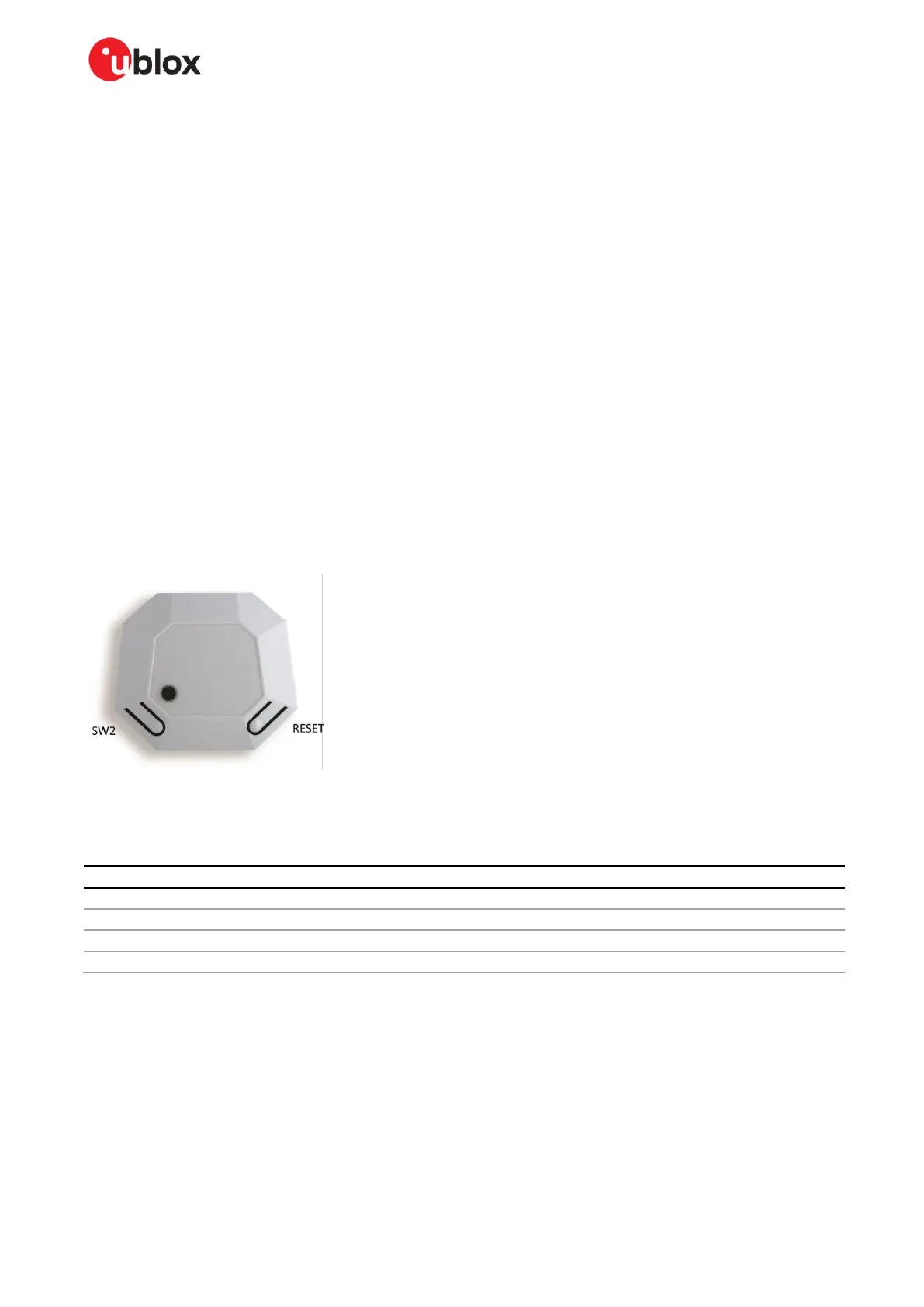XPLR-AOA-3 - User guide
UBX-22006906 - R07 C209 tag Page 27 of 46
C1-Public
5.2.3 Installing tag software using a debugger
C209 tag software can also be installed using a debugger connected through the J10 10-pin contact
on the PCB. To install C209 tag software with the pre-flashed DFU bootloader on NINA-B406:
1. Download the c209_aoa_tag_<version>.zip from the u-blox C209 software repository [12] and
read the releases section.
2. Unzip the downloaded file.
3. Connect the debugger to the 10-pin contact on the C209.
4. Flash the hex file from the folder named release_c209_aoa_tag_no_boot_required in the unpacked
the zip using your debugger.
☞ This operation will overwrite the boot loader on the module. The C209 GitHub repository [12]
includes instructions for restoring the boot loader.
5.3 Configuration and handling
5.3.1 Configuring advertising interval
Press the SW2 button on the C209 to change the advertising interval.
When SW2 is pressed, the advertising interval cycles through the available advertising intervals. For
best performance, it is advisable to use the fastest advertising interval. The LED will blink shortly to
indicate the advertising interval, with 1 blink indicating the fastest advertising.
Figure 26: C209 with cover and buttons
C209 tags are simply configured over the UART interface using AT commands.
The AT commands that can be used to configure the interface are described in Table 7.
<valid_tx_power> can be one of: -40, -30, -20, -16, -12, -8, -4, 0, 2, 3, 4, 5, 6, 7, 8 (dBm)
Table 7: C209 AT commands
☞ For +TXPWR to take effect the software must be reset – either by pressing the reset button or power
cycling the module. The configuration is persistently stored in flash.
All commands are echoed and responded with either \r\nOK\r\n or \r\nERROR\r\n, and should be
terminated with \r.
☞ The UART interface is available for 10 seconds after reset with the settings 115200 bps, with no
flow control.
