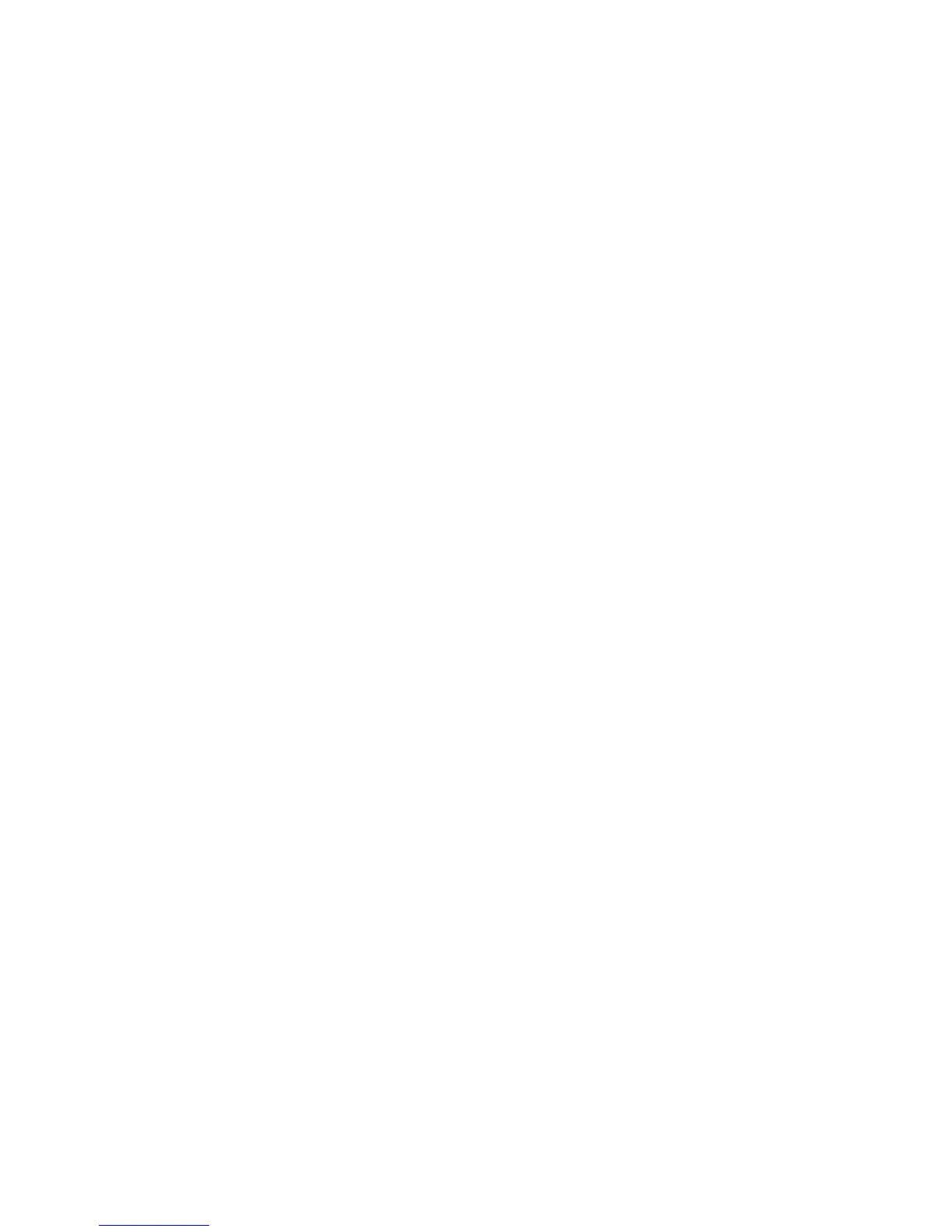2.3 Validate Connectivity/Connect Devices to the Network Ubee Interactive
10 DDW3612 Subscriber User Guide • July, 2010
2.3 Validate Connectivity/Connect Devices to the Network
To confirm network/internet operations, or to connect an Ethernet device to the
network (for example, a computer, gaming console, etc.), do the following:
1. Make sure the Ethernet device (computer, gaming console) to add to the network
is connected to the cable modem and powered on. Refer to page 7, if needed.
2. Use the device LEDs to confirm operations. The PWR, DS, US, Online, and Wifi
LEDs are solidly lit in normal operations, as is the LAN LEDs that have devices
connected to their associated ports. Refer to “LED Operational Summary” on
page 5 for more detailed information.
3. Open a web browser and go to any web site to validate network connectivity
(for example, http://www.wikipedia.org).
4. If the connected device is a gaming console, perform any online task supported by
the console (for example, log into gaming server, play online game, download
content, etc.).
5. Refer to page 11 for troubleshooting information if needed.
2.3.1 Connect/Validate Wireless Clients
To confirm operations or to connect wireless devices to the network (for example, a
laptop computer), do the following:
1. Use the device LEDs to confirm operations. The WiFi LED must be solidly lit. The
PWR, DS, US, and Online LEDs are also solidly lit in normal operations. Refer to
“LED Operational Summary” on page 5 for more detailed information.
2. Connect a wireless device to the cable modem (for example, a laptop computer).
Use the following steps:
Access the wireless networking feature on your wireless device. On a
Windows computer, for example, double-click the Wireless Networking icon in
the system tray (lower-right side of the Windows desktop).
Click View Wireless Networks. The device is shipped with a default SSID.
The SSID is the name of the wireless network broadcast from the device so
that wireless clients can connect to it.
3. Double-click your SSID in the wireless networks window.
The default SSID = DDW3612 plus the last 2 characters of the cable modem’s
MAC Address (UPPER case, if letters). Refer to the device’s bottom label to view
the MAC address or refer to “Cable Modem - Information” on page 12.
Example: DDW3612BE
Note: If the subscriber changes the SSID, the device does not revert to this default
SSID upon any reset of the device, except in the case of a manual reset to restore
factory default settings. The device MAC address can be found on the device
label, or refer to “Cable Modem - Information” on page 12.