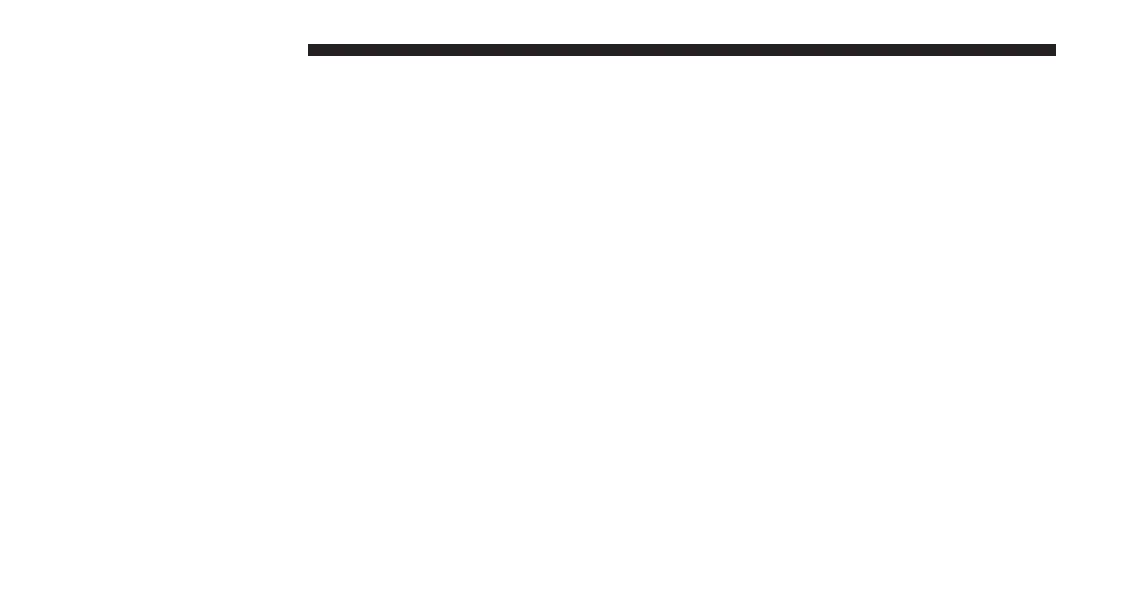• Select “Paired Phones” then press the “Add Device”
button on the touchscreen.
• Search for available devices on your Bluetooth en-
abled mobile phone (see below). When prompted on
the phone, select “Uconnect” and accept the connec-
tion request.
6. Uconnect Phone will display an in progress screen
while the system is connecting.
7. When your mobile phone finds the Uconnect system,
select “Uconnect.”
8. When prompted on the mobile phone, accept the
connection request from Uconnect Phone.
NOTE: Some mobile phones will require you to enter the
PIN number.
9. When the pairing process has successfully completed,
the system will prompt you to choose whether or not
this is your favorite phone. Selecting “Yes” will make
this phone the highest priority. This phone will take
precedence over other paired phones within range and
will connect to the Uconnect system automatically
when entering the vehicle. Only one mobile phone
and/or one Bluetooth audio device can be connected
to the Uconnect system at a time. If “No” is selected,
simply select “Uconnect” from the mobile phone/
audio device Bluetooth screen, and the Uconnect
system will reconnect to the Bluetooth device.
132 UCONNECT 8.4A/8.4AN
