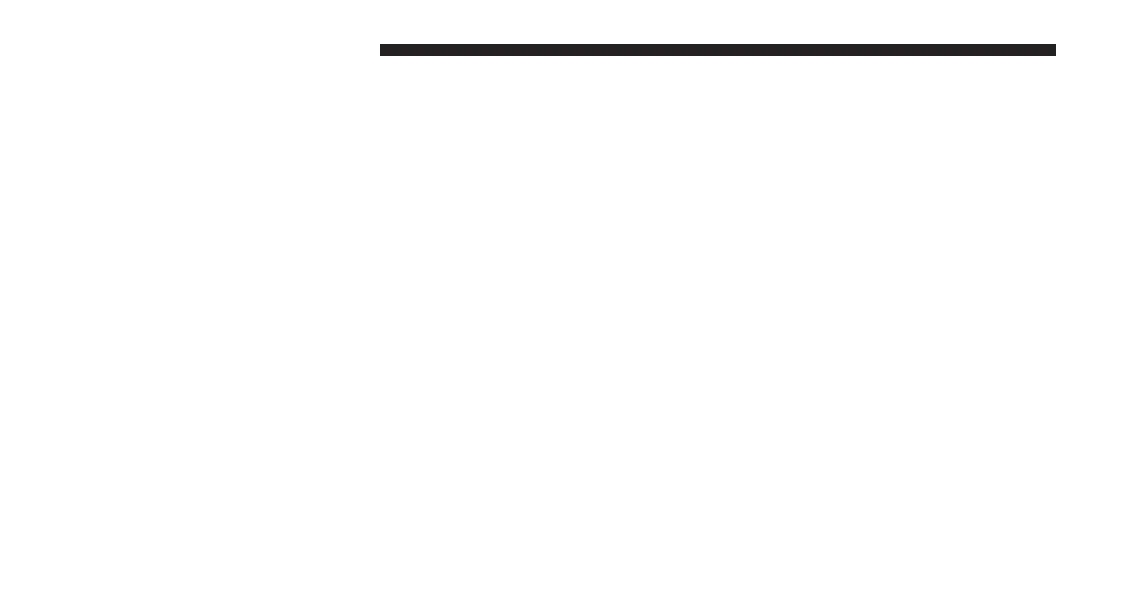Adding Vehicles To My Uconnect Access Account
You can easily add vehicles to your Uconnect Access
account online by going to the Mopar Owner Connect
website (
moparownerconnect.com
) > Dashboard > Add
a Vehicle. Connected vehicles must follow the secure
registration process to be added to an account.
UCONNECT CARE & FAQs
For additional information about Uconnect Access, push
the ASSIST button on the rear view mirror and then select
Uconnect Care on your in-vehicle touchscreen to contact
Uconnect Care. Your call will be directed to a Uconnect
Care agent or held in a queue until an agent is available.
You can also phone Uconnect Care directly at 855-792-
4241, or go to the Mopar Owner Connect website
(
moparownerconnect.com
).
Uconnect Care Business Hours:
Central Time
• Monday through Friday – 7:00 am to 7:00 pm
• Saturday and Sunday – 8:00 am to 4:00 pm
1. How Do I Register For My Uconnect Access Ac-
count? Press the “Apps” button on the in-vehicle
touchscreen, then select Uconnect Registration.
2. Why Do I Need An Email Address? Without an email
address, customers cannot register for Uconnect Ac-
cess. Customers need to register so they can subscribe
to receive additional services and create a Uconnect
Security PIN for remote command requests.
88 ALL ABOUT UCONNECT ACCESS
