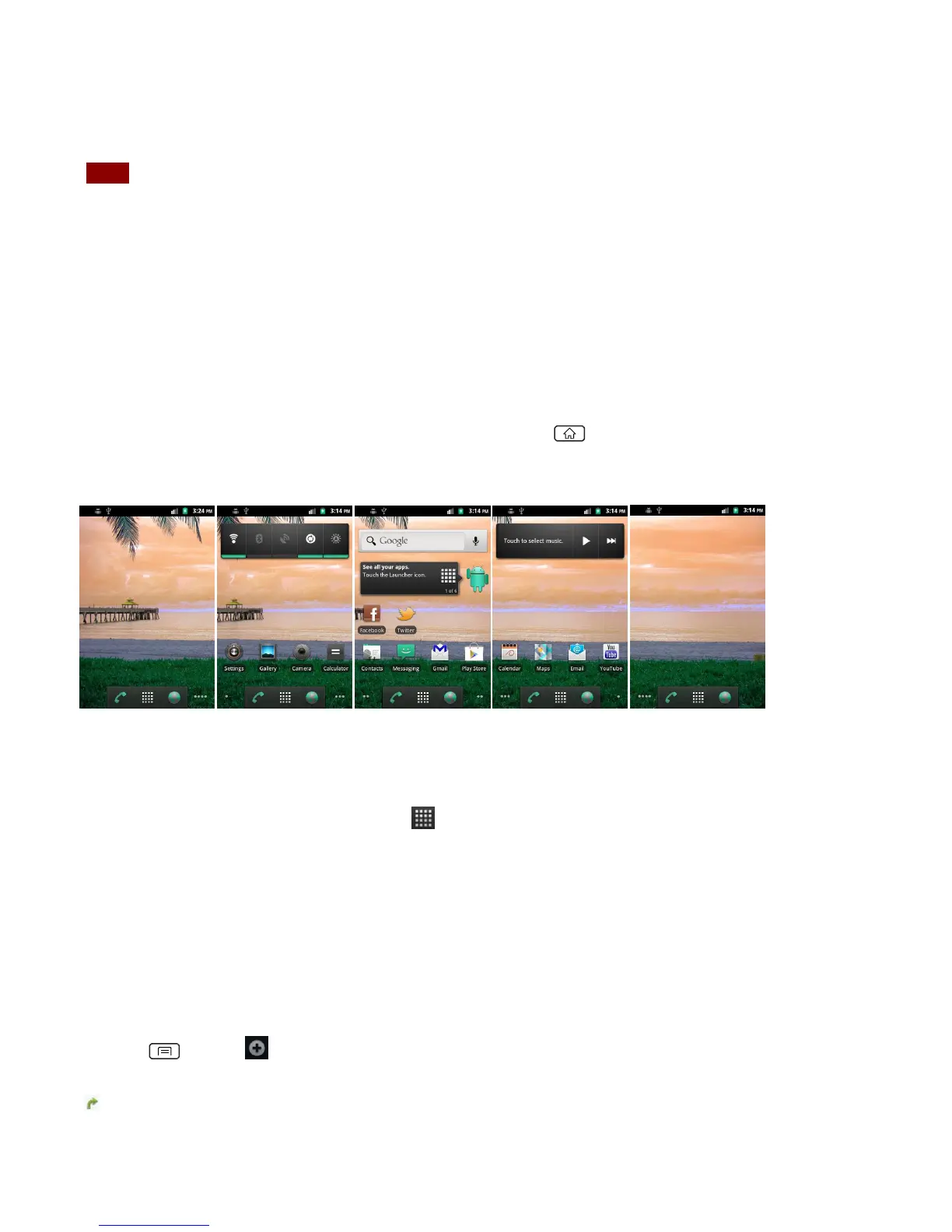messages, calendar events, etc. At least one Google account is required for normal phone
operation.
NOTE The phone must be reset to remove a solitary Google account.
Getting to Know the Home Screen
The Home screen is displayed when the device is in idle mode. You can add your favorite apps,
shortcuts, folders and widgets to the Home screen so they’re only a tap away.
The Home screen is actually five separate screens. Slide your finger the left or right and you’ll
discover more space to add icons, widgets, and more. Press Home to return to the center Home
screen.
Previewing the Home screens
1. From any Home screen, tap and hold Apps.
2. When you choose a desired Home screen, the display shifts to the selected Home screen.
Customizing the Home Screen
The Home screens and display wallpaper are customizable.
Home screen customization options
1. Open the Home screen you want to customize.
2. Press Menu > Add. Or just tap and hold an empty area on the Home screen.
3. On the menu that appears, select from the following choices:
Shortcuts: Can include functions like Applications, Bookmark, Contact, Direct dial, Direct
message, Directions & Navigation, Email, Gmail label, Music playlist and
Settings.
