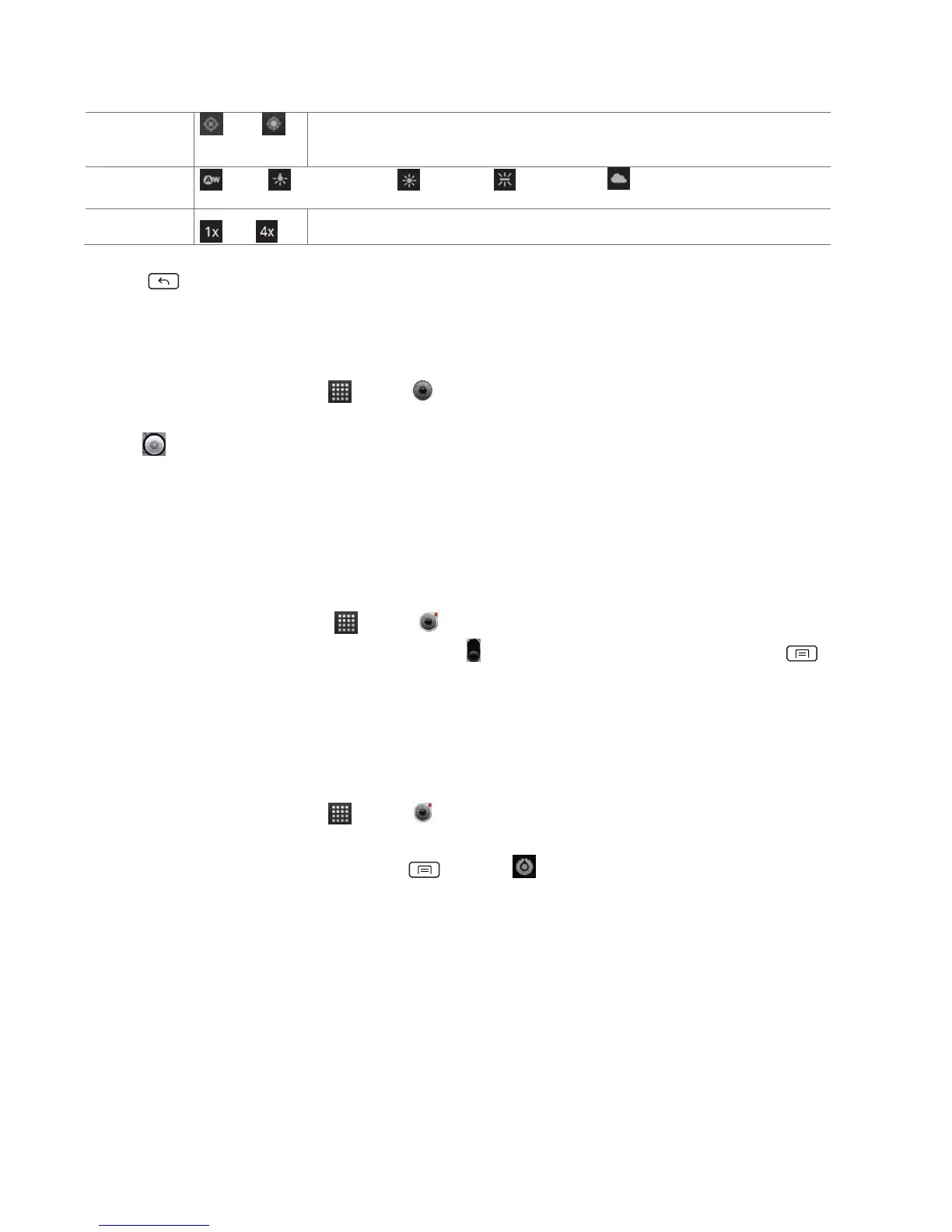Activate to use your phone’s location-based services. Take pictures
wherever you are and tag them with the location.
Auto, Incandescent, Daylight, Fluorescent, Cloudy.
Tap the amount of zoom you want.
4. Press Back or tap the screen to close the settings menus.
Taking a picture
1. From the Home screen, tap Apps > Camera.
2. Frame your subject on screen.
• Tap . The camera brings the image into focus. When the image is in focus, the camera takes a
picture.
The picture you just took is briefly previewed full-screen, and then is displayed as a
thumbnail at the top right. Tap the thumbnail to view, share, or work with your pictures in
Gallery.
Opening Camcorder
• From the Home screen, tap Apps > Camcorder.
• Or, when you’re in Camera mode, drag the to the Camcorder position. Or, press Menu
>Switch to video. The camcorder interface does show in landscape mode. Just sideways.
Camcorder settings
When in Camcorder mode, Camcorder settings are displayed on screen. Before recording, you
can adjust your camcorder settings or leave them in automatic mode.
1. From the Home screen, tap Apps > Camcorder.
2. Tap a setting icon. The settings open over the screen.
• To hide settings on the screen, press Menu > Hide settings.
3. Tap the setting you want to change.