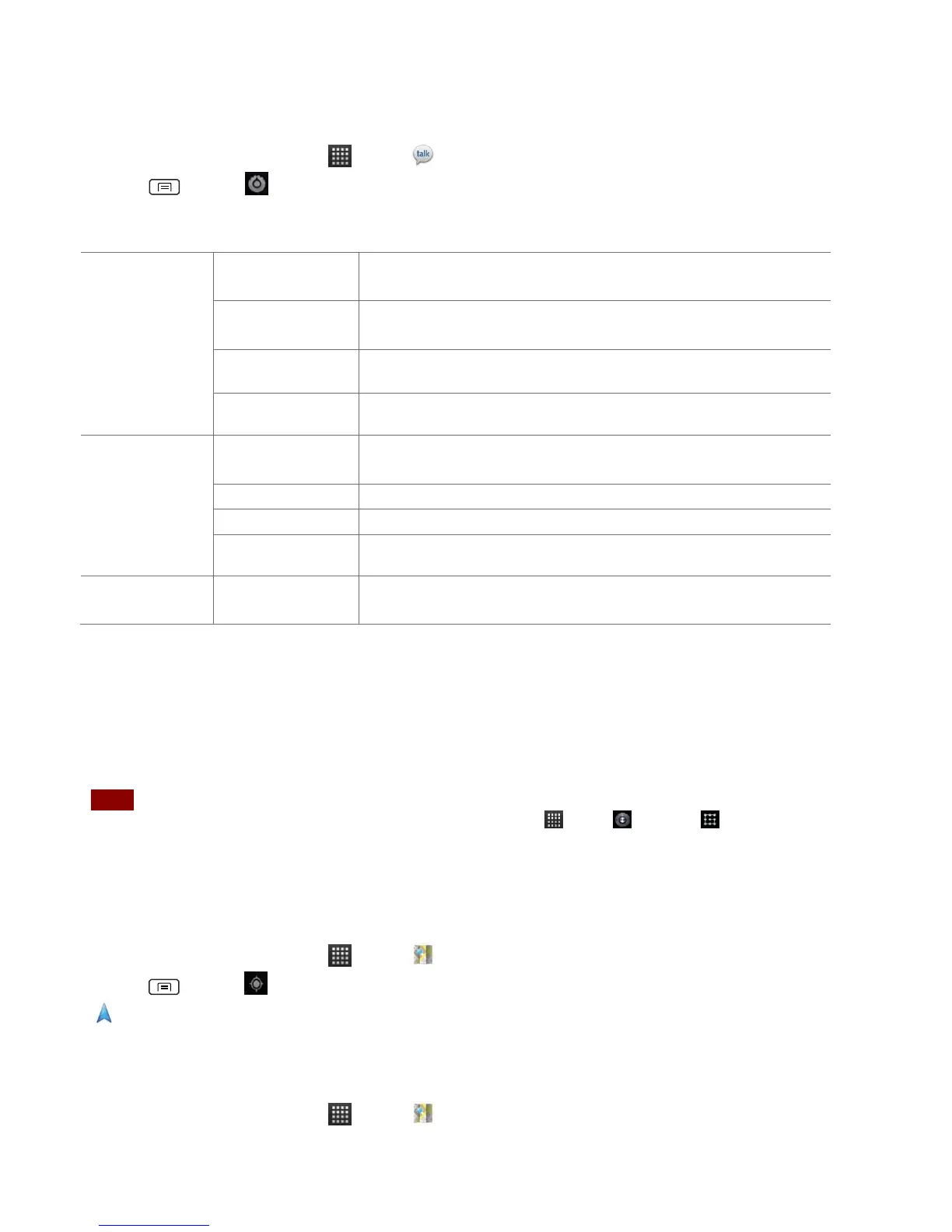Talk settings
1. From the Home screen, tap Apps > Talk.
2. Press Menu > Settings.
Automatically sign in to Talk when you turn your phone on.
When selected, your status will indicate you are using Talk
on your mobile phone.
Set your status to away when your phone’s display is off.
Clear previous Talk chat searches from showing up in the
Search box.
Show a notification icon in Status bar when you have a new
message.
Select the Talk Notification ringtone.
Set to vibrate the phone when a new Talk message arrives.
Notify in Status bar when friend invitations are received.
Read detailed Google Talk legal Terms and privacy
statements.
Maps
Use Maps to find your current location and get directions. You can search for addresses, landmarks
and businesses directly on a street map or satellite image.
NOTE You need an active mobile data or Wi-Fi connection to use Maps. To see your location and get directions, you
must turn on location services. From the Home screen, tap Apps > Settings > Location& security.
Select one or both from Use wireless networks or Use GPS satellites. Maps may not be available for all
locations.
Opening and viewing Maps
Viewing your location
1. From the Home screen, tap Apps > Maps.
2. Press Menu > My Location.
shows your location on the map and points north for your reference.
Using Maps
1. From the Home screen, tap Apps > Maps.
2. While viewing a map, swipe to any direction on the screen.