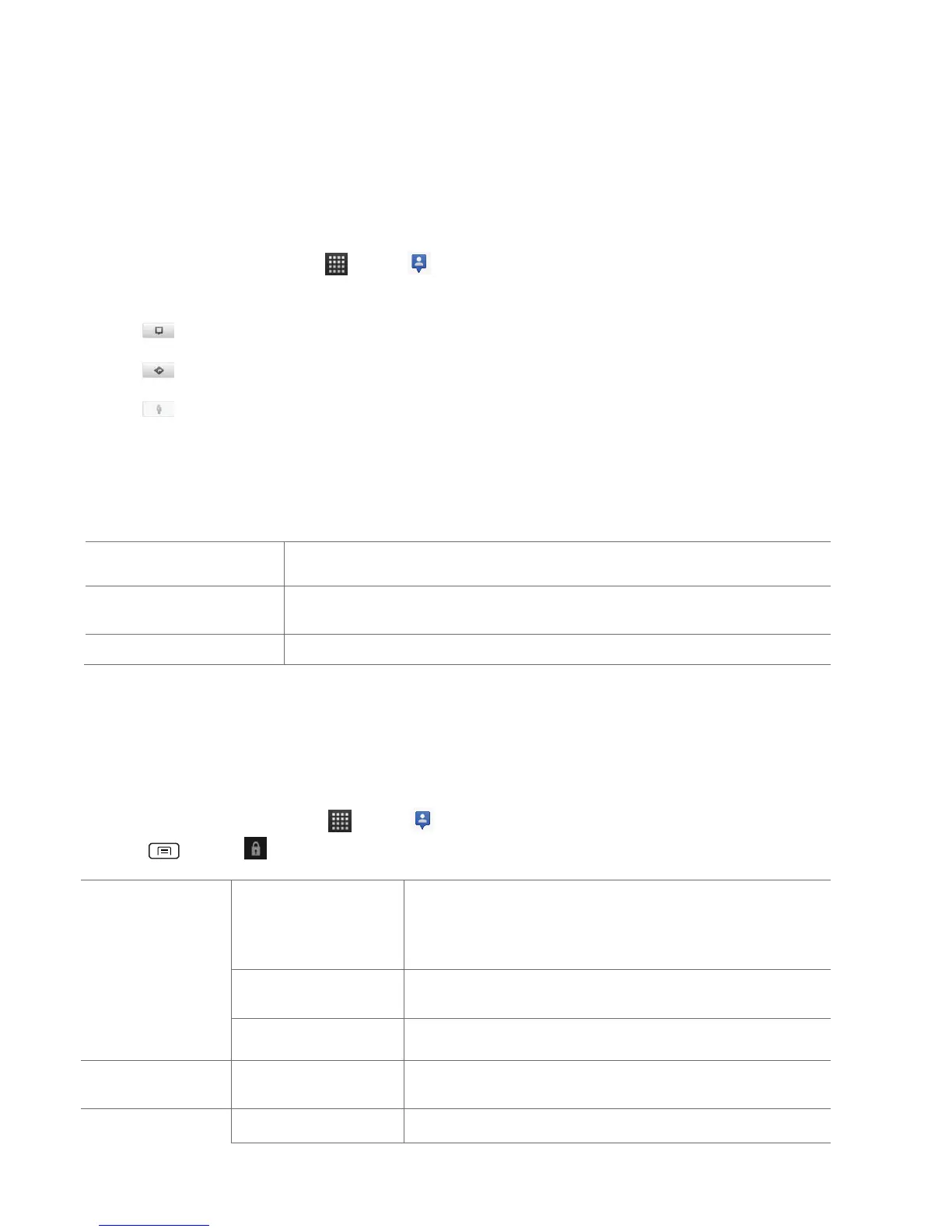• While using Map mode, tap the friend’s photo. Your friend’s name appears in a balloon. Tap
the balloon.
• From the Latitude friend’s list, tap a friend.
Managing friends’ communication and privacy options
1. From the Home screen, tap Apps > Latitude.
2. From a friend’s profile:
• Tap to view the friend’s location on the map.
• Tap to get directions to the friend’s location.
• Tap to view the friend’s location in street view.
• Tap the friend’s photo to open Quick contact where you can view contact details, send an
email, and more.
• Tap Sharing options to change sharing options for the friend.
Share best available
location
Share your precise location information.
Share only city level
location
Share only your city location, not a street-level location. Your friend
will see your picture in the middle of your current city.
Stop sharing your location with this friend.
• Tap Remove this friend to remove the friend from your list and stop sharing locations.
Privacy settings
Only the last location sent to Latitude is stored by Google. If you turn off Latitude or are hiding, no
location is stored. To change your privacy settings:
1. From the Home screen, tap Apps > Latitude.
2. Press Menu > Latitude settings.
Let Latitude detect and update your location as you
move. The update frequency is determined by several
factors, including your phone’s battery level and how
recently your location has been updated.
Choose from several methods and set your location
manually.
Do not update your
location
Hide your location from all your friends.
Store your past locations and visualize them on the
Latitude website.
Add or remove friends who can see your location.