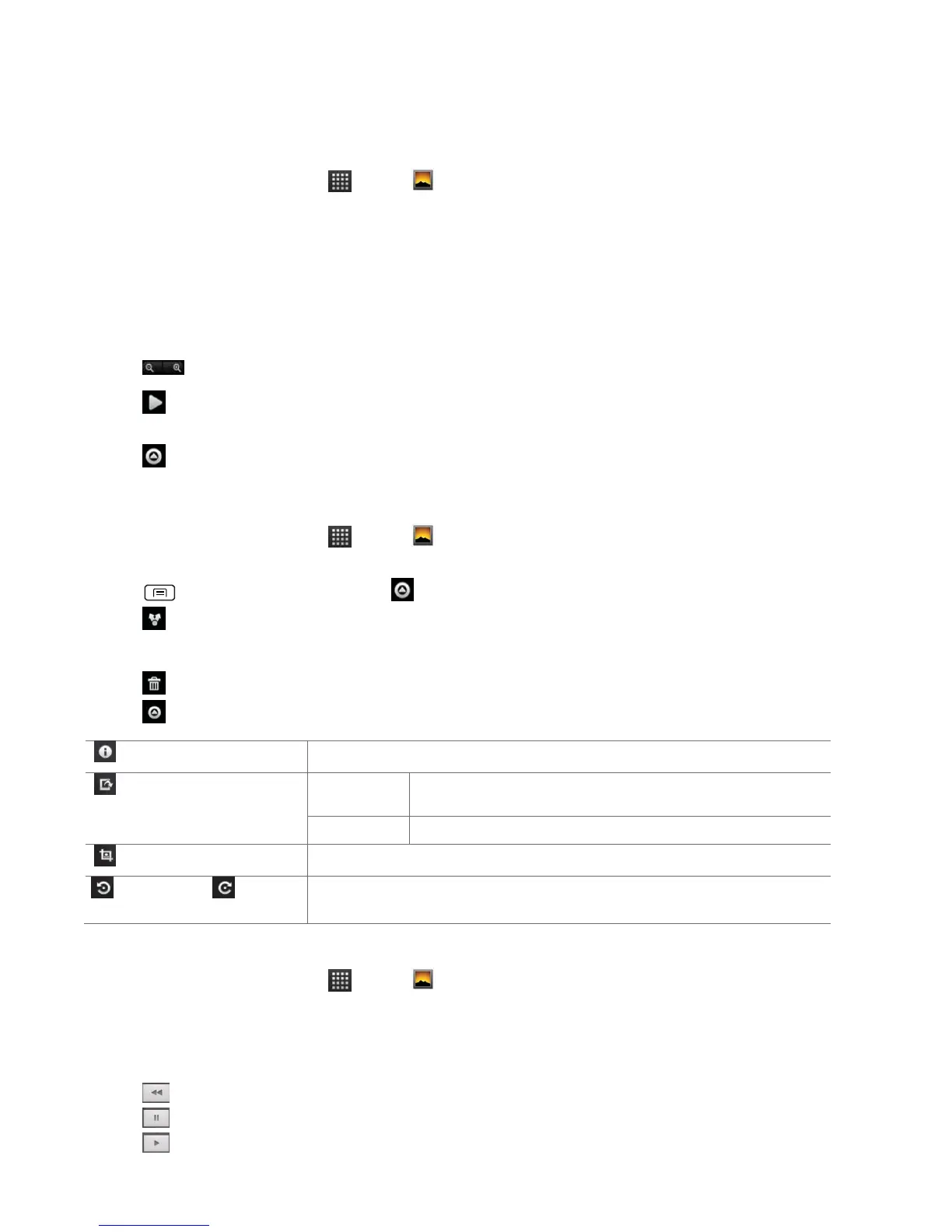Viewing pictures
Viewing a picture
1. From the Home screen, tap Apps > Gallery.
2. Tap the album you want to open, and then tap a thumbnail image of picture to view it.
• Swipe left or right across the screen to view the previous or next picture in the album.
• Turn your phone left or right to view the picture in upright (portrait) or sideways (landscape)
orientation.
3. Tap the screen to see the controls.
• Tap or double-tap the screen to zoom in or out.
• Tap Slideshow to watch a slideshow of your pictures and videos in the album. Tap the
screen to stop the slideshow.
• Tap Menu to view more options.
Working with pictures
1. From the Home screen, tap Apps > Gallery.
2. Tap the album you want to open, and then tap a thumbnail image of the picture.
3. Press Menu. Or tap the screen > Menu.
• Tap Share >tap the application to share the picture. You can share a picture by sending it to
friends or posting it in a Picasa web album.
• Tap Delete >tap Confirm Delete to delete the picture from your microSD card.
• Tap More > tap one of the icons shown below:
Get details about the picture.
Use a picture as a contact icon.
Use a picture as Home screen wallpaper.
Rotate Left / Rotate
Right
Playing videos
1. From the Home screen, tap Apps > Gallery.
2. Tap the album you want to open, and then tap a thumbnail image of the video to view it.
You can view the video in landscape or portrait mode.
3. Tap the screen to view the controls.
• Tap to skip backwards.
• Tap to pause the video.
• Tap to resume playback.