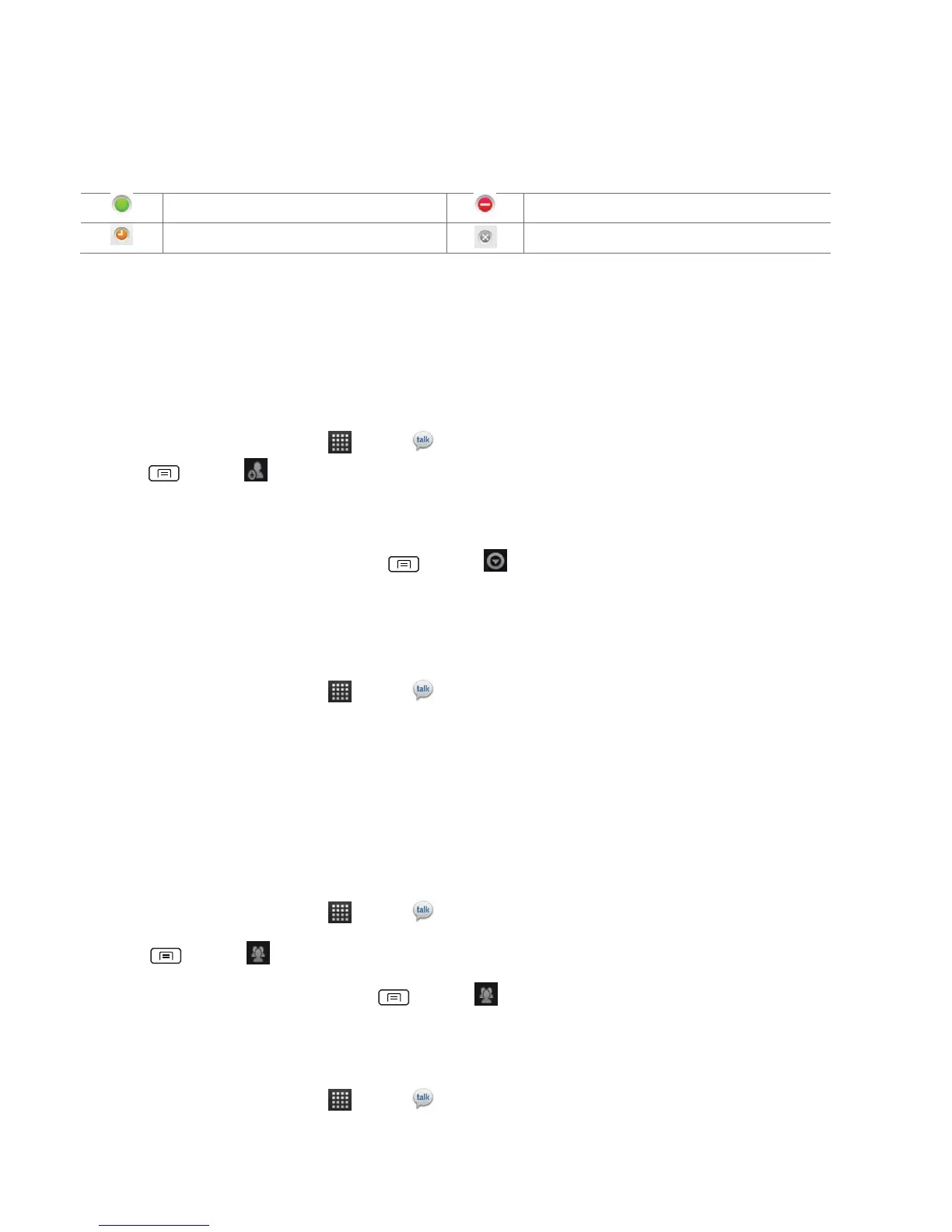Adding and managing friends list
Online Status Indicators
Monitoring online status
The Talk friends list is sorted by online status: active chats, online, away, busy, and offline. Within
each status group, friends are listed alphabetically. Icons in Talk, Gmail, Maps, and other
applications indicate Talk status.
Adding a friend to your friends list
1. From the Home screen, tap Apps > Talk.
2. Press Menu > Add friend.
3. Enter a Google Talk ID or a Gmail address >Send invitation.
When your friend accepts the invitation, the friend is added to your Talk contacts list. To view a list
of pending invitations to friends, press Menu > More >Invites.
Accepting chat invitations
When you are added to a friend’s Talk contact list, you will receive a notification and an invitation
appears in your friends list.
1. From the Home screen, tap Apps > Talk.
2. From the Talk friends list, tap Chat invitation.
• Tap Accept to accept the invitation. The friend is added to your friend list.
• Tap Cancel if you don’t want to chat or share your Talk status with the sender.
• Tap Block to block and add the sender to your blocked users list.
Viewing all friends or most popular friends
1. From the Home screen, tap Apps > Talk.
• Press Menu > All friends to view all your friends.
• When viewing All friends, press Menu > Most popular to view only friends that you
often chat with.
Managing a friend
1. From the Home screen, tap Apps > Talk.
2. Tap and hold a friend’s name to see more options (Start chat/Go to chat/End chat, Friend info,