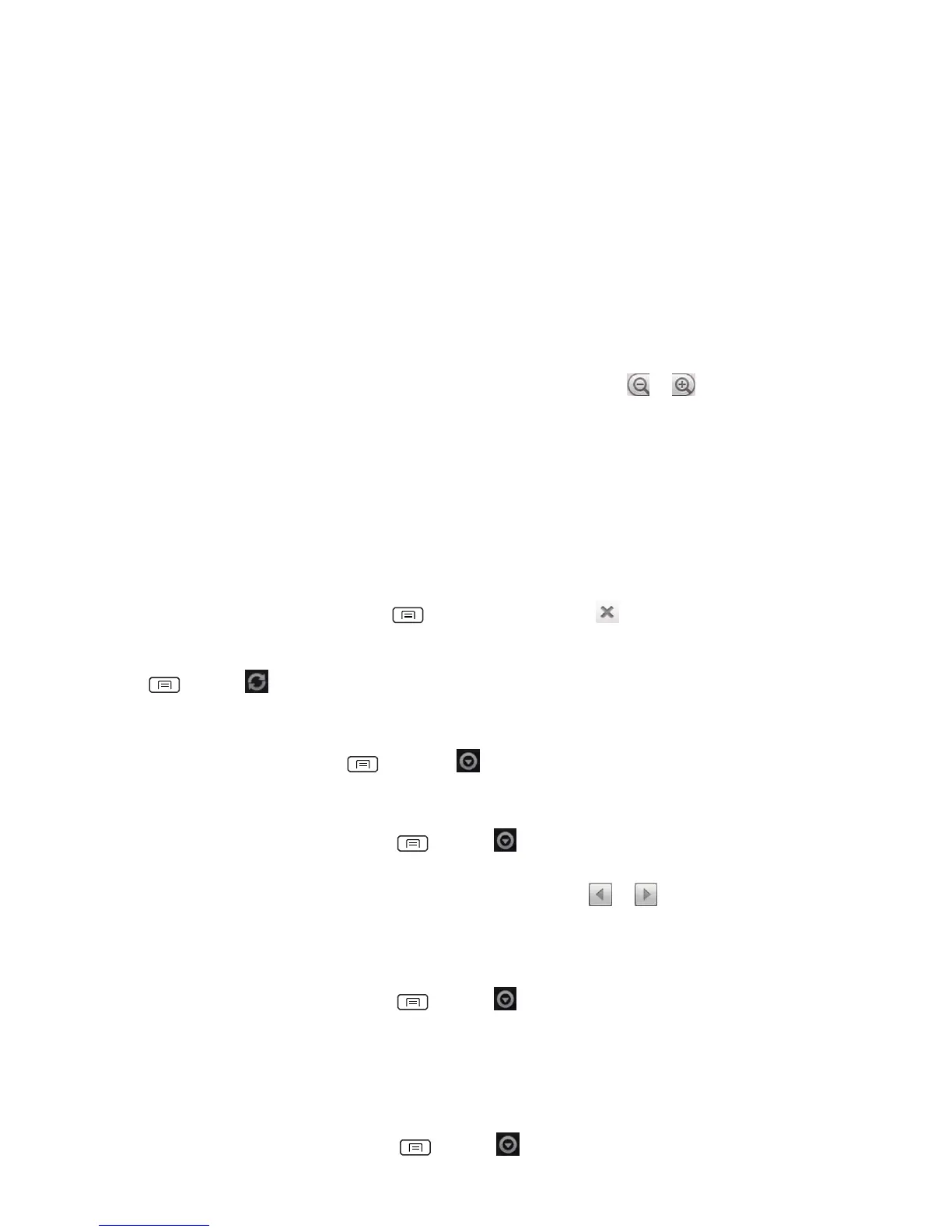suggestion to go directly to that webpage or view search results.
Navigating on a webpage
Some websites are displayed as special mobile versions, designed to be easily viewed from a mobile
phone.
Webpages that aren’t designed specifically for mobile devices typically open in overview mode.
You can view these webpages by zooming and scrolling.
Zooming in or out on a webpage
• Double-tap the screen to zoom in. To return to the default zoom level, double-tap again.
• Tap your finger on the screen to reveal the Zoom controls. Tap or to zoom out or in.
• You can also use 2 fingers on the screen, pinching them open and closed
to zoom in and out.
Scrolling a webpage
1. Slide your finger on the screen to navigate and view other areas of the webpage.
Using Browser options
Stopping page loading
1. While webpage is loading, press Menu >Stop. Or tap on the right of the URL field.
Refreshing the current page
1. Press Menu > Refresh.
Getting information about the current page
1. On the Browser screen, press Menu > More >Page info.
Finding the text on the current page
1. While viewing any webpages, press Menu > More >Find on page.
2. Enter the search term.
• As you type, matching characters will be highlighted. Tap or to scroll to the previous
or next matching term.
Selecting and copying text from a webpage
1. While viewing any webpages, press Menu > More >Select text.
2. Drag across the text you want to copy.
• The text you select is copied to the clipboard. You can paste the copied text into any text field
by tapping and holding on a text box and selecting paste.
Sharing a webpage
1. While viewing any webpages, press Menu > More >Share page.