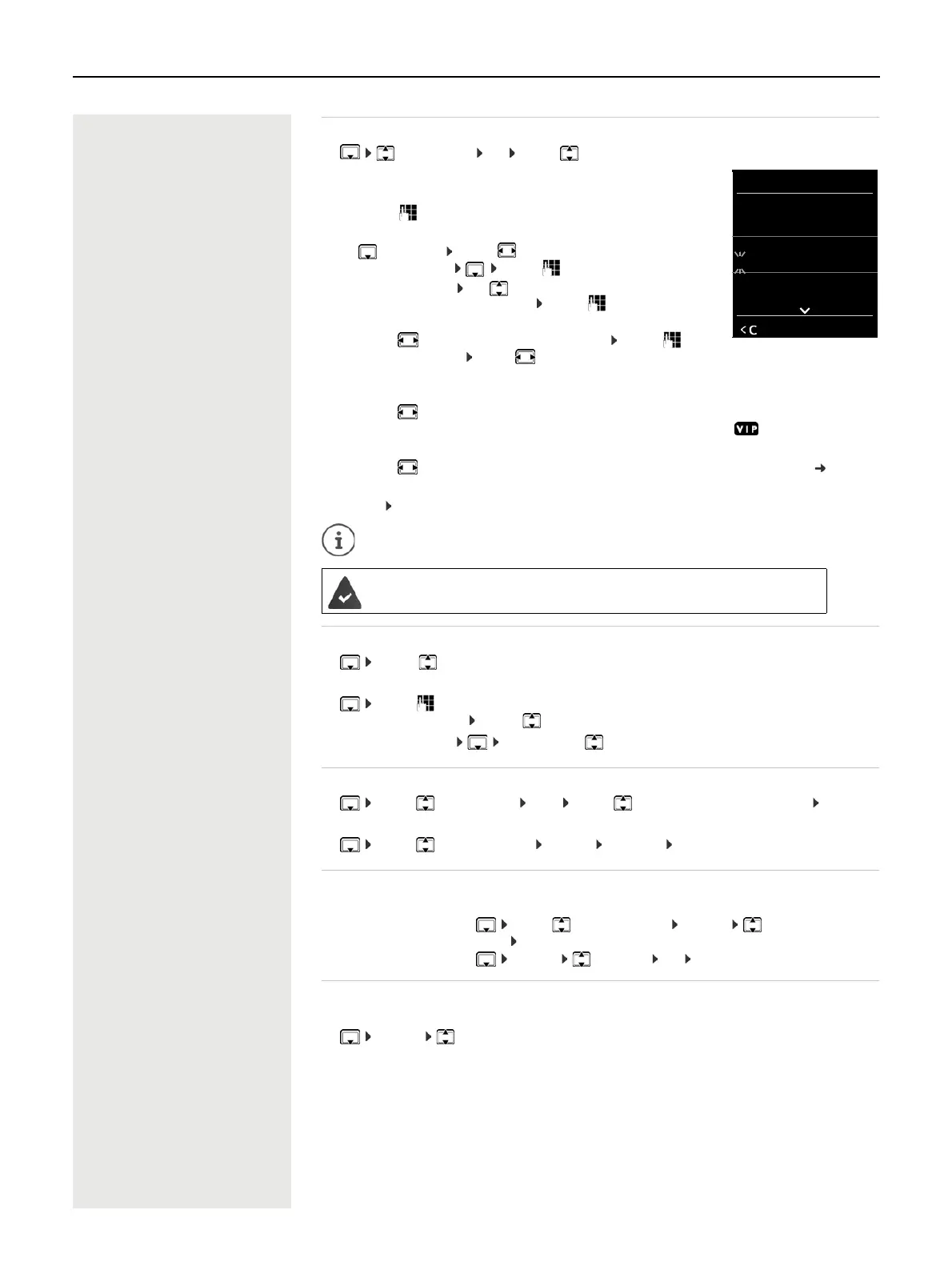Directories 23
Creating an entry
¤ <New Entry> OK . . . use to switch between the
entry fields
Name:
¤ . . . use to enter the first and/or last name
Numbers:
¤ Tel.1 - Type . . . use to select a number type (Home,
Office or Mobile) . . . use to enter a number
Enter more numbers: use to toggle between the entry fields
Tel.1 - Type/Tel.2 - Type/Tel.3 - Type . . . use to enter a number
Anniversary:
¤ . . . use to activate/deactivate Anniversary . . . use to
enter date and time . . . use to select type of alert (Visual only
or a ringtone)
Caller Melody (VIP):
¤ . . . use to select the ringtone that will indicate a call from the participant . . . if a Caller Melody
(VIP) has been assigned, the entry will appear in the directory with the icon.
Caller Picture:
¤ . . . use to select a picture that is to be displayed during a call from the participant ( Resource
Directory).
Save entry: Save
Searching for/selecting a directory entry
¤ . . . use to browse searched names
or
¤ . . . use to enter initial letters (max. 8 letters) . . . the display jumps to the first name starting
with these initial letters . . . use to continue browsing to the desired entry, if needed
Scroll through directory: Press and hold
Displaying/changing an entry
¤ . . . use to select entry View . . . use to select the field to be changed Edit
or
¤ . . . use to select an entry Options Edit entry OK
Deleting entries
Setting the order of the directory entries
Directory entries can be sorted by first name or surname.
¤ Options Sort by Surname / Sort by First Name
If no name was entered, the default telephone number is shown in the surname field. These entries appear
at the beginning of the list, regardless of how the entries are sorted.
The sort order is as follows:
Space | Digits (0-9) | Letters (alphabetically) | Other characters.
The entry is only valid if it contains at least one number.
For Caller Melody (VIP) and Caller Picture: the telephone number of the caller must
be supplied.
Delete the selected entry:
¤ . . . use to select an entry Options Delete
entry OK
Delete all entries: ¤ Options Delete all OK Ye s
Example
New Entry
First Name :
Robert
Surname :
I
Tel.1 - Type:
Abc
‚
Save
