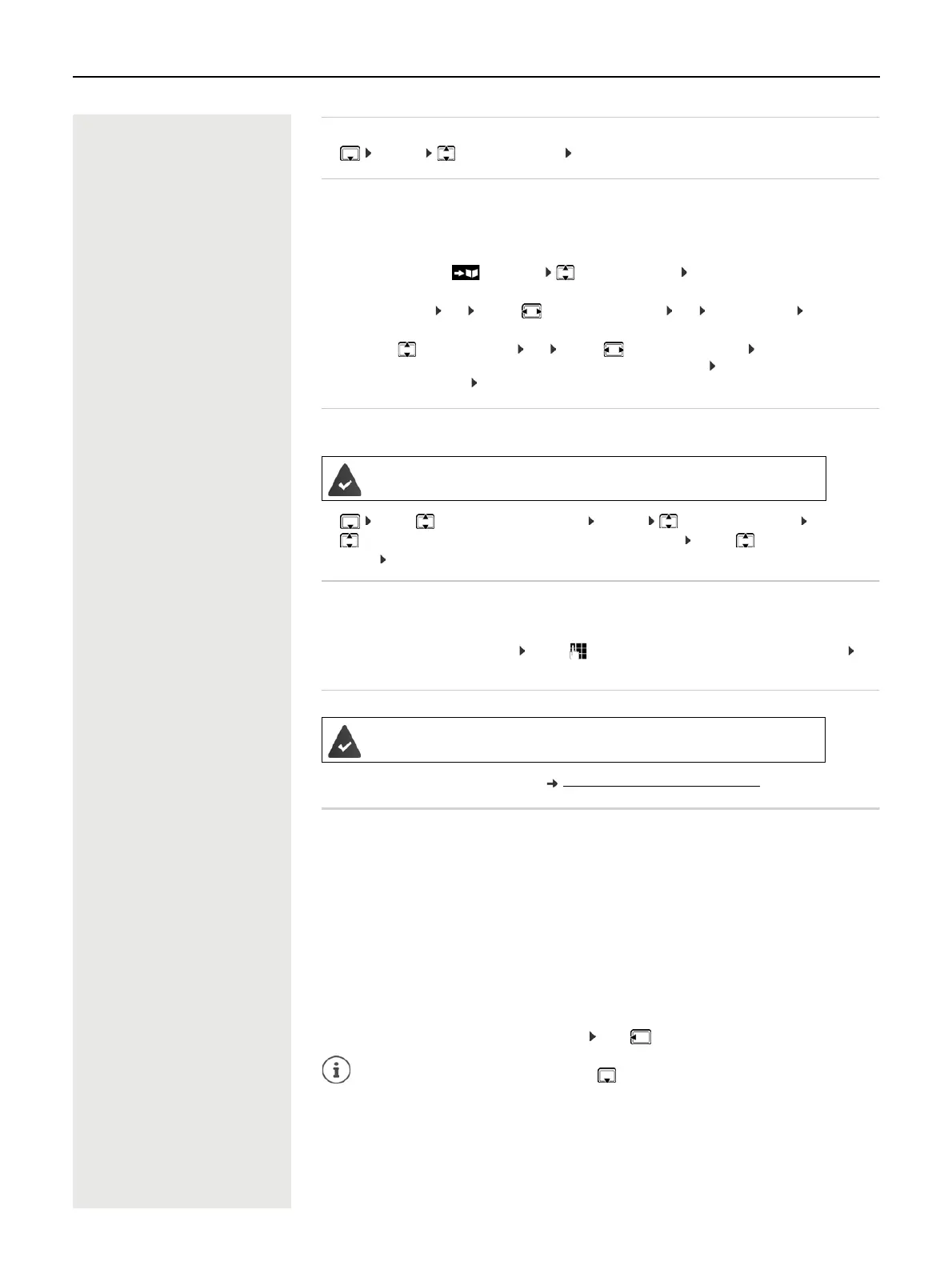24 Directories
Displaying the number of entries available in the directory
¤ Options Available Memory OK
Copying number to the directory
Copy numbers to the directory:
• From a list e.g. the call list or the redial listWhen dialling a number
The number is displayed or highlighted.
¤ Press the display key or Options Copy to Directory OK . . . possible options:
Create a new entry:
¤ <New Entry> OK . . . use to select number type OK complete entry Save
Add number to an existing entry:
¤ . . . use to select an entry OK . . . use to select number type OK . . . the number is
entered or a prompt to overwrite an existing number is displayed . . . if required, answer the
prompt with Ye s/No Save
Copying a vCard using Bluetooth
Copy directory entries in vCard format, e.g. to exchange entries with a mobile phone.
Receiving a vCard using Bluetooth
If the sending device is not in the list: . . . use to enter the PIN of the sending Bluetooth device OK
. . . the copied vCard is available as a directory entry
Synchronising the phonebook with the PC address book (Gigaset QuickSync)
Company directory
If company directories (LDAP) are set up on the OpenScape Cordless IP V2 , they are available on the
handset with the following functions:
• Scroll through directory or search directory entries
• Show directory entries with details (no editing or deleting)
• Select phone numbers directly from the directory
• Transfer directory entries to the local directory
When a phone number is entered or there is an incoming call, a search of the directory is automatically
performed for an entry matching the phone number. When an entry is found, the name is displayed
instead of the phone number.
Show the company directory on the phone display
The company directory is assigned to the INT key: Press
Bluetooth mode is activated
The other handset/mobile phone supports Bluetooth.
¤ . . . use to select an entry if needed Options Copy entry / Copy all
vCard via Bluetooth . . . the Known Devices list is displayed . . . use to select
device OK
If a device in the Known Devices list sends a vCard to your handset, a directory entry is automat-
ically created and a message is shown in the display.
The Gigaset QuickSync programme has been installed on the computer.
The handset is connected via Bluetooth or via a USB data cable to the computer.
Free download and further information at
wiki.unify.com/wiki/DECT_Mobilteile
Depending on the setting on the OpenScape Cordless IP V2, you can also access a
company directory from the directory key .
