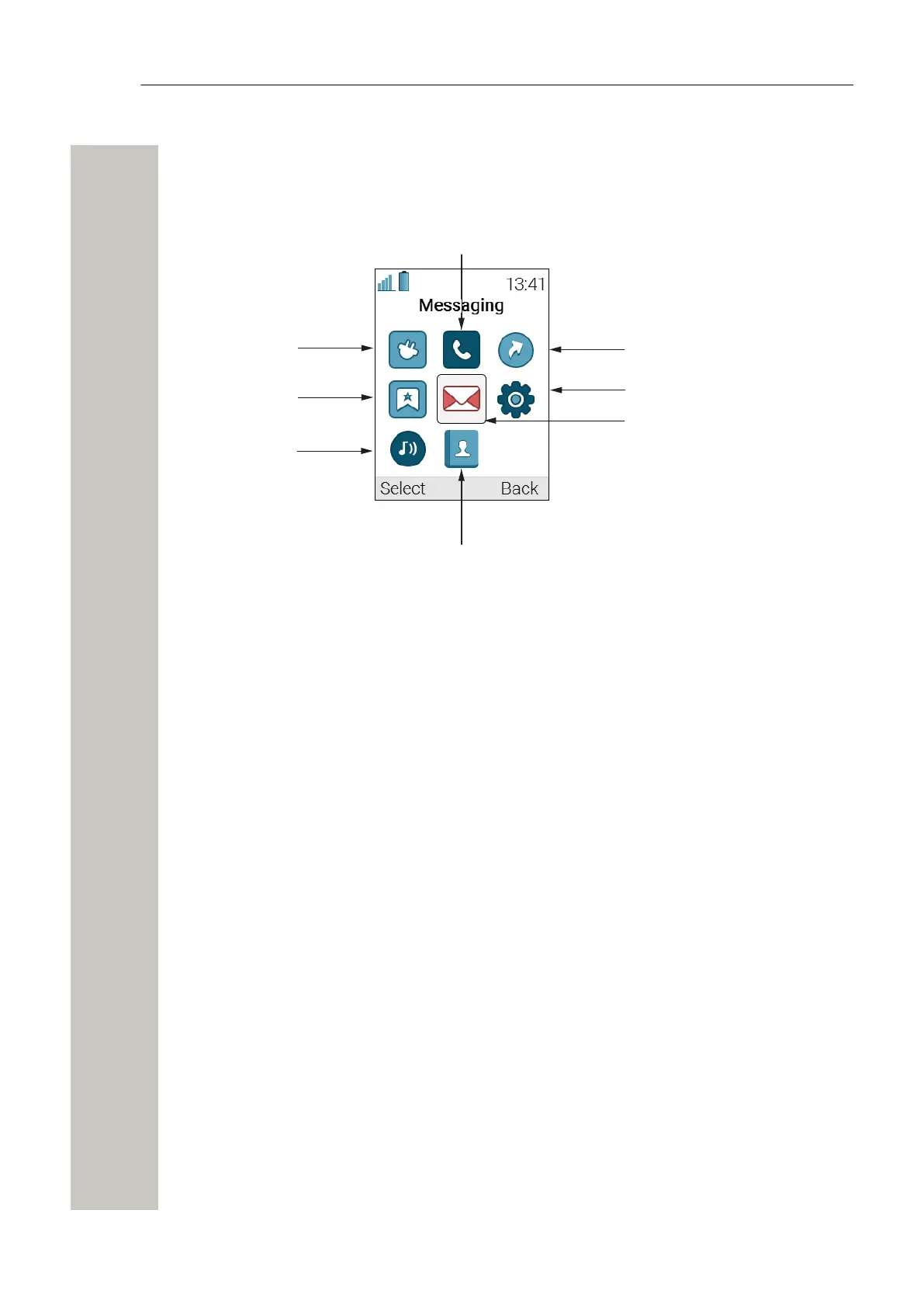Menu and Keys
Menu and Keys
Menu Icons
Connections
Services
Profiles
Calls
Shortcuts
Settings
Messaging
Contacts
Soft Keys, Hot Keys, and the Multifunction Button
The three soft keys are located just beneath the display and the function of each soft key is indi-
cated by text in the display just above the keys.
Any of the keys 0 and 2–9 can be set as a hot key. A hot key can be configured to give access
to frequently used functions such as dialing a specific number, a shortcut on the menu, or send-
ing a message. A long press on any of these numbers in idle mode is by default a shortcut to the
Call contact list. The multifunction button can also be programmed for different functions on a
long press and double press.
For more information about soft keys, hot keys, and the multifunction button, see the Unify
OpenScape WLAN Phone WL4 User Manual.
Navigate the Menu
Enter the menu by pressing the Menu soft key or the confirmation button on the Navigation key.
Use the navigation key to move around in the menu structure.
To select an option, press the corresponding soft key or the confirmation button on the Naviga-
tion key.
A31003-M2000-U110-01-7619, 29/04/2020
10 OpenScape WLAN Phone WL4/WL4 Plus, Quick Reference Guide
