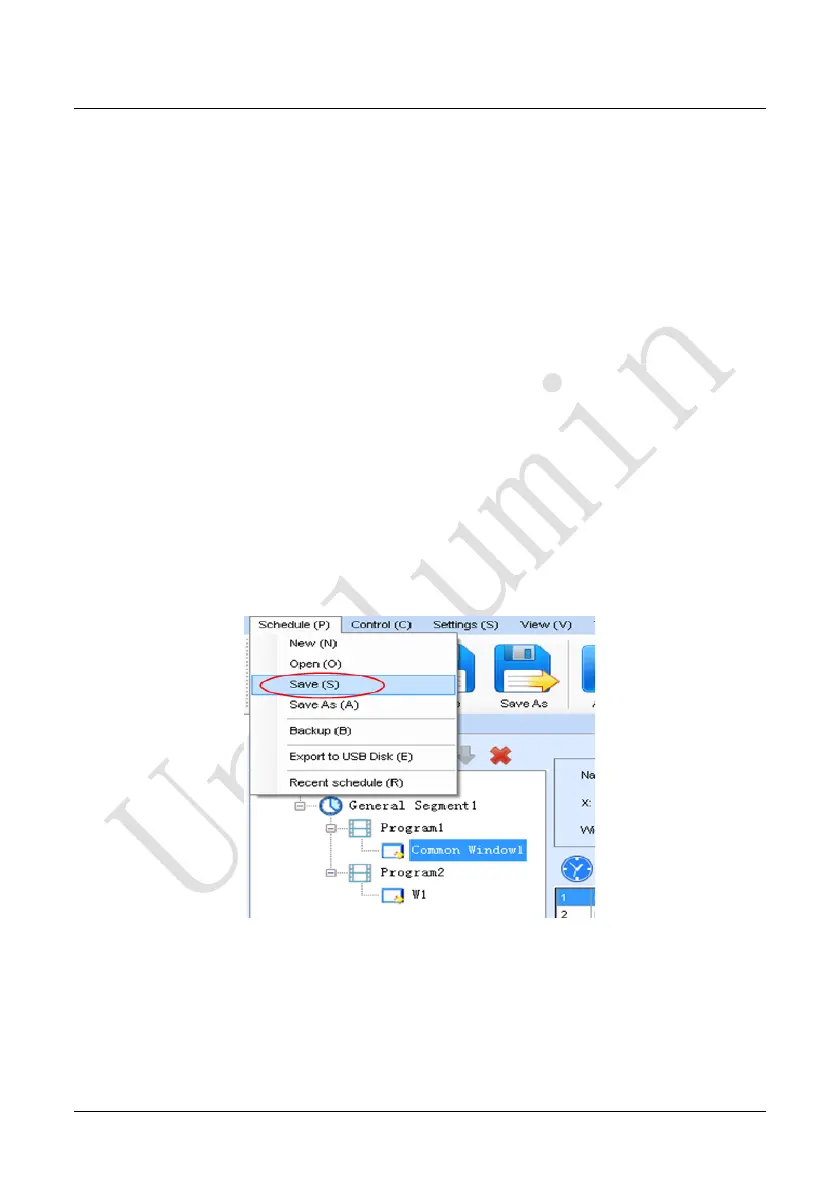Chapter 4 LED Display Playing Setting
56
Attention: All display windows on the same program page plays simultaneously. If the
display windows overlap with each other, the upper-layer windows will cover the
lower-layer windows. For example, if you add a common window and then a clock
window of the same size and coordinate, the common window will cover the clock
window when they are playing. If you want to display the clock window, you need to
click Pause, perform the Move Up operation to move the clock window to the front side
of the common window, and then click Play. If the clock is displayed transparently, the
clock will overlay the media of the common window when the playing solution is played
upon the moving operation. Figure 4-26 shows the displaying effect:
Fig 4-26 Transparent Displaying Effect of the Clock
4.1.4 Saving and Opening a Playing Solution
Save: After a playing solution is created, you can click Schedule on the toolbar
and select Save or Save As to save the playing solution in the format of xxxx.plym.
See Fig 4-27:
Fig 4-27 Saving a Playing Solution File
Open: After a playing solution is saved, you can directly click Schedule in the
toolbar and select Open to open the playing solution. See Fig 4-28:
