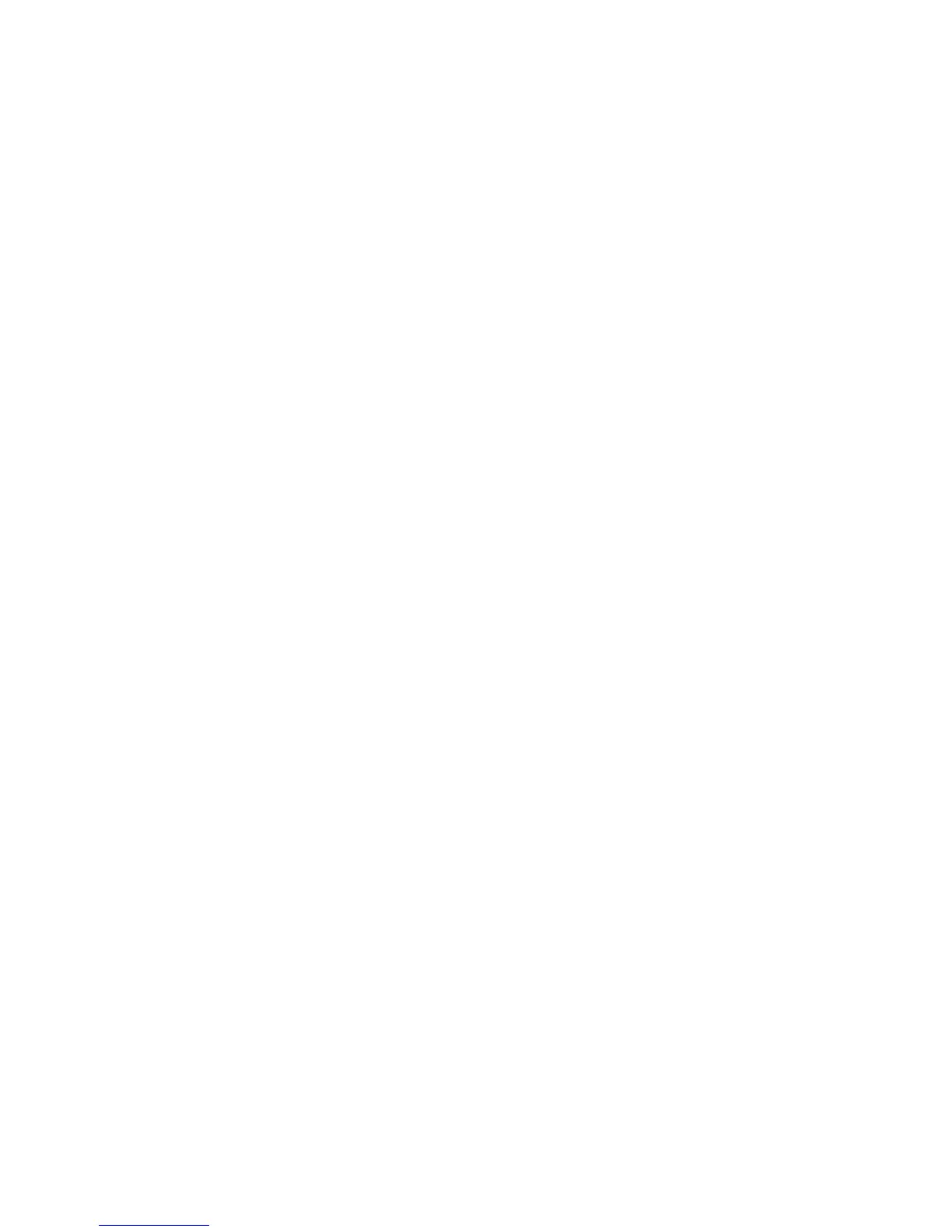The output of above input will be
ABEL,STEVE[CR]
012345678901234[CR]
9001[CR]
3.4. Batch Setup
Having configured a keyboard, you may duplicate the settings of the keyboard
(master) to the others. You can do this by producing a set of custom setup labels
derived from the master keyboard and scanning these labels from other keyboards.
Contents of custom setup labels are represented by a set of ASCII strings produced by
the master keyboard. There are two ways to get the strings:
l By scanning the following bar code label the settings of the keyboard will dump to
the screen as one or several ASCII strings.
l From keyboard setup, select choice 7 to produce the strings
Print the strings into bar code label in Code 39, you get the batch setup labels to
duplicate other keyboards.
The Following issues should be observed:
l The sequence of the strings dumped by the keyboard is important. Print the bar
code labels and scan them in the same sequence as the one that the master
keyboard dumped.
l Only those settings that are different from the default values will be dumped.
The number of labels produced depends on how many settings are being changed.
l Adjust the length of the dumped strings by combining multiple strings into one
string or breaking up one string into multiple strings. You cannot delete any
character from or add any character into multiple strings. You cannot delete any
character from or add any character into the strings, and … must be the first three
characters in the first string.
l All characters in dumped strings are upper case. If lower case characters are
present in dumped strings, change them to upper case.
l When scanning the batch setup labels to configure a keyboard, the previous
settings on that keyboard are reset to default and then replaced by the settings
contained in the batch labels.
The following is an example of the dumped strings:
…I800C06D51DJ8080
80A0O7C005354415254.
