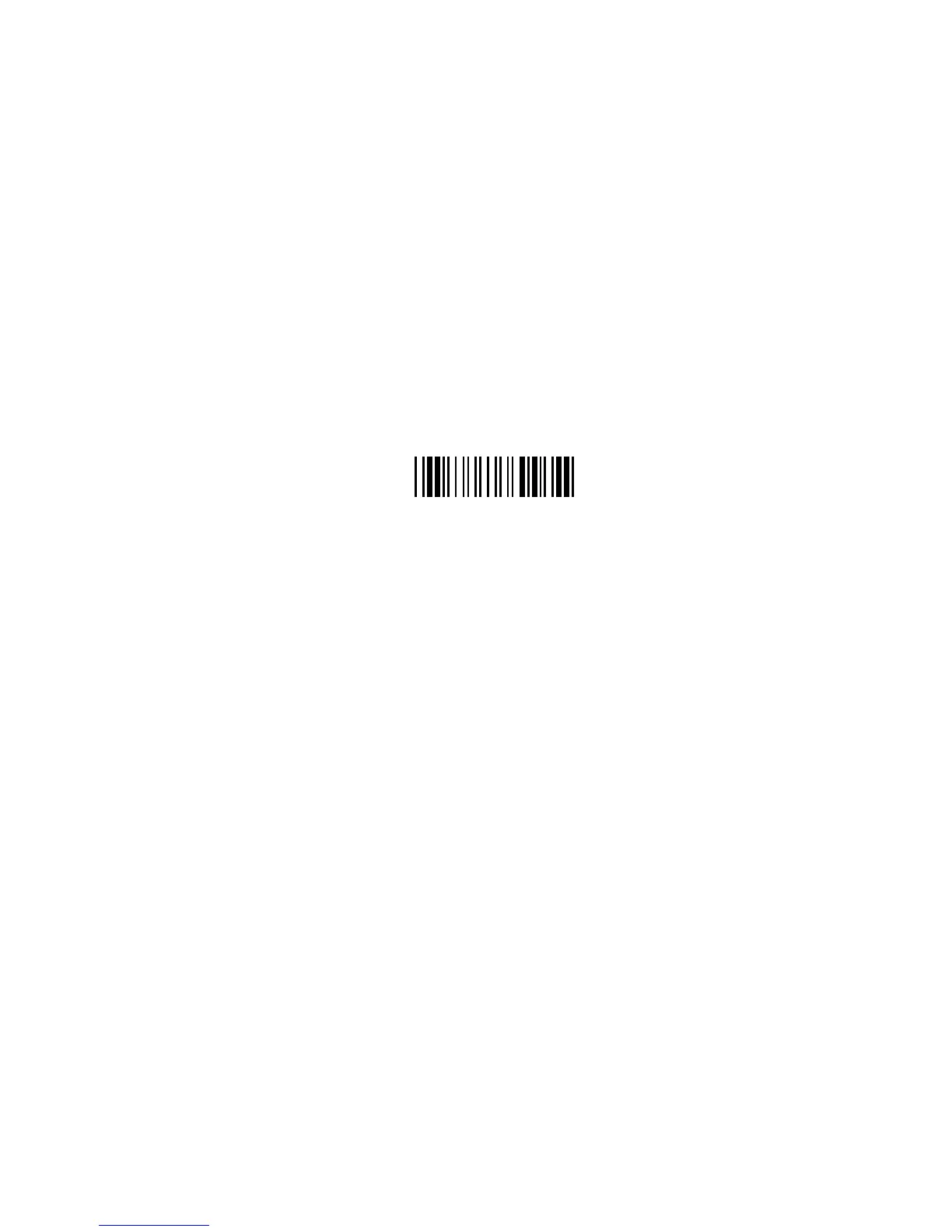1.4. Setup
There are several ways to configure the Keyboard to fit the user’s
requirements:
* Keyboard: (Setup Magnetic Stripe Reader)
Setup via any text editor, such as Notepad or WordPad under Microsoft Windows
environment. Keyboard setup provides and interactive way to setup the
keyboard’s magnetic stripe reader through screen prompting.
* Bar code menu:
Besides the keyboard setup, the keyboard can be programmed by scanning a
sequence of bar code labels from the user’s manual. Refer to the Bar Code
Menu in Setup Menu of appendix B. Scan the following label to reset the
build-in wedge to the Factory Default setting.
Factory Default
* Batch Setup:
Produce custom setup labels and then scan these labels to duplicate the settings
on other keyboards
* Software Setup:
Scanner Configuration Manager is a utility program to configure scanner settings
on a computer using the Windows 95/98 operating system. Use Scanner
Configuration Manager to define the settings and then download the parameters
to the scanner.
The “GOOD READ” LED will blink when the Keyboard enters setup mode.
2. Understanding the Operating Parameters
This section describes the operating parameters of the Keyboard.
2.1. Intercharacter Delay
Intercharacter delay is the time period that the keyboard will wait before transmitting
the next character. For some applications, an intercharacter delay is necessary in
order for a system to keep pace with data transmitted from the Keyboard.
If incomplete data is sent from the Keyboard, increasing the value of this parameter
may correct the problem.
