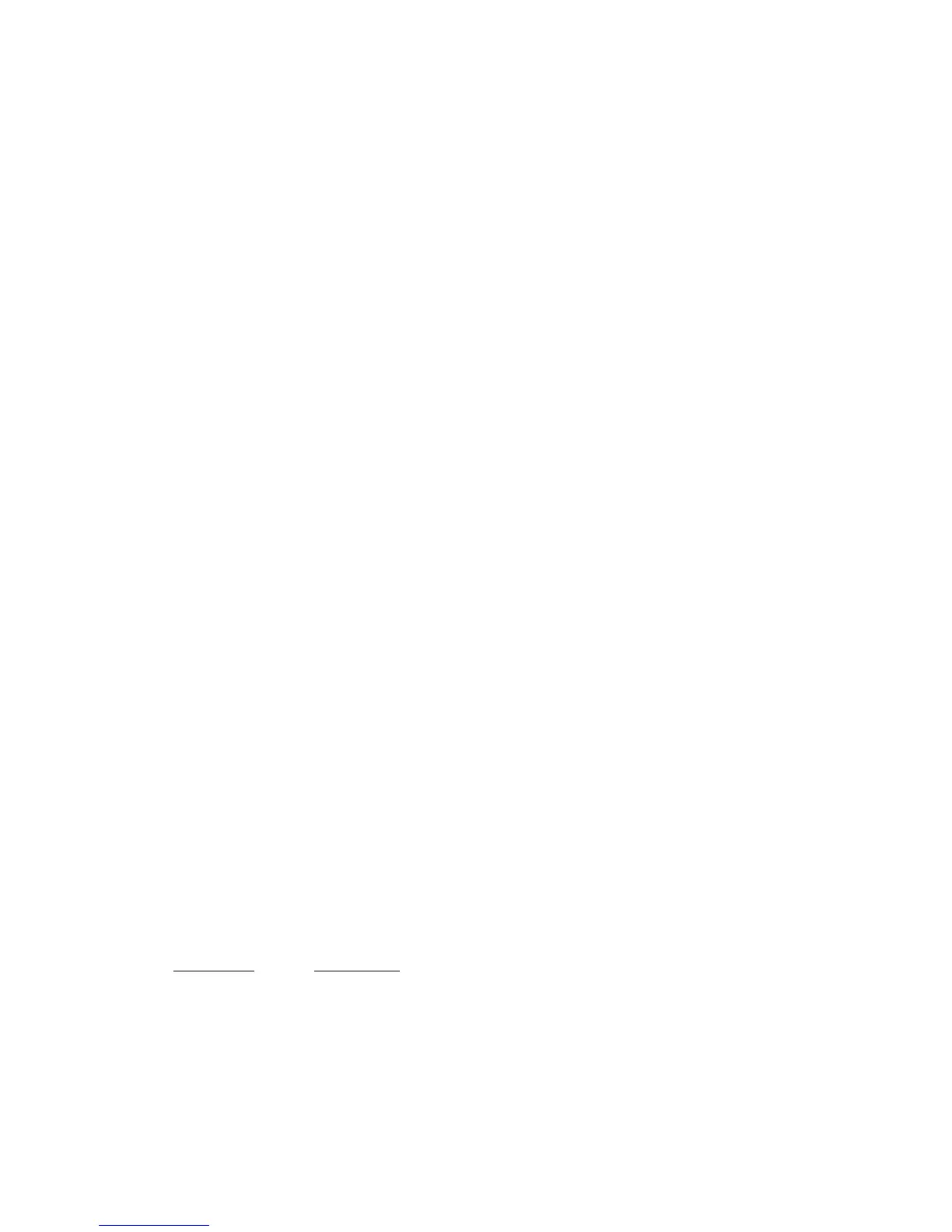2.2. Function Code
The keyboard can emulate special keys, such as function keys and cursor keys, by
scanning pre-defined bar code labels - which can be found in Appendix A. Print
these bar code labels by printing their corresponding Code 39 characters (in brackets).
2.3. Caps-Lock
This parameter will set the Caps-Lock state of the keyboard so that the character
transmitted by the keyboard is in the correct case.
* Auto Trace:
Normally the keyboard will trace the Caps-Lock state by itself, but some PC’s
scanning performance may be compromised because of Auto Tracing. If
scanning performance is poor (or not functioning at all) or if the keyboard cannot
output the upper/lower case characters correctly, select one of the next two
choices as an alternative to Auto Tracing.
* Lower Case:
When the Keyboard is in the unshifted state (CapsLock is not pressed), select
“Lower Case”.
* Upper Case:
When Keyboard has the CapsLock key on, select “Upper Case”.
2.4. Alt Key Mode
Alt Key Mode is an option found under Language Selection. Sending characters by
Alt key plus keys on the numeric keypad is a feature in MS-DOS. When “Alt Key
Mode” is selected, the keyboard outputs the native ASCII combination codes to
represent each character of the bar code scanned. If your system accepts Alt key
sending, you can enable this mode and ignore the “Upper/Lower Case” and
“Language” selections.
2.5. Code ID
The keyboard can add code IDs to data strings via the following pre-defined IDs for
bar code and magnetic stripe card readers. These IDs can be modified via bar code
setup.
Symbology Pre-Defined
UPC-A A
UPC-E E
EAN-13 F
EAN-8 FF
I 2 of 5 I
S 2 of 5 H
