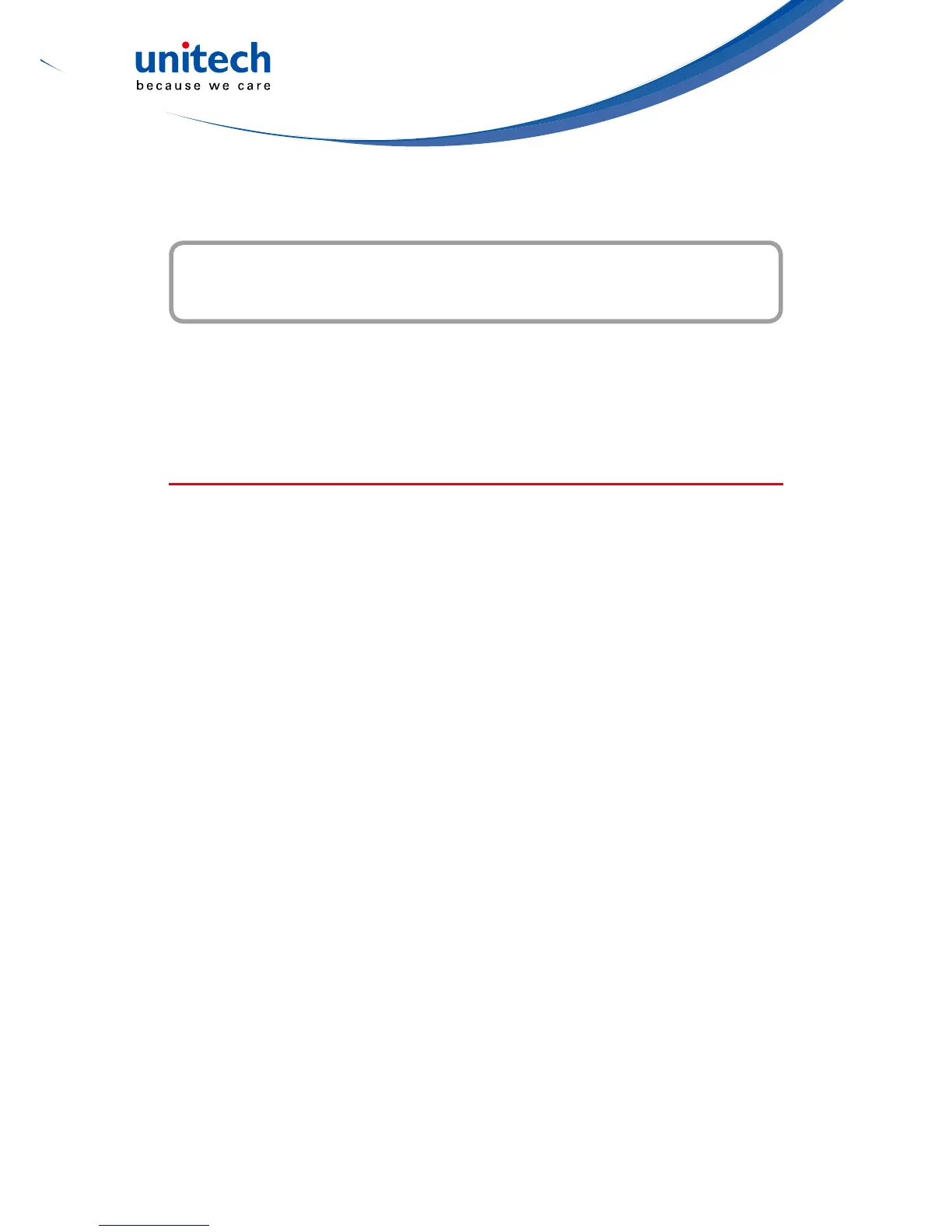- 19 -
Chapter 3
Getting Connected
The PA692 enables users to link to a host computer using an RS-232 cable,
or Bluetooth, WiFi, or GPRS connection for data communication. This chapter
provides an overview of the PA692 communication options.
Establishing Device-PC Connection
Installing Microsoft ActiveSync
In order to exchange data between your computer and the PA692, Microsoft
Active-Sync must be installed on your computer. Use the USB/RS232 charging
cable that comes with your device or the docking station to connect the device
to your computer.
NOTE: If you have a previous version of the Microsoft ActiveSync installed
inyourcomputer,uninstallitrstbeforeinstallingthelatestversionof
Microsoft ActiveSync.
To install Microsoft ActiveSync on your computer:
1. Close any open programs, including those that run at startup, and disable
any virus-scanning software.
2. Download the ActiveSync software from the Microsoft ActiveSync
Download page at http://www.microsoft.com/downloads/details.aspx?Fami-
lyID=7269173a-28bf-4cac-a682-58d3233efb4c&DisplayLang=en.
3. Browsetothelocationofthedownloadedle,anddouble-clickit.The
installation wizard begins.
4. Follow the instructions on the screen to install Microsoft ActiveSync.
