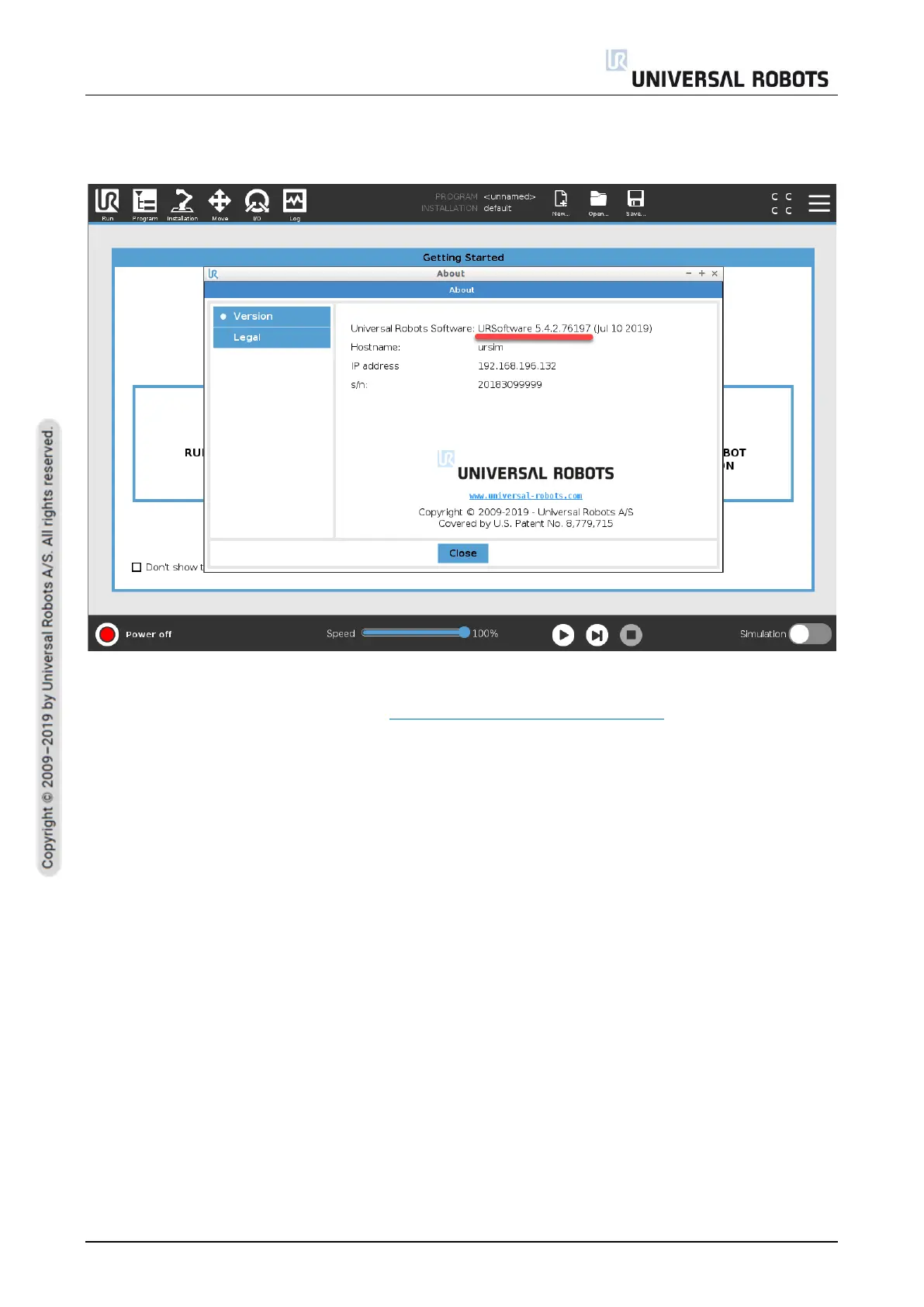All rights reserved 74 Service Manual e-Series (EN) 1.1.8
5.1.1 Update Procedure
1. On your robot, go to About and check your current software version.
2. Download to your computer the software versions needed to be installed, you can download
from Universal Robot’s website (www.universal-robots.com/support).
o If your SW is below 5.5 (E.g.: 5.3), you will need to incrementally update until you reach
5.5 (E.g.: 5.3 to 5.4, then 5.4 to 5.5), after updating to software 5.5 you can download
the most up to date software and go straight from 5.5 to this last update (E.g.: 5.5 to
5.8).
o If your SW is equal or above 5.5, just download the most updated software version
file and install it straight from your current software version (E.g: 5.5 to 5.8).
3. Download the software version(s) needed to update your software and save file(s) in the root
of a USB stick on your computer.
4. On the top right side of the Teach Pendant, insert the USB stick into the USB connector.
