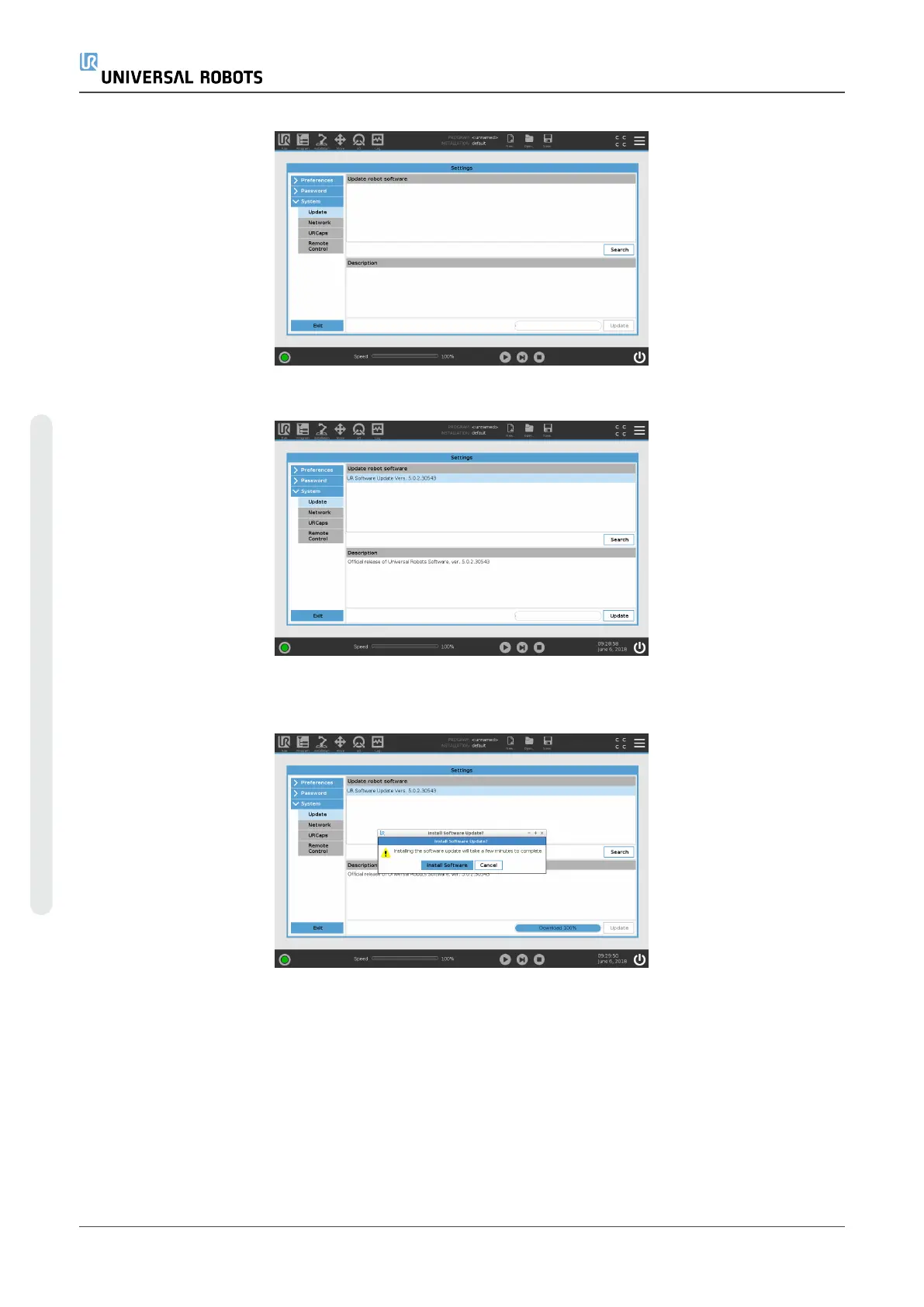9. Select the desired software update and press Update.
10. Press Install Software to update the software.
11. The robot will power off and power on again. Once the update is complete, the Control Box
automatically reboots. Do not power off or unplug the robot from the outlet during startup.
12. Wait until the reboot is complete. Firmware for the control Box and Tech Pendant is updated.
13. When complete, go to the Initialize screen and press ON, if available joint firmware is going
to update.
e-Series 72 Service Manual
5.Software
Copyright © 2009–2024 by UniversalRobotsA/S. All rights reserved.
