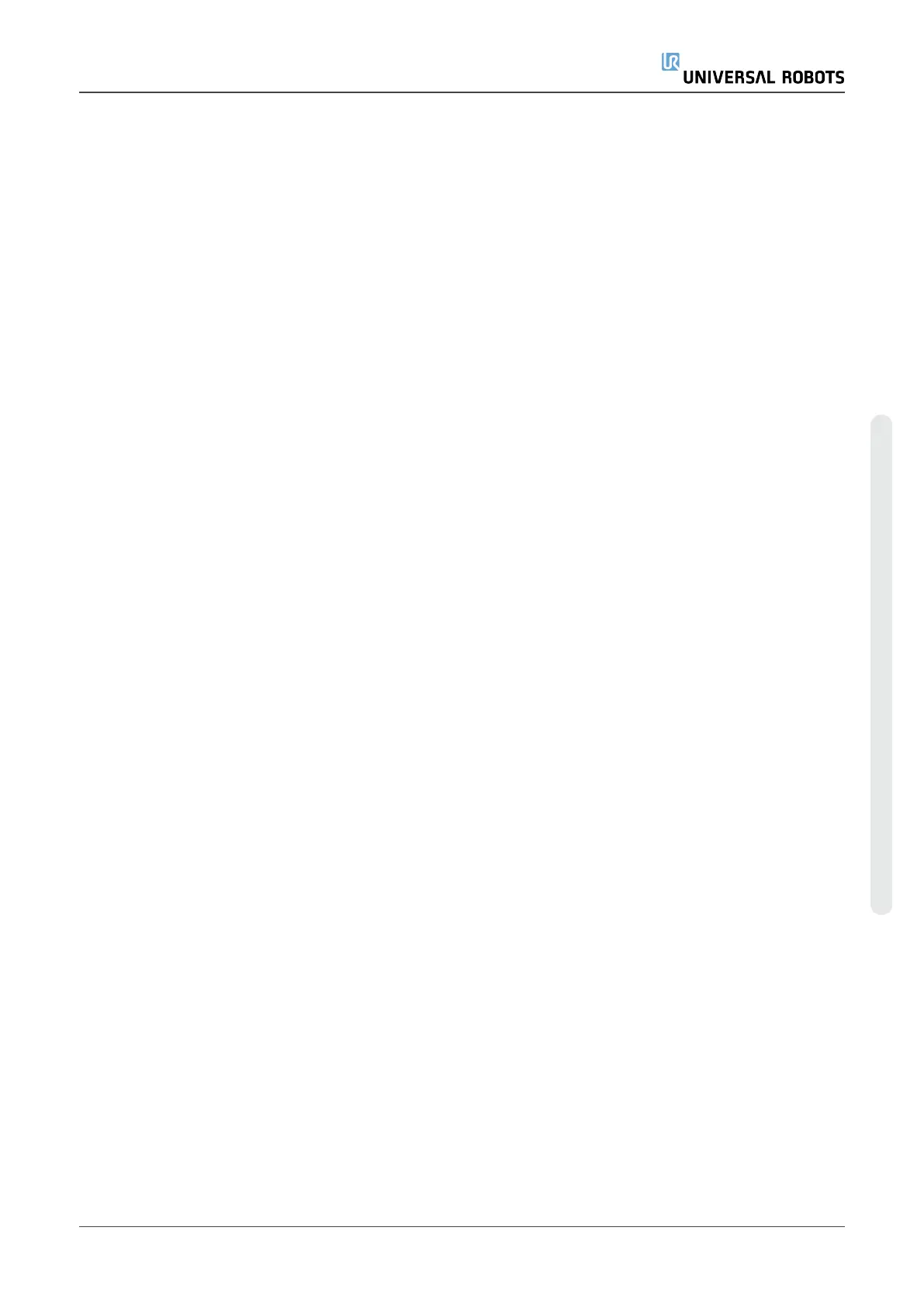1. To install in your computer, you first need to:
2. Unzip the file in your computer.
3. Double click on the UR Log Viewer Setup file in the folder.
4. Run as administrator if needed.
5. Then follow the instructions shown on your computer screen:
6.2.4. How to Use The UR Log Viewer
The purpose of the tool is to read, analyze and examine robot data from e-Series and CB3-Series
robots. Any findings based on this tool is the sole responsibility and interpretation of the user. To
have a final saying in case of service needs, please refer to your distributor or Universal Robot’s
technical supporter for guidance on service, trainings and warranties.
The following files are supported:
Support File (implemented on SW 3.13 and 5.8 forward): ex.:ur_20195099999_2020-07-16_09-
24.zip
Service File (via “urmagic_data_capture_v0_6_X.sh”): ex.:ur_service_20235XXXXXX_2023-09-08_
16-50-24.zip
Flight Reports: ex.: recording20200520_17_59_14.zip
Log History: ex.: log_history.txt, log_history.bak
Real-time recordings: Created by UR Log Viewer: ex.: recording.csv
6.2.5. Loading the Data
The available file can be either dragged and drop on the Log Reader tab or opened by selecting the
path where the file is stored in your computer.
A third option is by selecting it directly from Windows, using right-click on the file -> open with ->
choose another app -> UR Log Viewer.
Service Manual 81 e-Series
6.Troubleshooting
Copyright © 2009–2024 by UniversalRobotsA/S. All rights reserved.
