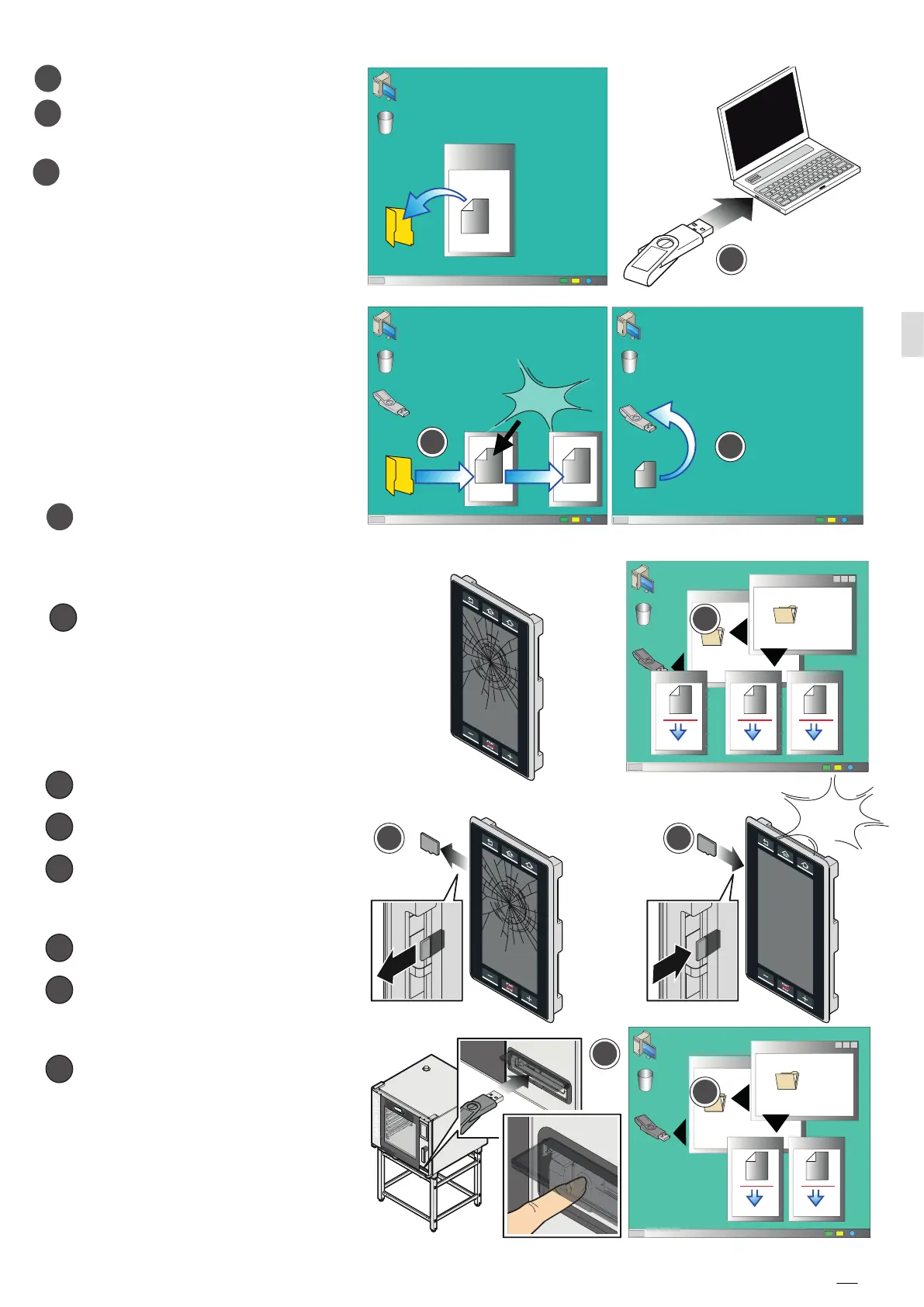start
start
USB key
Trash
HD
Trash
HD
xxxxx.zip
UNOX
DOWNLOAD
start
Trash
HD
zip
clik
clik
UNOXDIR
USB key
UNOXDIR
UNOX
start
USB key
UNOXDIR
UNOXDIR
2036.bin
FIRMWARE
2035.bin
2035_F.bin
USB key
Trash
HD
FIRMWARE
FIRMWARE
2036_F.bin
NEW!
PLUS
ONE
start
USB key
UNOXDIR
UNOXDIR
2036_F.bin
FIRMWARE
2035_F.bin
2035.bin
USB key
Trash
HD
FIRMWARE
2036.bin
PLUS
ONE
ON
FIRMWARE
4
5
8
4
Forced upgrade procedure
If the regular upgrade procedure does not
work or when you have to replace the
control panel and recover the original
SD card, proceed as follows:
1
Make sure you have the latest
software available saved in the folder
“FIRMWARE” of your USB stick.
Rename the software from
2036.bin, 2035.bin or 2045.bin to:
2036_F.bin for PLUS ovens
2035_F.bin for ONE ovens
2045_F.bin for PLUS BIG ovens
If you are replacing the control board follow
steps “3” and “4” otherwise skip to step “5”.
Remove the SD card from OLD
panel.
4
Insert this SD card inside the NEW
control panel.
5 PLUG the USB stick with the
renamed file and then SWITCH ON
the oven by pressing the power button.
6
Turn on the oven and wait until the
forced upgrade is complete.
7
Upgrade the parameters of the model
with the standard procedure above
starting at section “Load the parameter
” on page 49.
Insert the USB stick into your PC.
Unzip th folder just saved on your
desktop.
Open the USB stick, copy the
UNOXDIR folder from the unzipped
file and paste it in the USB.
2
3
4
1
2045.bin
FIRMWARE
2045_F.bin
8 After the forced upgrade the
oven will automatically change the
name of the software file to
2036_.bin or 2035_.bin or 2045_.bin .
Therefore rename the file if you
intend
to use the file in regular procedure:
2036_.bin -> to 2036.bin (PLUS)
2035_.bin -> to 2035.bin (ONE)
2045_.bin -> to 2045.bin (PLUS BIG)
