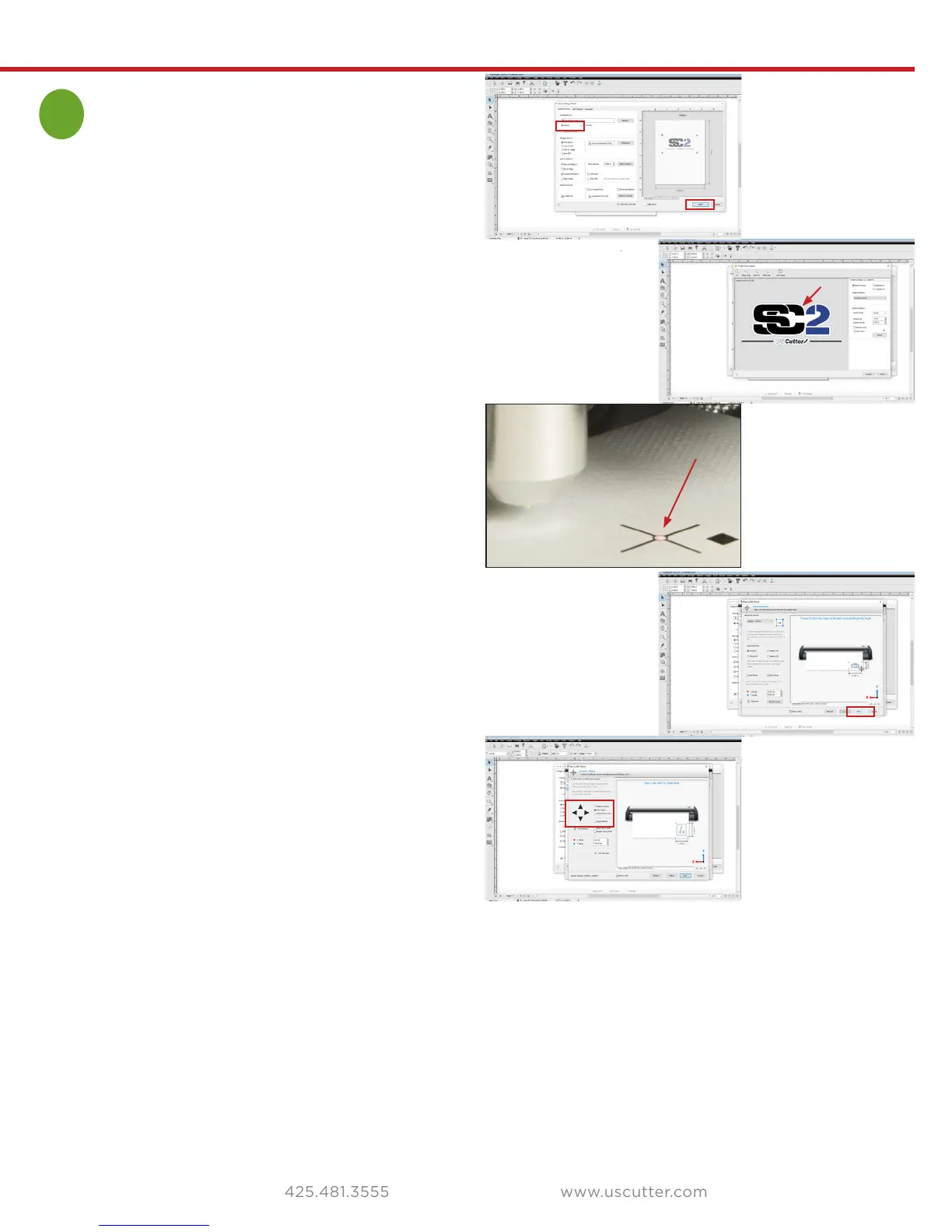25
Contour Cutting
4
This section applies when contour cutting:
Within the Contour Cutting Wizard of VinylMaster,
make sure that Cutting Device is set to Manual (fig 1.)
You should have already previously used Build to
create a contour around you image (fig 2).
Press the contour key on the cutter control panel,
which will turn on the laser. Press Enter on the control
panel to use the Mark By Computer alignment method.
Using the arrow keys on your computer move the
laser so that it appears in the center of the crosshairs
(fig 3). Press the Next key on your computer (fig 4)
so that you can repeat the laser alignment for all four
registration marks.
Note that you can select finer increments of movement
in VinylMaster to be more precise (fig 5).
Precision laser alignment matters a great deal when
contour cutting. Take the time to get it right.
Press Cut Now to execute your contour cut. Contour
cutting will cut an outline around your image as might
be the case when creating peel and stick labels for
your customers.
Aligning laser registration marks
figure 1
figure 2
figure 3
figure 4
figure 5
laser at center