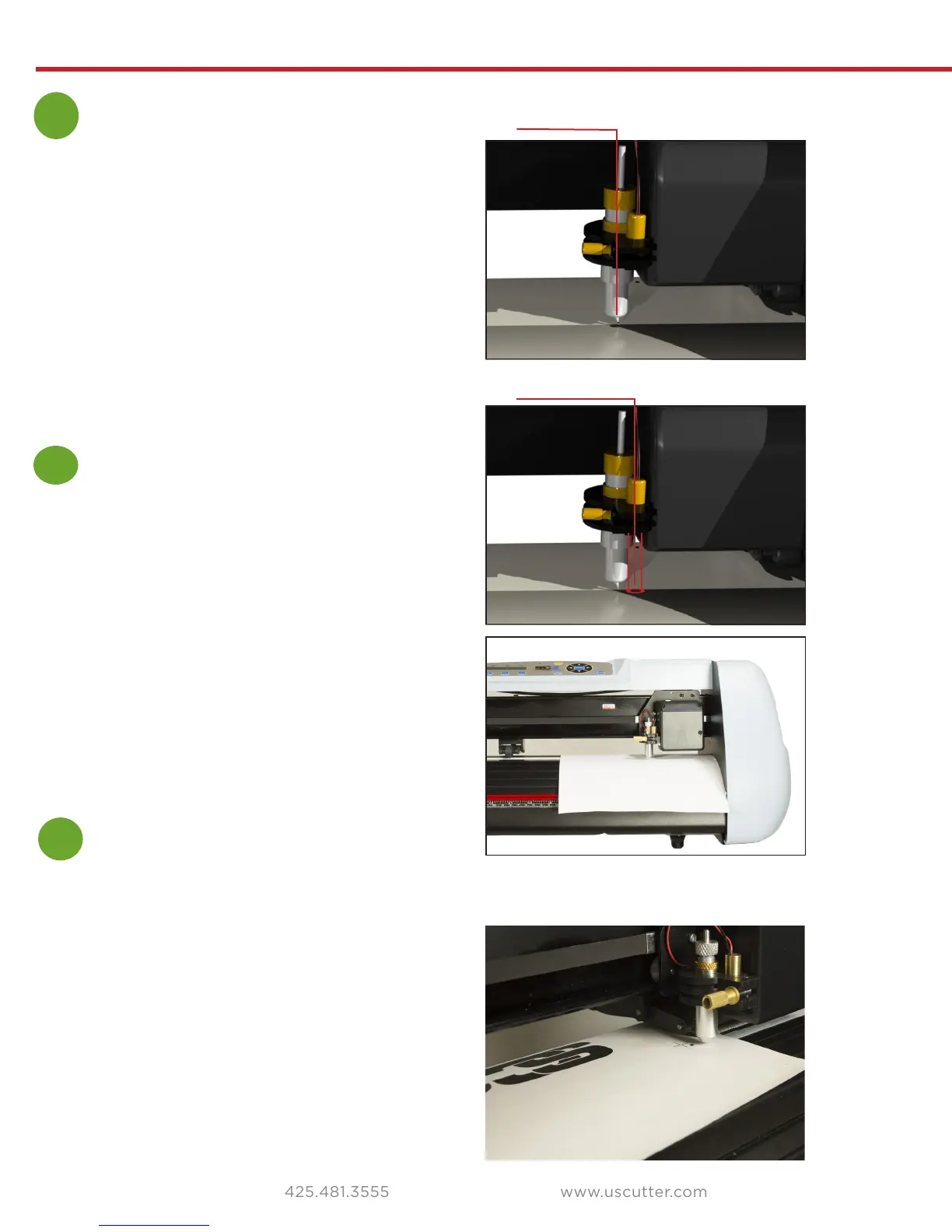24
Contour Cutting
1
Calibrating the laser
Remove the blade holder from the carriage and insert
the plotter pen into the carriage holder. Place a piece
of paper under the plotter pen, press the pen down so
that it makes a mark on the paper. Your cutter should
be in the Local/Idle state at a previously saved origin
point.
Start by placing the test paper flush against the right
side of the cutter and secure the pinch rollers. Turn the
power o and then back on while holding down the
right arrow key. If you are successful you should see
the words “Verify Oset” on the start up screen. Next,
make a new impact mark with the pen.
Turn on the laser by pressing contour cut key and
use the arrows to move the cartridge to center the
laser directly over the pen mark and press the “Enter”
button. Once you have verified the calibration it’s time
to print your image.
Adjusting the oset
2
3
Printing your image
This section applies when contour cutting:
Load your image into the VinylMaster software. Make
sure your art is centered and the size of the cutting
mat in your software is the same size as the media
you are going to be using. Press Shift+Alt+F to start
the Contour Cutting Wizard. Select your printer and
make sure you have checked the box that says “Print
Registration Marks”. Press “OK” to send the job to your
printer. You should now have your printed image with
four cross marks at the corners. Place media in cutter
as shown so that the blade would come down just
outside the black square. Also set your origin point on
the cutter here (just outside the black square).
Laser centered
Pen Mark
