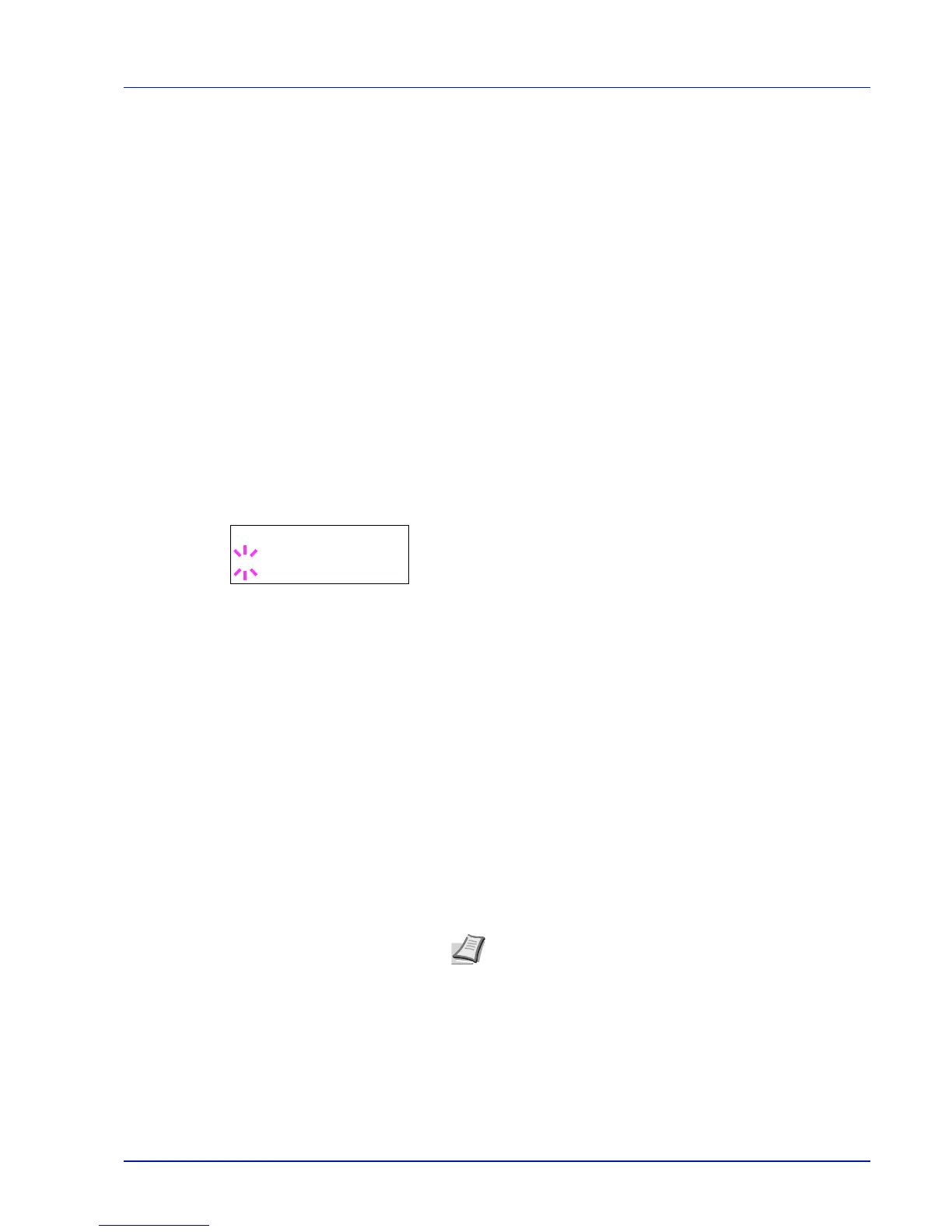Using the Operation Panel 6-27
Legal
Custom
Hagaki
OufukuHagaki
Oficio II
Statement
Folio
Youkei 2
Youkei 4
16K
5 Press [OK].
6 Press [MENU]. The display returns to Ready.
MP Tray Type (Setting the MP tray paper type)
You can use this to set the paper type that can be supplied from the MP
tray. The default setting is PLAIN.
For more information about paper types that you can feed from the MP
tray, refer to Paper Specifications on page 2-2.
1 Press Z while Paper Settings > is displayed.
2 Press U or V repeatedly until >MP Tray Type appears.
3 Press [OK]. A blinking question mark (?) appears.
4 Press U or V to display the desired paper type. The message display
toggles through the following paper types:
PLAIN
TRANSPARENCY
PREPRINTED
LABELS
BOND
RECYCLED
VELLUM
ROUGH
LETTERHEAD
COLOR
PREPUNCHED
ENVELOPE
CARDSTOCK
COATED
THICK
HIGH QUALITY
CUSTOM 1 (to 8)
5 Press [OK].
6 Press [MENU]. The display returns to Ready.
Note You can define any paper type and store that definition
in the printer. For more information, refer to Type Adjust
(Creating custom paper type) on page 6-32.
>MP Tray Type
? PLAIN