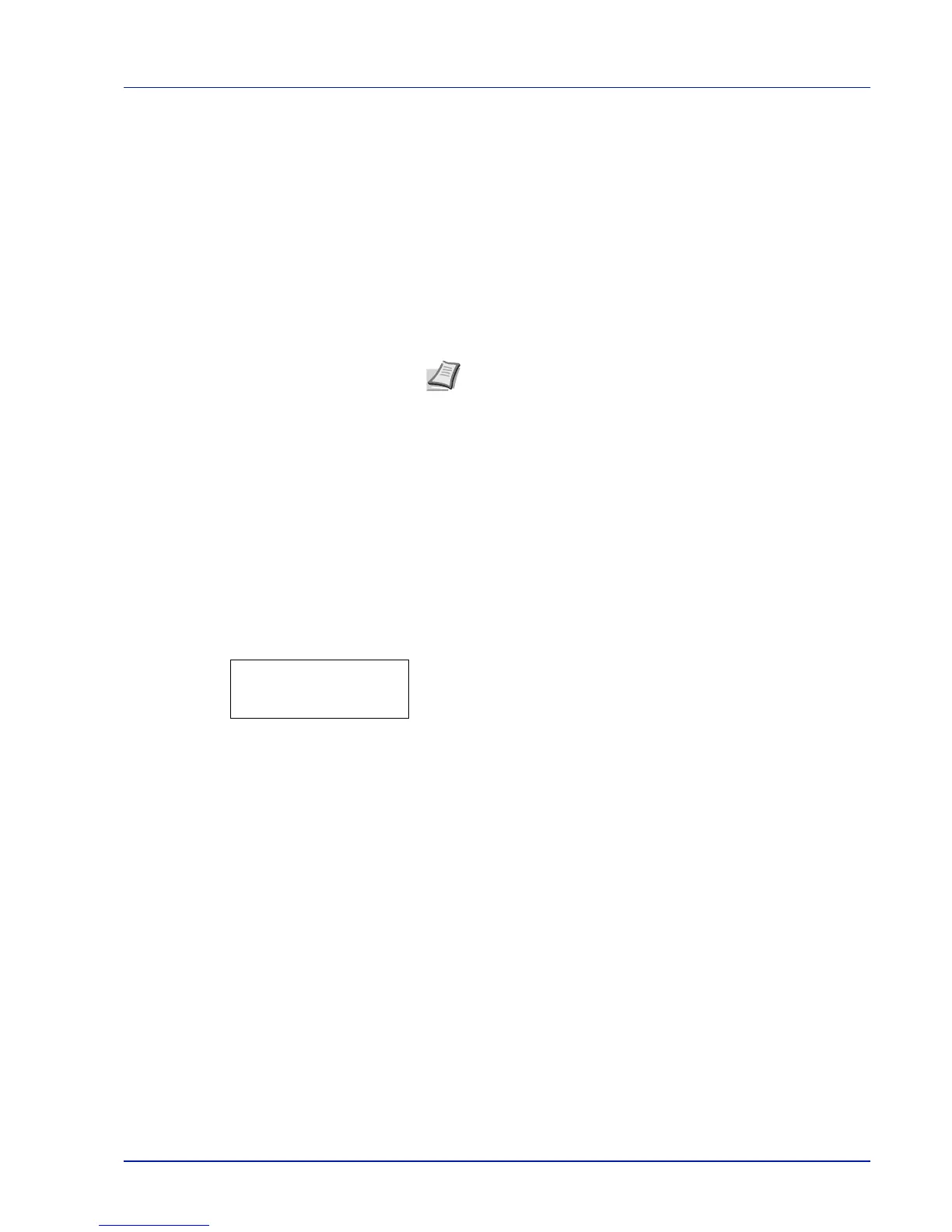Using the Operation Panel 6-85
C 12345 3 (Cyan correction) and Y 12345 3 (Yellow correction)
These options make detailed corrections to the registration for cyan (blue)
and yellow.
10
After completing the settings for magenta in step 9 above, press the
V key. >>C 12345 3 and >>Y 12345 3 are displayed. As with
magenta, note down the values for cyan and yellow from the color
registration correction chart.
11
After completing the settings for all three colors, press [MENU]. The
display returns to Ready.
This completes the detailed color registration correction.
IMPORTANT If the problem of skewed-color printout still persists
even after correcting the color registration, call for service.
Restart Printer
The procedure described below resets the printer’s temporary conditions,
such as the current page orientation, font, etc., set by commands to their
default values. Downloaded fonts and macros are deleted from the
printer’s memory.
1 Press Z while Adjust/Maintenance > is displayed.
2 Press U or V repeatedly until >Restart Printer appears.
3 Press [OK]. A question mark (?) appears.
4 Press [OK] again. Self test appears while the printer is resetting
itself, followed by Please wait and then Ready.
Note As confirmation, try printing the color registration correction
chart again. If the section where the lines most closely coincide
as a single straight line is not 0, redo the settings again from step
4 above.
>Restart
Printer ?