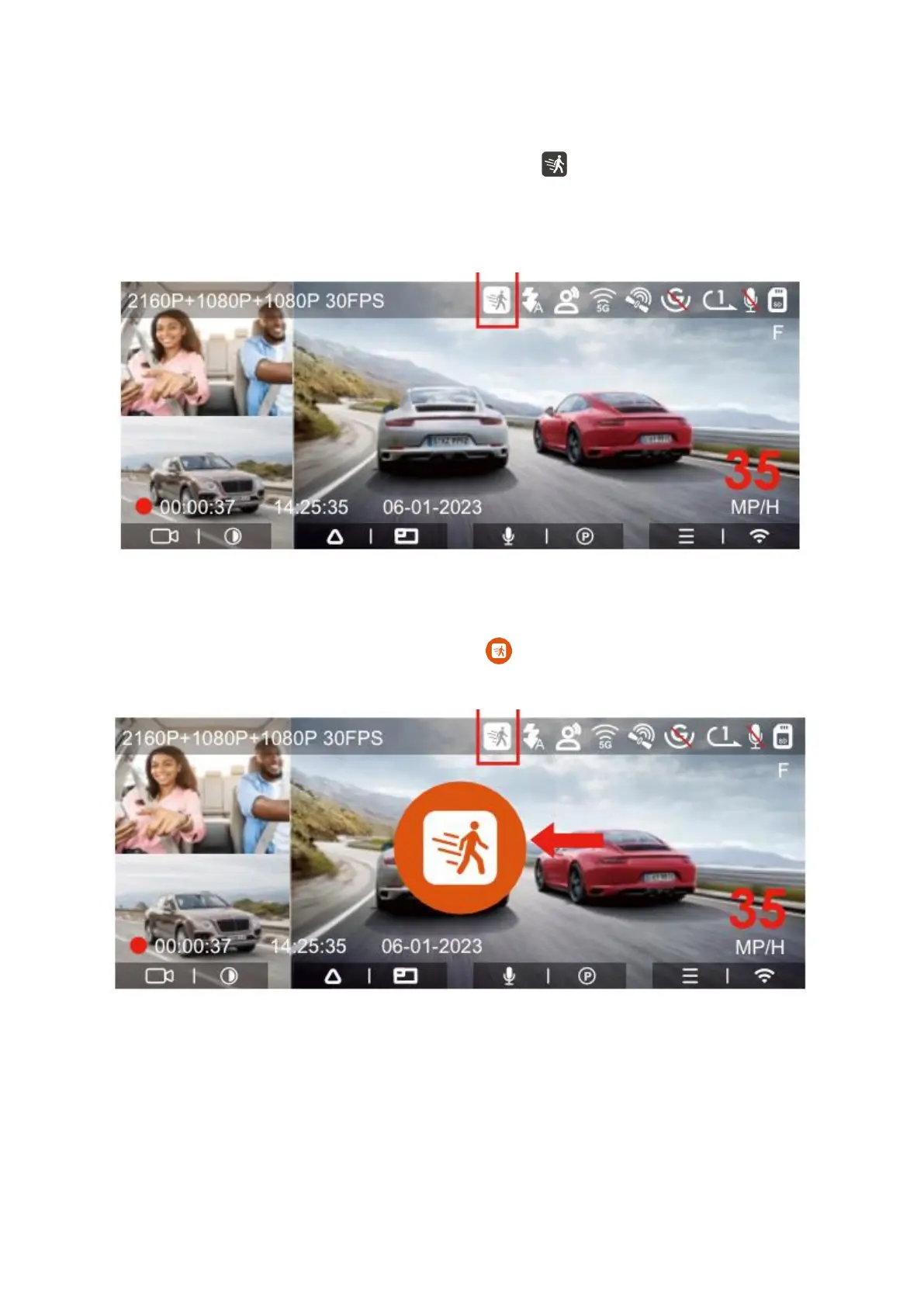32
Motion Detection
When motion detection is activated, you'll see an icon displayed on the recording
interface, signifying that the dash cam is currently operating in motion detection mode.
You can access the "Motion Detection Area" within the menu settings to configure the
detection area.
In the event that motion detection is enabled, and no movement is detected for a
continuous 3-minute recording period, an icon will appear in the center of the
screen, followed by the screen automatically turning off after an additional 3 minutes.
Please be aware that motion detection mode can only be utilized when the camera is
powered on. Once the camera is powered off, the motion detection mode will become
inactive.