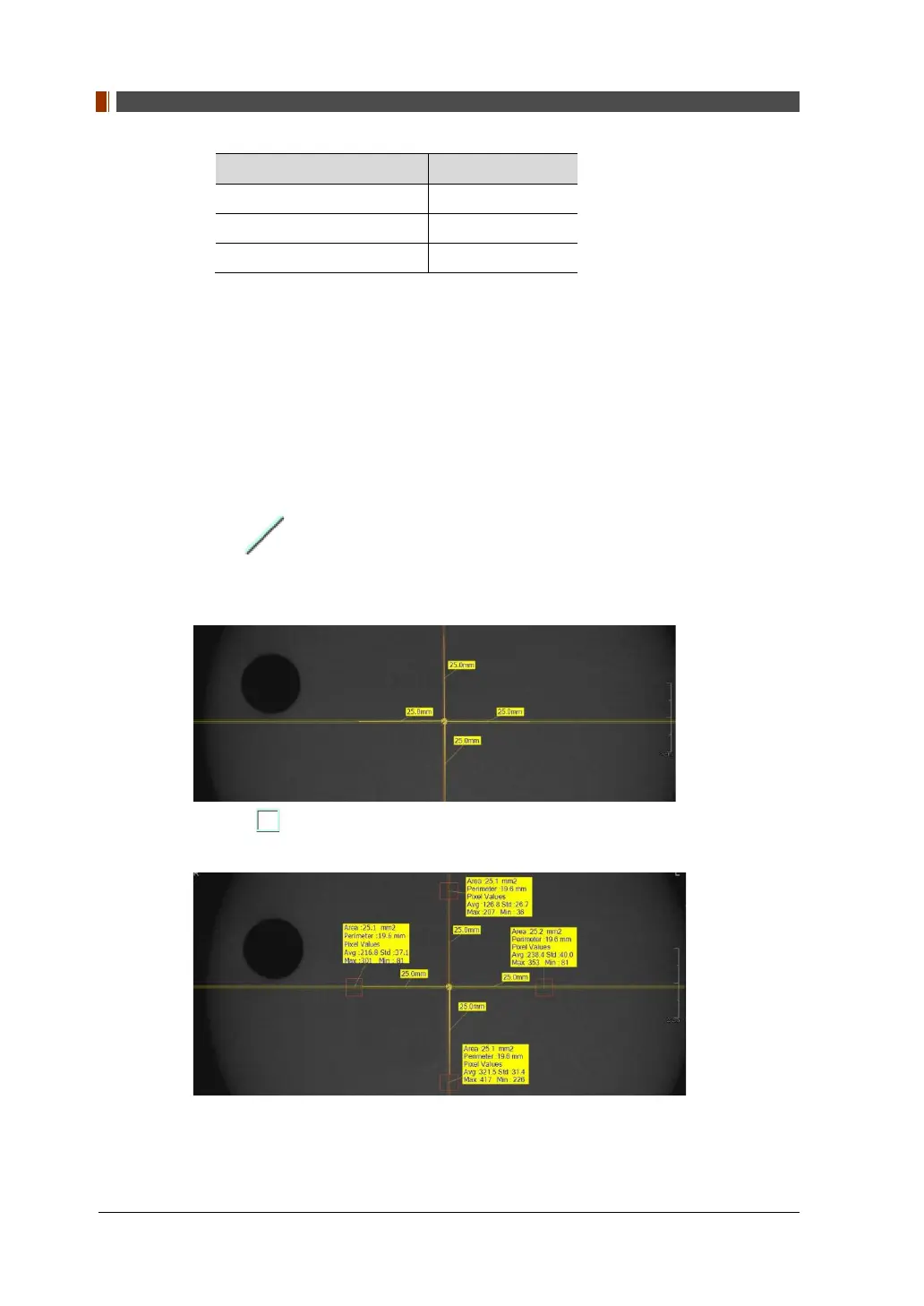12. Maintenance
136 vatech A9 (Model name: PHT-30CSS) User Manual
Item Value
Voxel Size (0.20) Standard
Gender/Age group Man
X-ray Intensity Hard
8. Click the Confirm button.
9. Click the READY button when enabled.
10. Capture the PHANTOM image according to Console Software instructions.
11. When image capturing is completed, save the image in EzDent-i.
12.4.2.2 Analyzing CT Uniformity Check Phantom
1.
Double-click the saved PHANTOM image in EzDent-i to run Ez3D-i.
2.
In the Axial pane, double click pane to maximize the Axial view.
4.
Make 25 mm lines from the center to UP/DOWN/LEFT/RIGHT directions as shown
below.
6.
Make the four boxes next to each 25 mm line as shown below.
Try to make each box as close to 25.0 mm2 in the area as possible.
Put the 4 ROIs at the end of each 25 mm line.