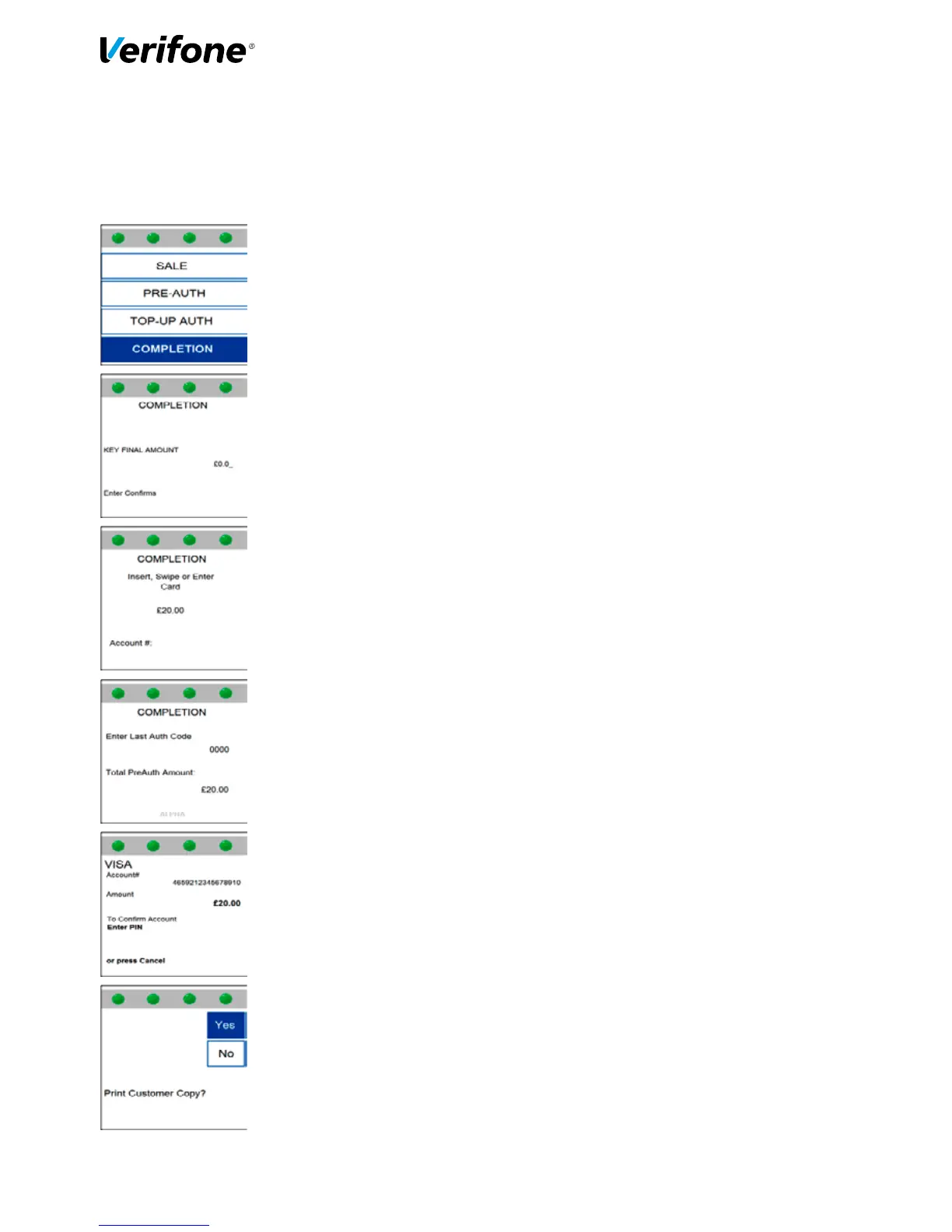Completion
**Note: This is not a standard feature on a terminal. To have this feature enabled please contact
the helpdesk**
From the idle screen, select ‘Completion’.
Key in the final Completion amount and press the green Enter button.
The following screen will then be displayed. Either insert a card into the smart
card reader, swipe it through the magnetic card reader or key in the card
details manually.
At this stage the terminal will prompt for the AUTH code from the original
Pre-Auth transaction to be entered. Key in the required AUTH code and then
press Enter.
If a mistake is made press the yellow back space key to delete the amount and
try again.
If a card was inserted into the smart card reader then the terminal will require
a PIN to be entered in order to complete the transaction. Key this in and press
Enter to continue.
The terminal will contact the acquiring Host for an AUTH code and will display
the response on the screen.
The merchant receipt copy will now be printed and the terminal will prompt if a
customer’s copy of the receipt is required. Either select the option for ‘Yes’, or
the option for ‘No’.
The transaction is now complete and the terminal will return to the idle screen.
14
