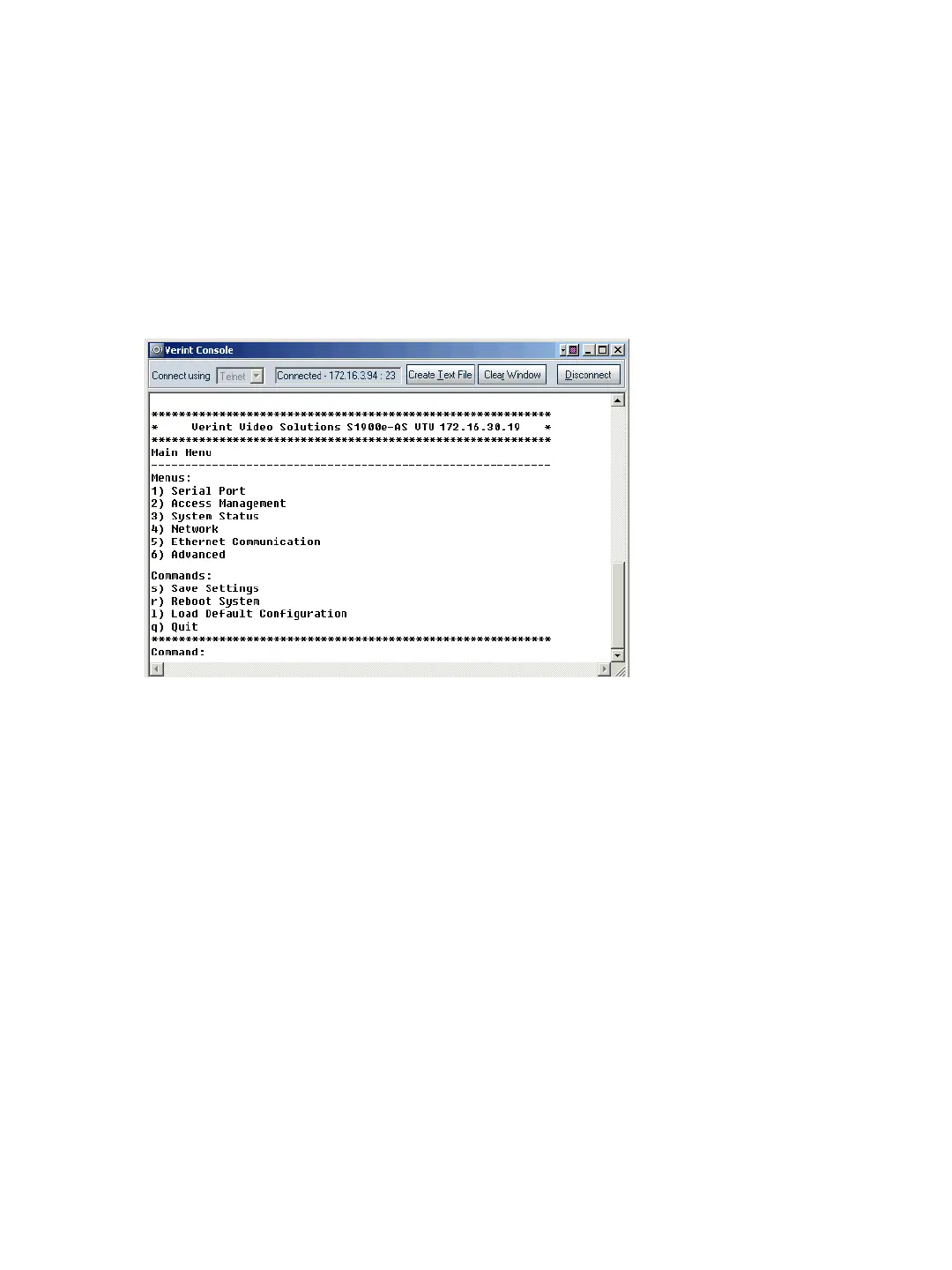C: CLI Access
46 Verint Video Solutions
You can access the CLI with the SConfigurator tool, through the Telnet utility.
Note: Ensure that your computer and the S1900e device are in the same IP subnet.
To enter the CLI with Telnet:
1. Open SConfigurator.
2. In the Units tab, discover the devices.
3. Select the desired device, then click Telnet.
The CLI main menu appears in the Verint Console window.
The CLI has a timeout that is triggered after three minutes of inactivity. When the
timeout occurs:
You lose access to the command line.
The “Thank you for using the Verint Video Solutions CLI” message appears at the
command line.
The Verint Console window becomes disabled.
The Disconnect button switches to Connect.
4. To reactivate the CLI after a timeout, click Connect.
5. To work through the CLI menu structure, follow these guidelines:
To execute a command or open a menu, type in the corresponding letter or number,
then press Enter.
To return to the previous menu, enter p.
6. To end the CLI work session:
a. Save the settings by entering s at the main menu, then pressing Enter.
b. Exit the CLI by entering q at the main menu, then pressing Enter.
Depending on the changed settings, the device may perform a soft boot.
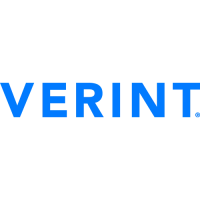