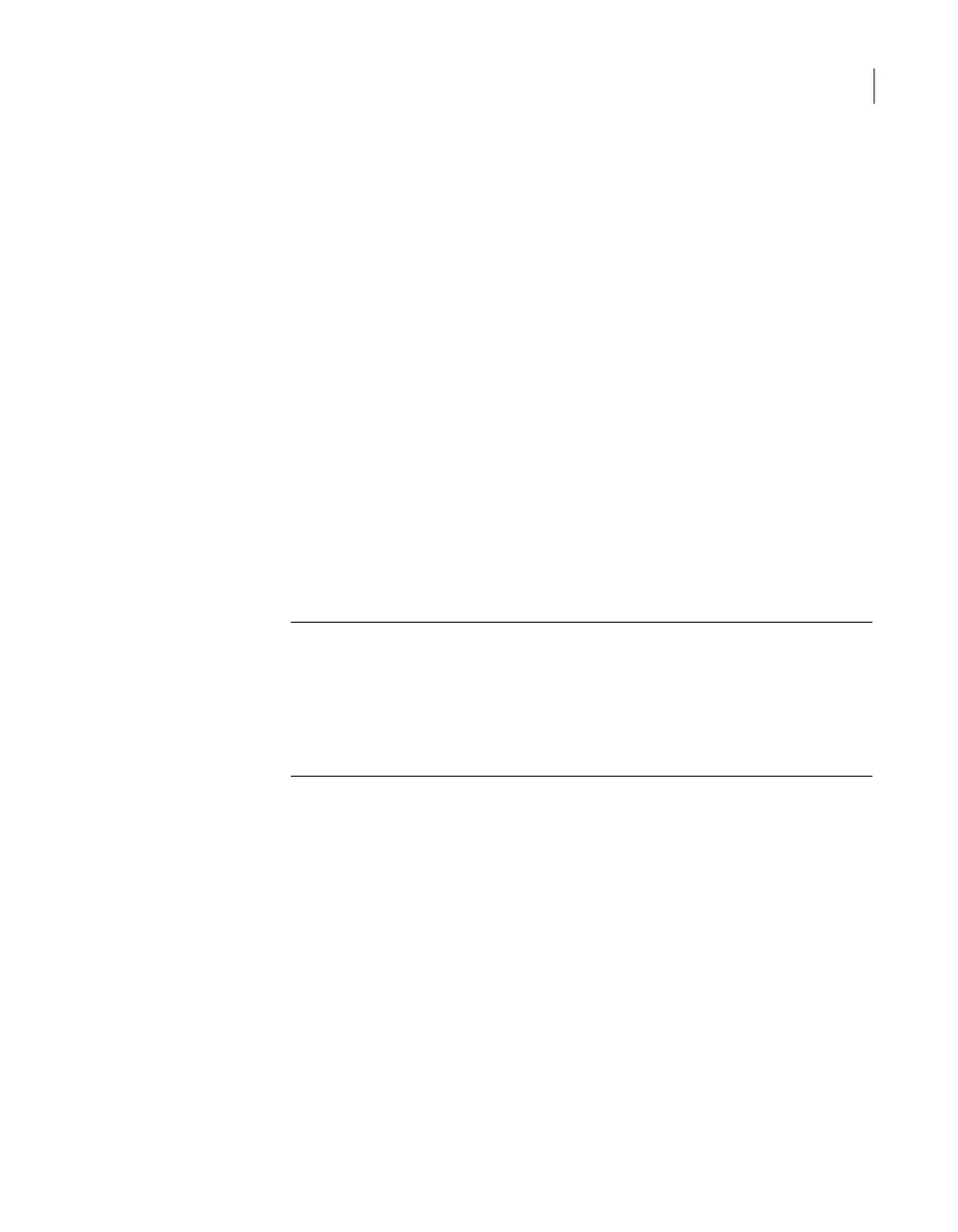To view all the available targets
1
Open a Secure Shell (SSH) session to log on to the appliance as an
administrator.
2
Navigate to the Main_Menu > Settings > iSCSI menu.
3
Type the command Target Show All and press Enter.
4
A list of all the discovered targets is displayed in the following manner:
Showing all the targets...
+-----+------------------------|---------------------|-----------+
| No. | Target IQN |Target Portal Address|Interfaces |
+-----+------------------------|---------------------|-----------|
| 1 |iqn.1996-03.veritas:abc | 10.121.98.22:3260 | iscsi1 |
+-----+------------------------|---------------------|-----------|
| 2 |iqn.1996-03.veritas:xyz | 10.121.98.23:3260 | iscsi1 |
+-----+------------------------|---------------------|-----------+
| 3 |iqn.1996-03.veritas:host| 10.121.98.24:3260 | iscsi1 |
------|------------------------|---------------------|-----------|
Note: When targets are discovered by using iSNS on two iSCSI interfaces like
first run the Target Discover iSNS command for iscsi1 and then iscsi2, only
the recent record is displayed by the Target Show All command. For example
the Interfaces column in the Target Show All command may not show both
the interfaces (iscsi1, iscsi2) for some targets. It actually shows the interface
from the most recent command (iscsi2 in this case) for some targets.
33Configuring iSCSI
Viewing the targets
