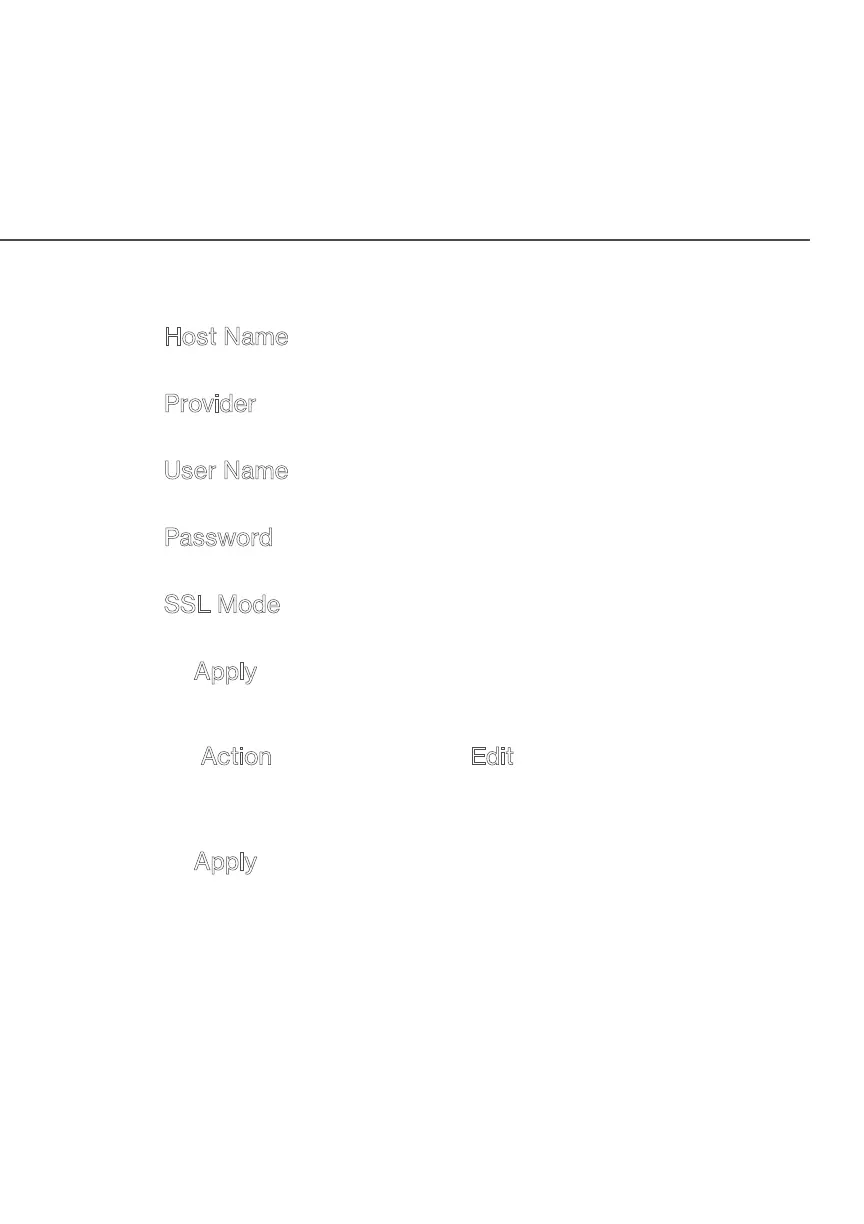154
/ CONFIGURING
ADVANCED SETTINGS
verizonwireless.com | ©2019 Verizon Wireless. All Rights Reserved.
3. Configure the following parameters:
• Host Name – enter the full domain name for your Dynamic
DNS domain.
• Provider – select the Dynamic DNS account provider from
the menu.
• User Name – enter your user name for your Dynamic DNS
account.
• Password – enter the password for your Dynamic DNS
account.
• SSL Mode – select if your Dynamic DNS service supports
SSL.
4. Click Apply to save your changes.
To edit the host name or IP address:
1. In the Action column, click the Edit icon. The DNS Entry page
displays.
2. Edit the settings.
3. Click Apply to save the changes.
