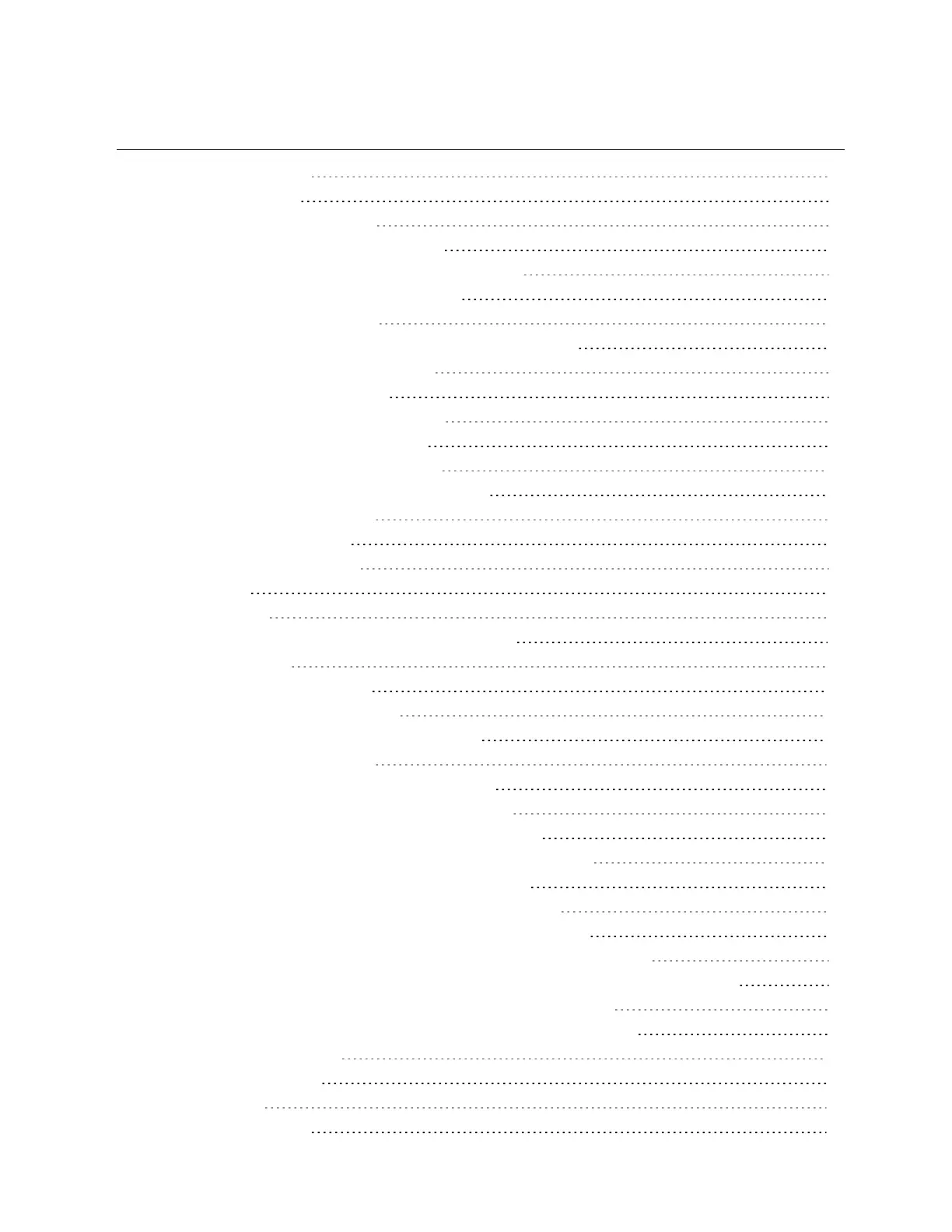TABLE OF CONTENTS
1 Product Description 5
1.1 Supervised System 6
1.2 Distance-read Leak Detection 8
1.3 Communication with Liqui-tect LP6000 8
2 Preparation andInstallingtheLiqui-tectSystem 9
2.1 Mounting the LP6000 Controller on a Wall 9
2.2 Input and Output Connectors 10
2.3 Laying the Leak-detection Cable and Securing to the Floor 11
2.4 Connecting the Leak-detection Cable 14
2.5 Connecting Power to Liqui-tect 15
2.6 Calibrating Resistance to Cable Length 15
2.7 Mapping and Testing the Installation 16
3 Initial System CommunicationSetUp 19
3.1 Configuring Network Communication Settings 19
4 Using the LCD Touch Screen 21
4.1 LP6000 Main LCD Screen 21
4.2 Silencing an Audible Alarm 21
4.3 Alarms List 21
4.4 Alarm History 22
4.4.1 Acknowledging Alarms on the Touchscreen 22
4.5 Controller Status 23
4.5.1 System Status Options 23
4.5.2 Viewing Network Statistics 24
4.5.3 Viewing EIA-485 Connection Statistics 24
4.5.4 Viewing the Trend Log 24
4.6 Set-up and Configuration on the Touchscreen 25
4.6.1 Using the Keyboard and Selecting Settings 26
4.6.2 Configuring Leak Settings on the Touchscreen 26
4.6.3 Configuring Virtual Zone Settings on the Touchscreen 27
4.6.4 Configuring Slave Zones on the Touchscreen 28
4.6.5 Configuring 4-20 mA Output on the Touchscreen 29
4.6.6 Setting a Maintenance Reminder on the Touchscreen 30
4.6.7 Configuring Network andSystemSettingsontheTouchscreen 31
4.6.8 Configuring EIA-485 andModbusPortCommunicationontheTouchscreen 31
4.6.9 Configuring BACnet Communication on the Touchscreen 32
4.6.10 Clearing Alarm History and Trend Logs on the Touchscreen 33
5 Using the Web Interface 35
5.1 Liqui-tect Home Page 35
5.2 Identity Page 36
5.3 Configuration Menu 36
Vertiv | Liqui-tect LP6000 Installer/User Guide | 3
