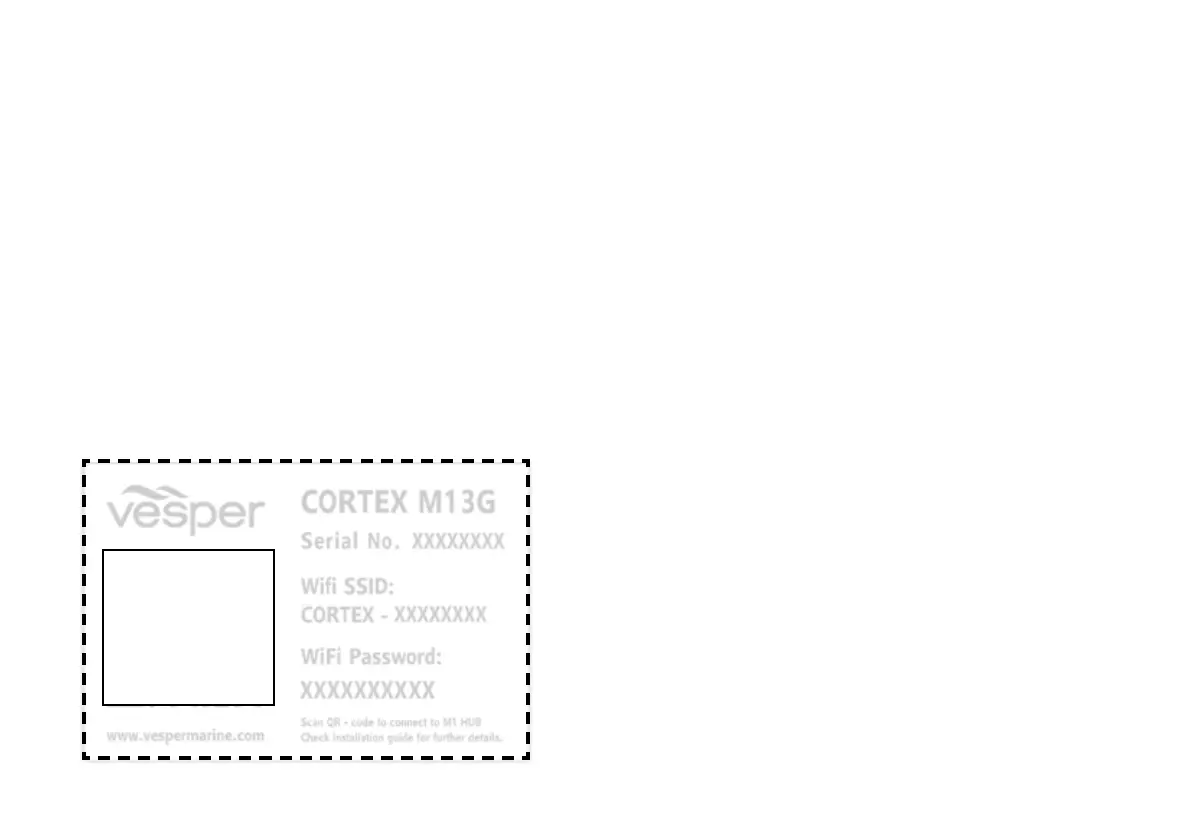18
Once installation of the M1, cables and antennas are complete,
the M1 is configured using the Cortex On board App on a mobile
device (iOS or Android) or via a Cortex H1 or H1P handset.
Prior to the configuration steps, a WiFi connection must be made
between the M1 and the device used for configuration.
The M1 WiFi network will connect with up to 10 devices.
Note - The Cortex V1 package (M1+H1) ships with the handset
pre-configured to the M1.
Connecting devices to an M1
1 Turn Cortex M1 and device ON
Switch the vessel's batteries ON to power the M1.
2 Select WiFi in the settings of the device
> From the list of available WiFi, identify and select
the M1 WiFi SSID.
Note - The WiFi SSID is identified by the
M1 serial number eg: CORTEX-95211616
> Key the WiFi password found on the label
supplied with the M1.
Alternatively scan the QR code of the M1 (found
on the WiFi label) to be automatically connected.
> Join and save to connect.
> Close the WiFi setting on the device.
Note - If the supplied label is lost, the WiFi password is
found underneath the M1 on the serial label.
For further assistance please contact Vesper
Marine via support@vespermarine.com.
To connect a mobile device
Place supplied
WiFi label here
Caution - The WiFi
SSID or password
cannot be changed,
please ensure the
labels do not get lost.
