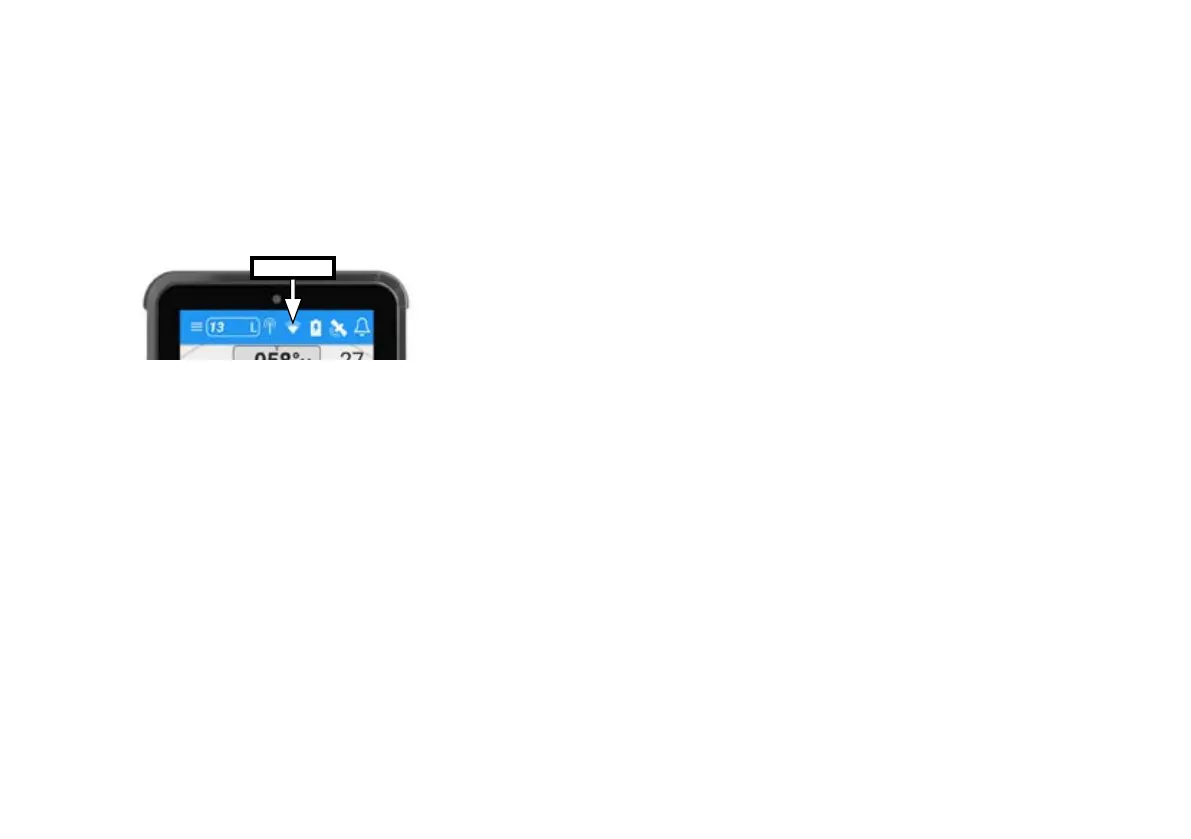19
1 Turn M1 ON
Switch the vessel's batteries ON to power the M1.
2 Turn the handset ON
Press and hold the Power button for 2 seconds.
3 Select WiFi from the Status Bar
> From the list of available WiFi, identify and select
the M1 WiFi SSID.
Note - The WiFi SSID is identified by the
M1 serial number eg: CORTEX-95211616
Note - The Cortex V1 package (M1+H1) ships with
the handset pre-configured to the M1.
> Key the WiFi Password found on the label
supplied with the M1.
> Select CONNECT to save.
Text ‘connected’ will confirm the connection.
> Select the Back key to close the WiFi status
Note - To connect additional handsets to a configured M1 network
follow the To connect a handset steps above.
To connect a handset Device connection FAQs
If the device (handset or mobile device) displays 'Trying to
connect...’ for a long period, it has not made a WiFi connection to
the M1.
> Confirm the M1 is ON
> Check the WiFi signal strength on the mobile device or in
the Status Bar of the handset.
> Check the M1 WiFi External Antenna is attached.
> Consider the distance between the device and M1 on
board. Some objects and materials may provide
interference to degrade the WiFi signal strength.
> See 'Connecting to an M1' (pg18).
Follow the steps to identify and connect to the WiFi.
Note - The WiFi status icon on the M1 will illuminate
green when a handset or app makes a connection.
If the device displays 'No GPS connection!' while beeping an
alarm, touch the screen (or any key) to silence the alarm and
close this notification.
The device will then display 'Waiting for GPS...’ , the M1 has not
acquired GPS position.
> Check GPS Status in the Status Bar of the
handset (select GPS icon in the On board App).
> Check the M1 external GPS installation.
> Check the GPS icon on the M1 indicator panel.
WiFi status