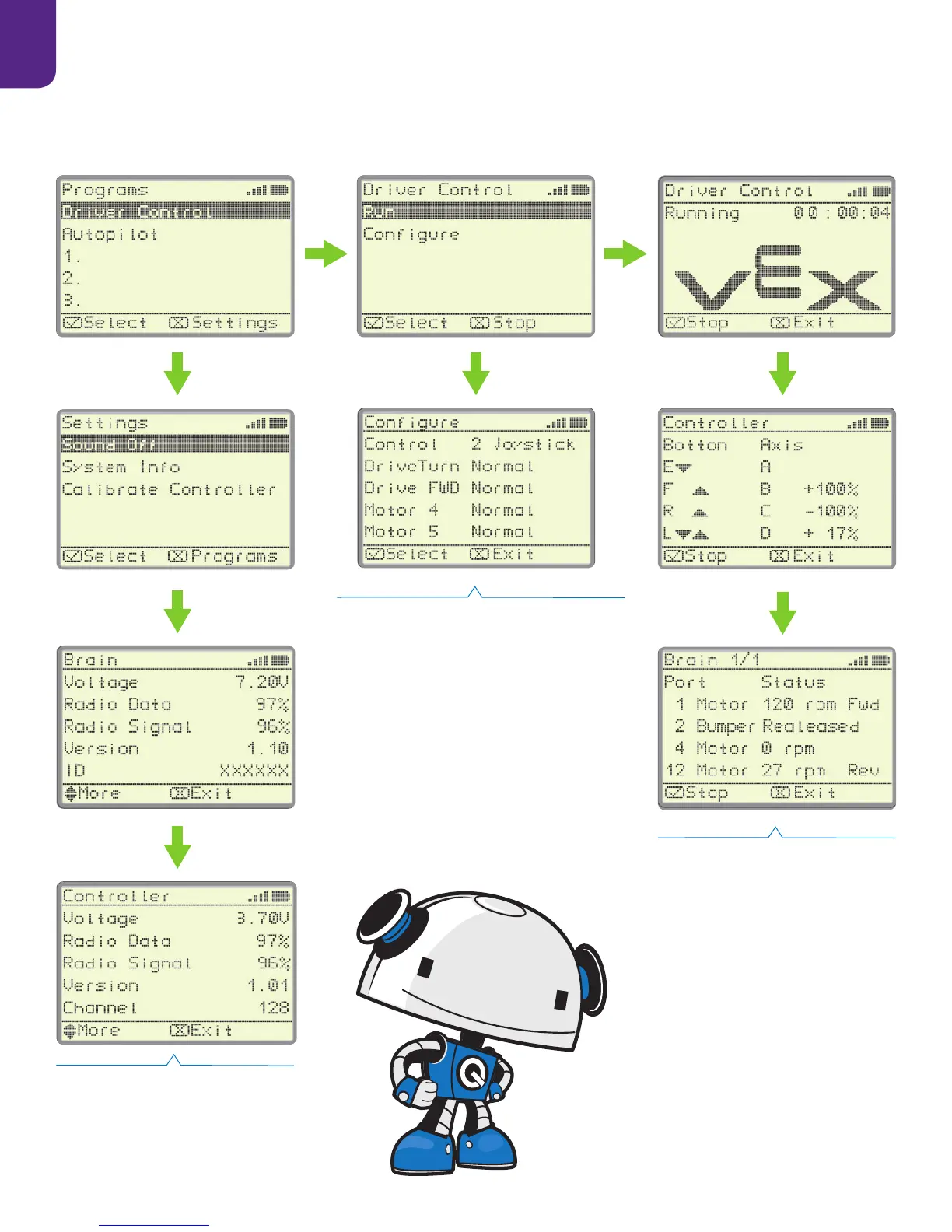18
6
6.3 Robot Brain Screen Menus
6.3 Menus de l’écran du Cerveau du Robot
While Driver Control is running, pressing
the Up or Down buttons will cause it to
cycle through up to four status screens.
This will show the current status of all
motors, sensors, or controller buttons.
Pendant que la Conguration du Pi-
lotage est activée, appuyez sur les
boutons “Up” ou “Down” pour lui faire
parcourir 4 statuts d’écran diérents.
Cela montrera le statut de tous les
moteurs, capteurs ou boutons de
télécommande.
Follow the on-screen directions to
calibrate your controller
Suivez les indications de l’écran pour
calibrer votre télécommande
This screen allows you to reverse motors
in the Driver Control Program. This is handy
when you want to drive your own creation
without programming it.
Cet écran vous permet d’inverser les moteurs
dans la Conguration du Pilotage. C’est pra-
tique quand vous voulez conduire votre propre
création sans le programmer.
“Driver
Control”
“Settings”
“Congure”
“System Info”
Status
Screen 1
Statut
Écran 1
Up/Down
Button
Haut/bas
Bouton
“Run”
Status
Screen 2
Statut
Écran 2
Up/Down
Button
Haut/bas
bouton
Up/Down
Button
Haut/bas
Bouton